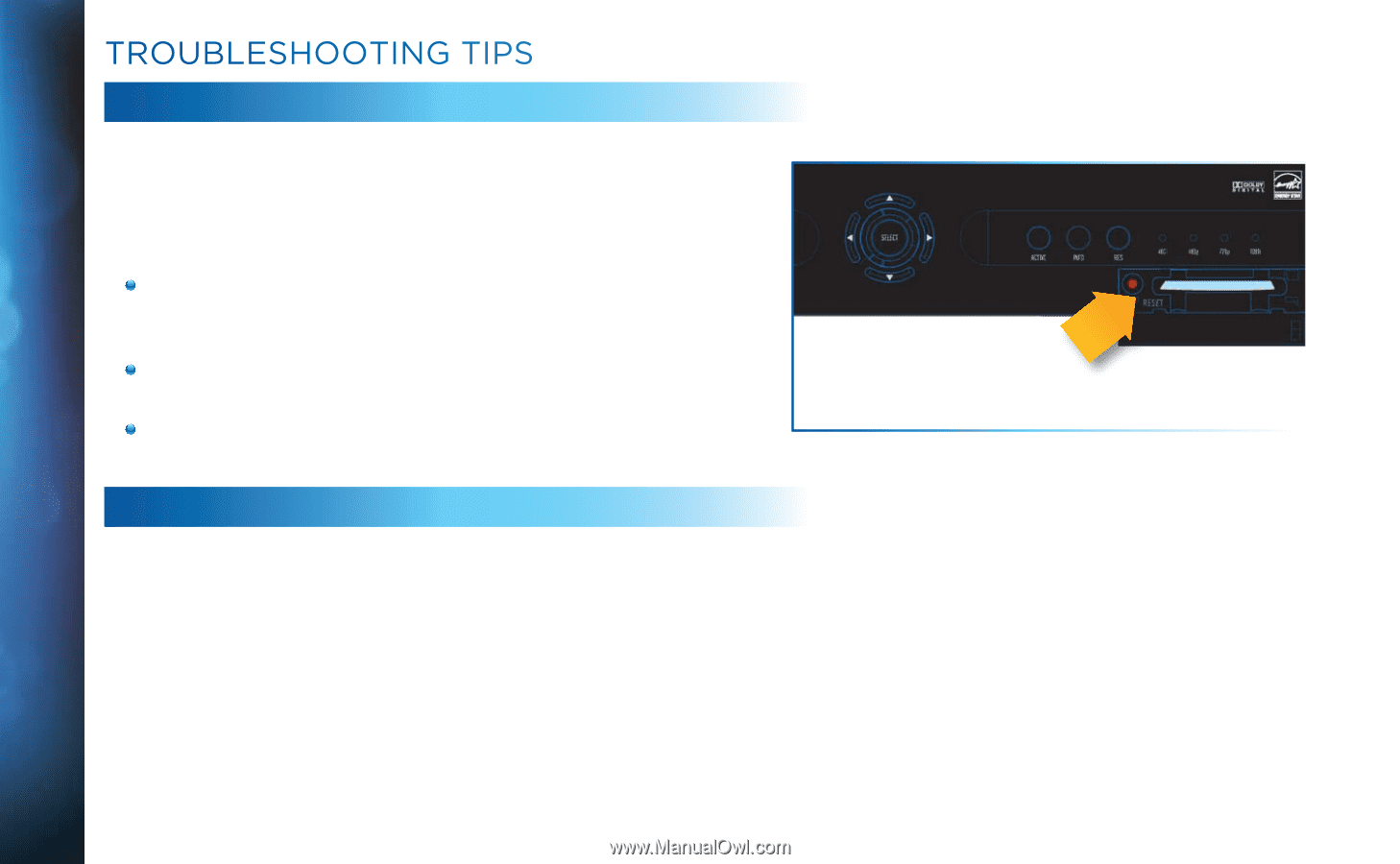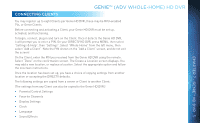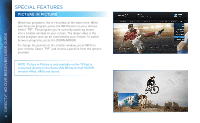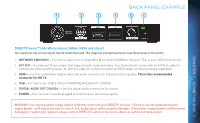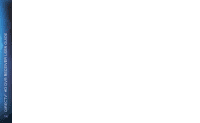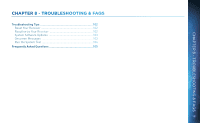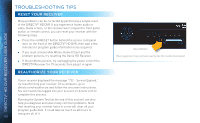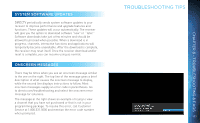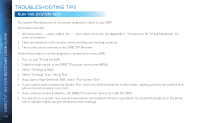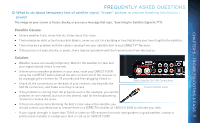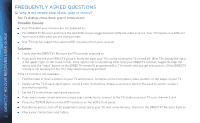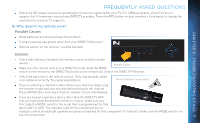DIRECTV HR34 System Manual - Page 102
Troubleshooting Tips, RESET YOUR RECEIVER - problems
 |
View all DIRECTV HR34 manuals
Add to My Manuals
Save this manual to your list of manuals |
Page 102 highlights
DIRECTV® HD DVR RECEIVER USER GUIDE TROUBLESHOOTING TIPS RESET YOUR RECEIVER Many problems can be corrected by performing a simple reset of the DIRECTV® HD DVR. If you experience frozen audio or video, blank screen, or the receiver won't respond to front panel button or remote control, you can reset your receiver with the following steps: Press the red RESET button behind the access card panel door on the front of the DIRECTV® HD DVR, then wait a few minutes for program guide information to be acquired. If you reset a Genie (Adv Whole-Home) Client and the problem persists, try resetting the Genie HD Receiver. If the problems persist, try unplugging the power cord of the DIRECTV Receiver for 15 seconds, then plug it in again. REAUTHORIZE YOUR RECEIVER If your receiver displayed the message "722 - Service Expired," try reauthorizing your receiver. On a computer, go to directv.com/reauthorize and follow the onscreen instructions. You will need to be logged into your account on directv.com to complete this process. Running the System Test (at the end of this section) can also help you diagnose and solve many common problems. Note that resetting your receiver twice in a row will clear all your program guide data. It could take as much as 48 hours to reacquire all of it. 102 Reset Button (Your equipment may not look exactly like the model illustrated.)