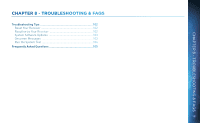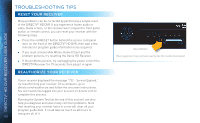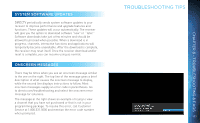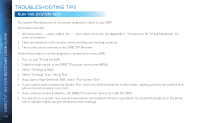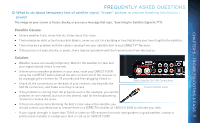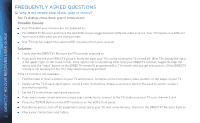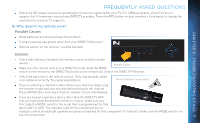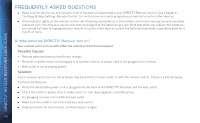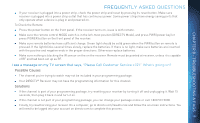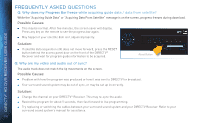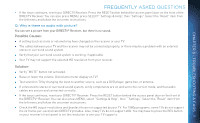DIRECTV HR34 System Manual - Page 106
Frequently Asked Questions, Q: Why is my screen blue, black, gray or snowy?
 |
View all DIRECTV HR34 manuals
Add to My Manuals
Save this manual to your list of manuals |
Page 106 highlights
DIRECTV® HD DVR RECEIVER USER GUIDE FREQUENTLY ASKED QUESTIONS Q: Why is my screen blue, black, gray or snowy? Your TV displays a blue, black, gray or snowy screen. Possible Causes: Your TV and/or your receiver are not powered on. The DIRECTV® Receiver and most TVs and VCRs let you toggle between different video sources. Your TV may be on a different input source than what you are trying to view. Your TV may not support the selected HD resolution from your receiver. Solution: Check that the DIRECTV® Receiver and TV are both powered on. If you don't see the your DIRECTV picture, verify the input your TV is on by turning the TV on and off. Most TVs display the input in the upper right- or left-hand corner. If the input is set to something other than your DIRECTV receiver, toggle through the inputs with the "input" button on the DIRECTV remote (if programmed) or TV remote until you get your picture. (If the DIRECTV remote is not working for the TV it may need to be programmed.) If the TV remote is not available: 1. Find the Input or Source button on your TV and press it. It may be on the front panel, sides, bottom, or top edges of your TV. 2. Slowly set the TV to each input option, one at a time. Sometimes it takes a second or two for the input to switch, so don't proceed too quickly. 3. Set the TV to whichever input gives a picture. If you see a snowy screen and are using a coax connection to connect to the TV, make sure your TV is on channel 3 or 4. Press the TV/VCR button on the VCR remote or on the VCR's front panel. If problems persist, turn off all equipment connected to your TV, wait a few minutes, then turn the DIRECTV® Receiver back on. Check your connections and cables. 106