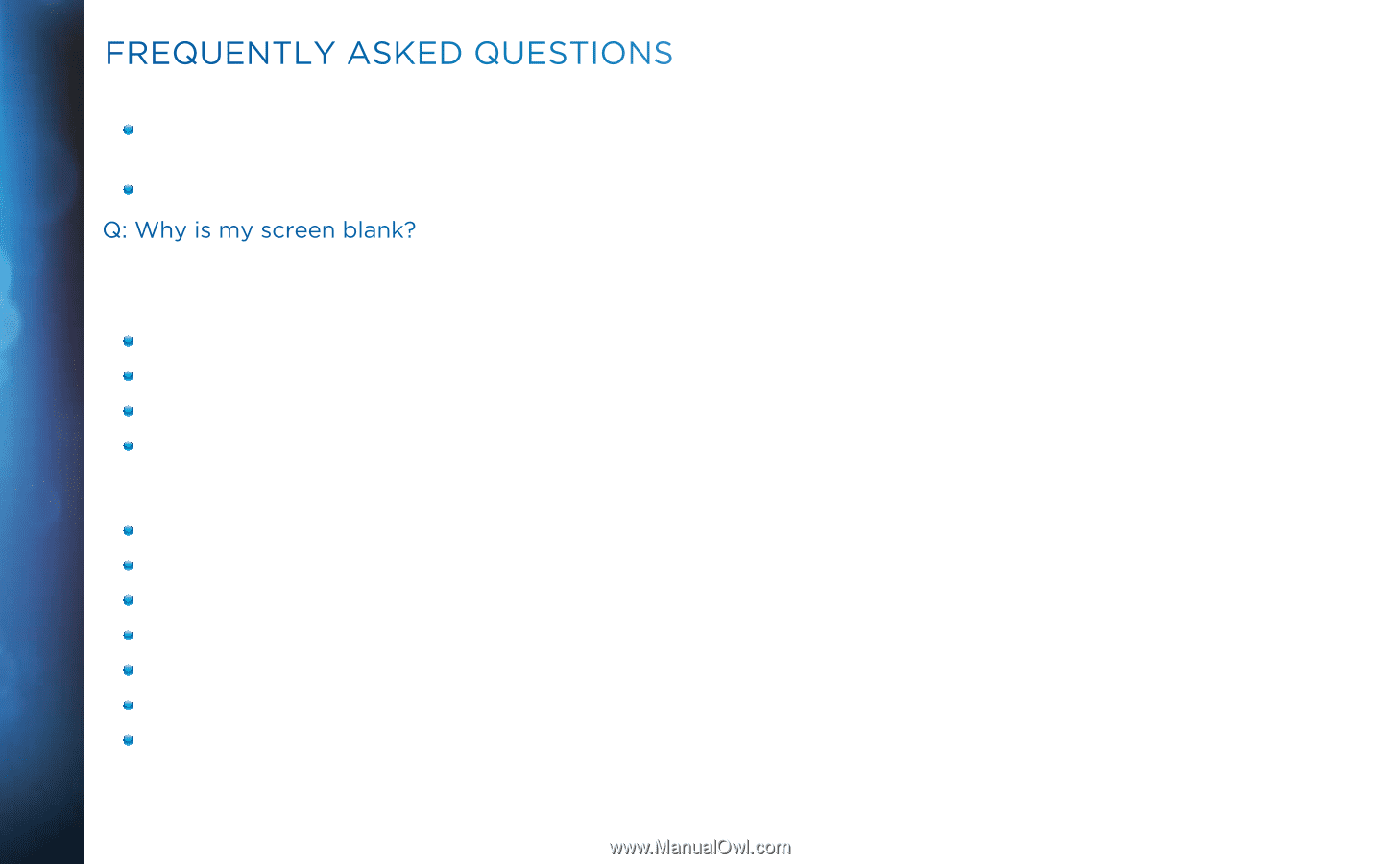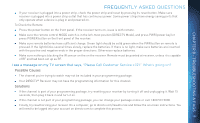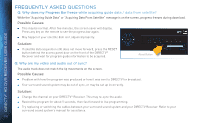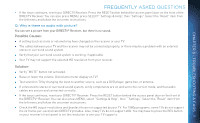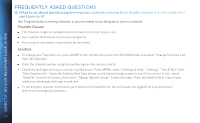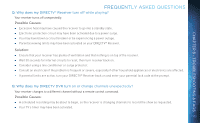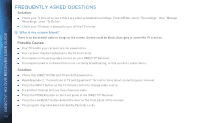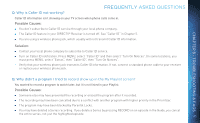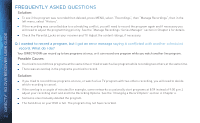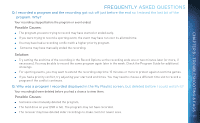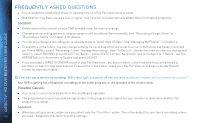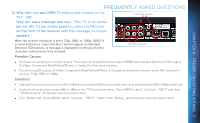DIRECTV HR34 System Manual - Page 114
Solution, Possible Causes, Q: Why is my screen blank?
 |
View all DIRECTV HR34 manuals
Add to My Manuals
Save this manual to your list of manuals |
Page 114 highlights
DIRECTV® HD DVR RECEIVER USER GUIDE FREQUENTLY ASKED QUESTIONS Solution: Check your To Do List to see if there are other scheduled recordings. Press MENU, select "Recordings", then "Manage Recordings", then "To Do list". Check your TV owner's manual to turn off the TV's timer. Q: Why is my screen blank? There is no discernible video or image or the screen. Screen could be black, blue, grey or seem like TV is not on. Possible Causes: Your TV and/or your receiver are not powered on. Your receiver may be hooked up to the TV incorrectly. You may be on the wrong video source for your DIRECTV® Receiver. You may be tuned to a channel that is not currently broadcasting, or that you don't subscribe to. Solution: Check that DIRECTV DVR and TV are both powered on. Read Appendix 2, "Connections to TV and Equipment" for instructions about connecting your receiver. Press the INPUT button on the TV remote control to change video source. Try another channel and see if you have live video. Press the POWER button on the front panel of the DIRECTV® Receiver. Press the red RESET button behind the door on the front panel of the receiver. The program may have been blocked by Parental Locks. 114