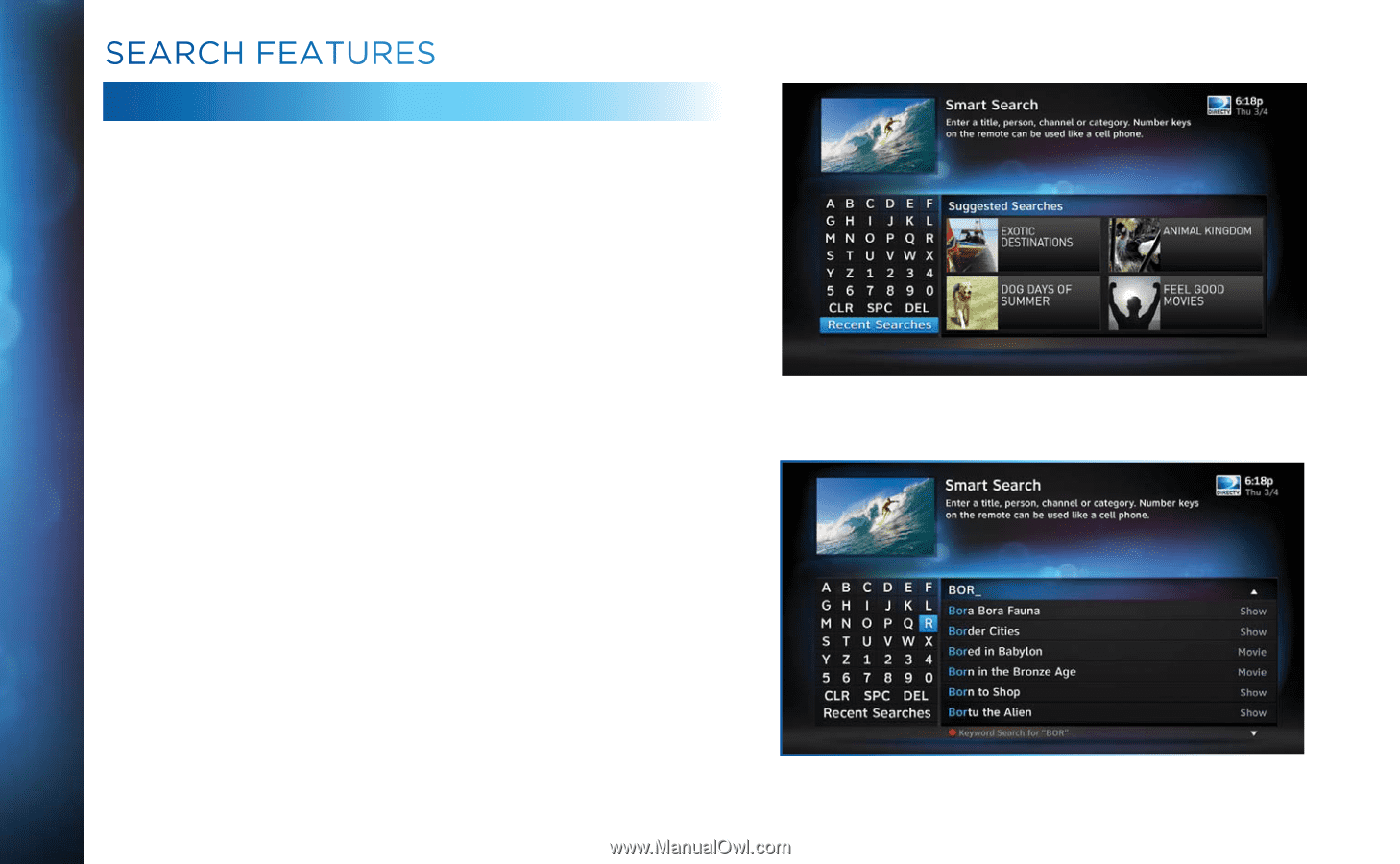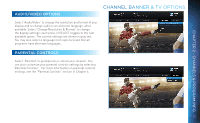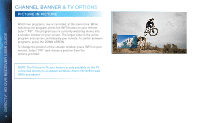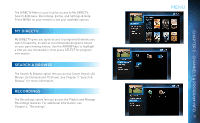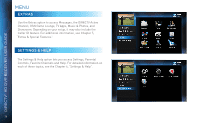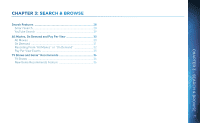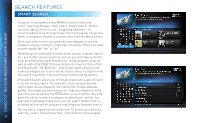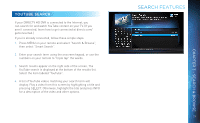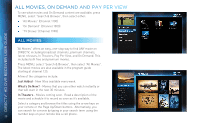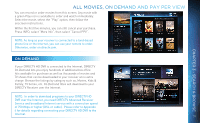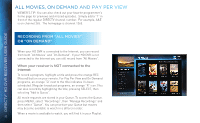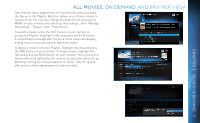DIRECTV HR34 System Manual - Page 28
Smart Search - specifications
 |
View all DIRECTV HR34 manuals
Add to My Manuals
Save this manual to your list of manuals |
Page 28 highlights
DIRECTV® HD DVR RECEIVER USER GUIDE SEARCH FEATURES SMART SEARCH To search for programs, press MENU on your remote and select "Search & Browse", then select "Smart Search". Before you start typing, check out our "Suggested Searches" for recommendations on hot new shows, the most popular shows this week, or programs related to current events like the World Series. Enter your search term using the onscreen keypad, or use the numbers on your remote to "triple tap" the words. There's no need to enter words like "the" or "an". Whether you're looking for a movie, show, person, channel, sports, etc., you'll start seeing results as soon as you start typing. Search finds all matching programs within the 14-day program guide as well as within the DIRECTV movie library. As many as three of the first results are "Top Matches": Search anticipates what you are entering and gets you to your results faster. Select a program from the search results for more information and recording options. A Keyword Search allows you to find all shows with a specific word in its title or description. For example, if you use your favorite sports team as your keyword, the results will include available games, interviews, documentaries, etc. Type your keyword on the search screen and press the RED button on your remote. You'll be given the option to select a category to narrow your results. You can select individual programs or you can select "Autorecord" to automatically record all programs matching your keyword search. You can edit or repeat previous searches. To access your previous searches, select "Recent Searches" at the bottom of the keypad. 28