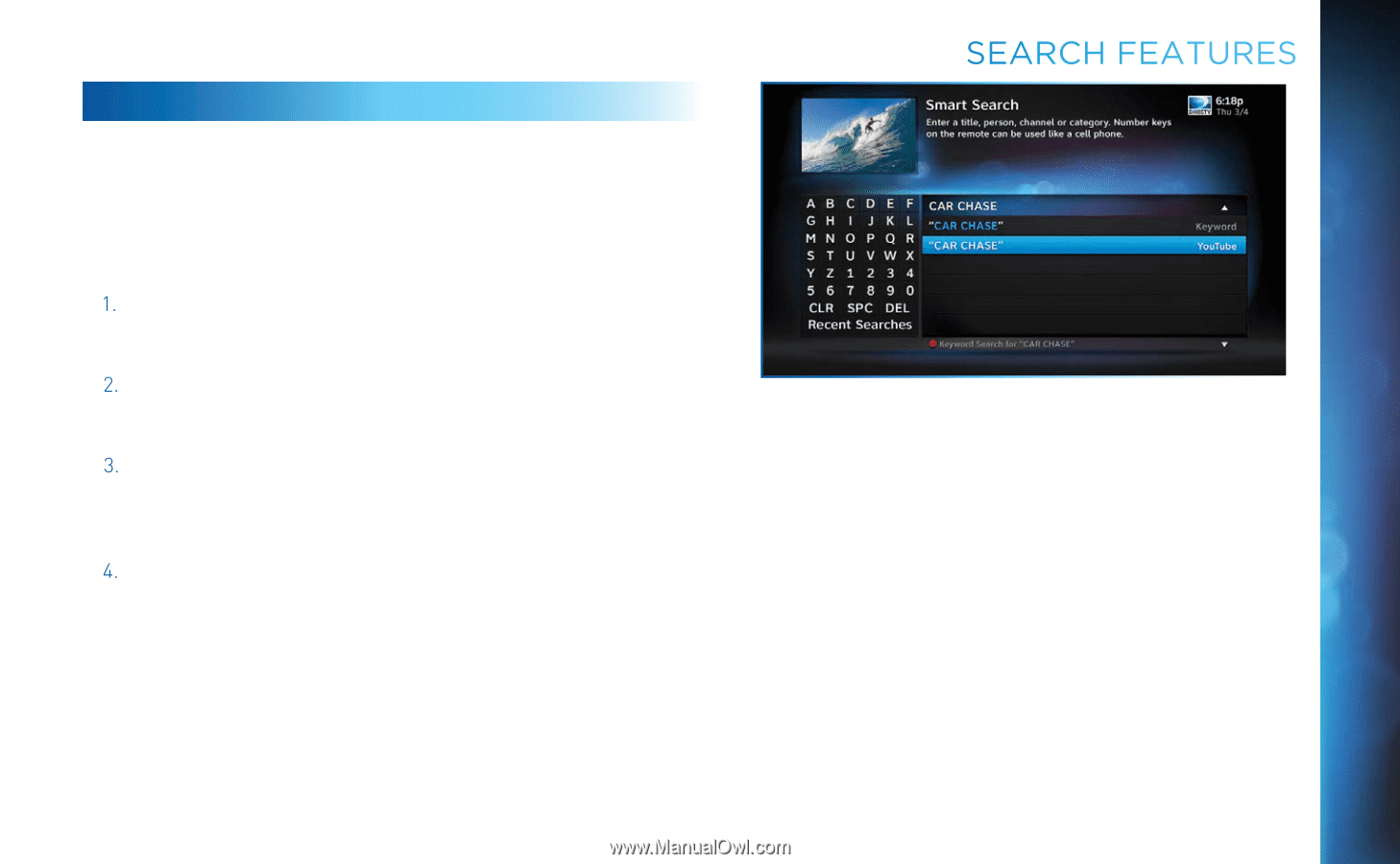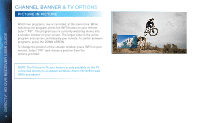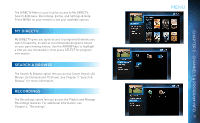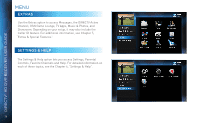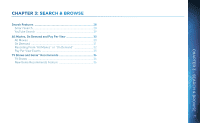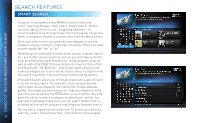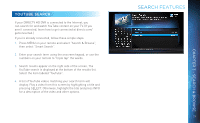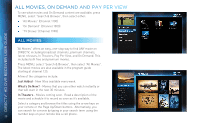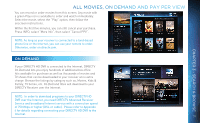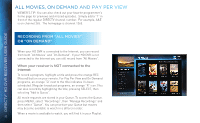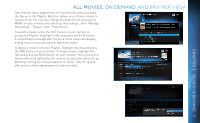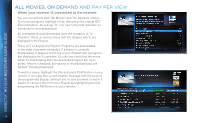DIRECTV HR34 System Manual - Page 29
, Smart Search, YouTube Search - connections
 |
View all DIRECTV HR34 manuals
Add to My Manuals
Save this manual to your list of manuals |
Page 29 highlights
YOUTUBE SEARCH If your DIRECTV HD DVR is connected to the Internet, you can search for and watch YouTube content on your TV. (If you aren't connected, learn how to get connected at directv.com/ getconnected.) If you're already connected, follow these simple steps: 1. Press MENU on your remote and select "Search & Browse", then select "Smart Search". 2. Enter your search term using the onscreen keypad, or use the numbers on your remote to "triple tap" the words. 3. Search results appear on the right side of the screen. The YouTube search is displayed at the bottom of the results list. Select the item labeled "YouTube". 4. A list of YouTube videos matching your search term will display. Play a video from this screen by highlighting a title and pressing SELECT. Otherwise, highlight the title and press INFO for a description of the video and other options. SEARCH FEATURES 29 CHAPTER 3 - SEARCH & BROWSE