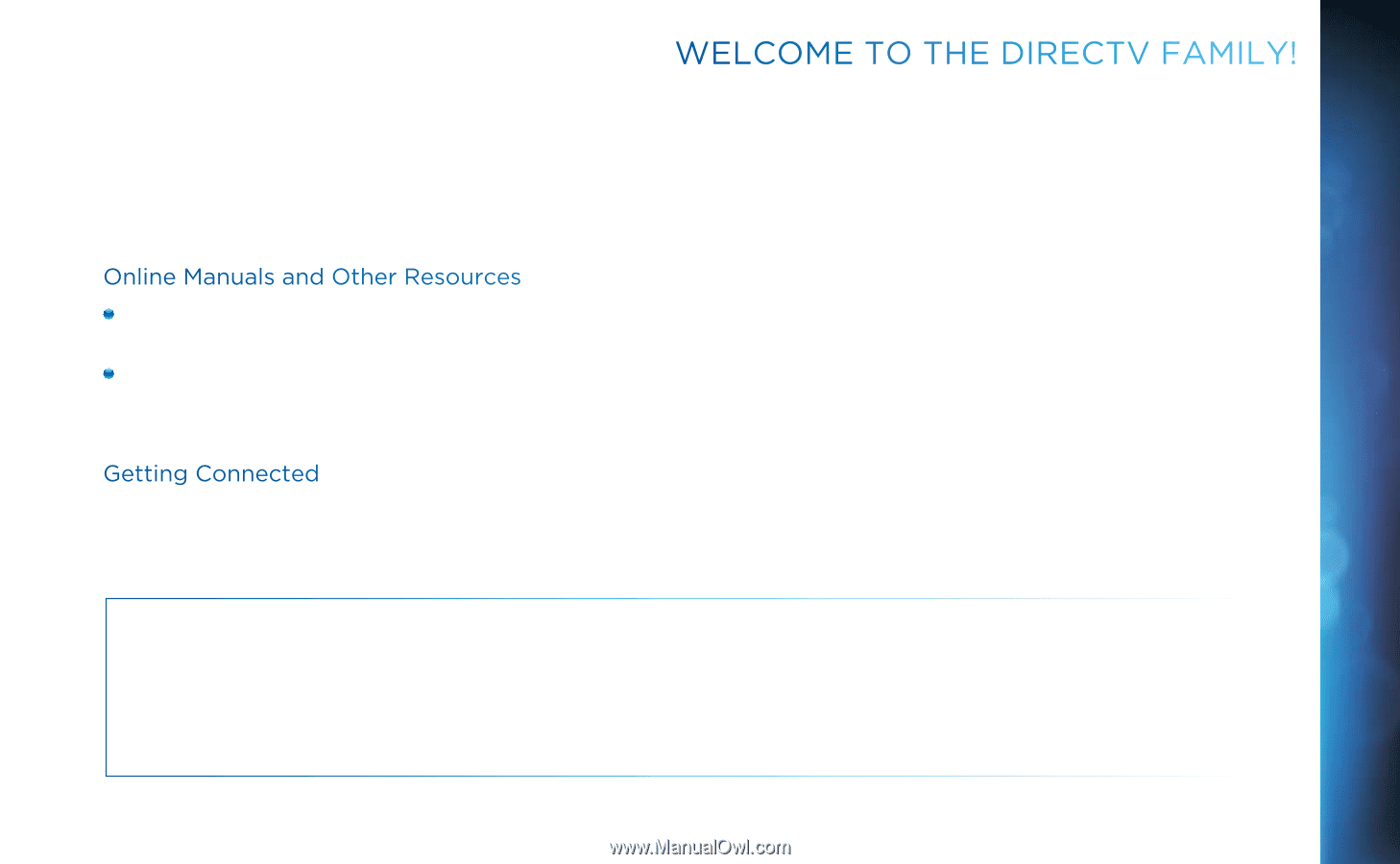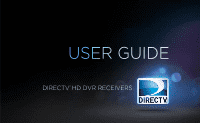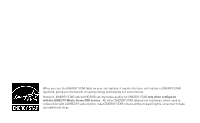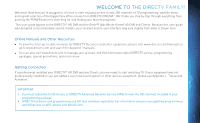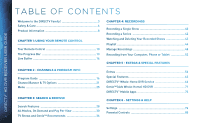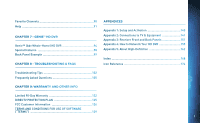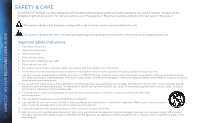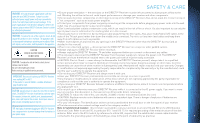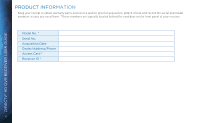DIRECTV HR34 System Manual - Page 3
Welcome to the DIRECTV Family!, Online Manuals and Other Resources, Getting Connected - dvr
 |
View all DIRECTV HR34 manuals
Add to My Manuals
Save this manual to your list of manuals |
Page 3 highlights
WELCOME TO THE DIRECTV FAMILY! Welcome! Now that you're plugged in, it's time to start enjoying access to over 285 channels of TV programming, satellite music and a great selection of the biggest box office movies from DIRECTV CINEMA™. We'll take you step by step through everything from pushing the POWER button to searching for and finding your favorite programs. This user guide applies to the DIRECTV® HD DVR and the Genie™ (Adv Whole-Home) HD DVR and Clients. Because this user guide was designed to accommodate several models, your receiver and its user interface may vary slightly from what is shown here. Online Manuals and Other Resources To view the most up-to-date manuals for DIRECTV Receivers and other equipment, please visit www.directv.com/manuals or go to www.directv.com and search for keyword "manuals". You can also visit www.directv.com to manage your account, and find information about DIRECTV service, programming packages, special promotions, and much more. Getting Connected If a professional installed your DIRECTV® HD DVR and any Clients, you are ready to start watching TV. If your equipment was not professionally installed or you just added a surround sound system or other devices equipment, please see Appendix 1, "Setup and Activation". IMPORTANT: • You must subscribe to HD Access or DIRECTV Advanced Receiver Service (ARS) to view the HD channels included in your programming package. • DIRECTV hardware and programming and HD fees available separately. For information and pricing regarding programming and HD Access or ARS, please visit directv.com. 3