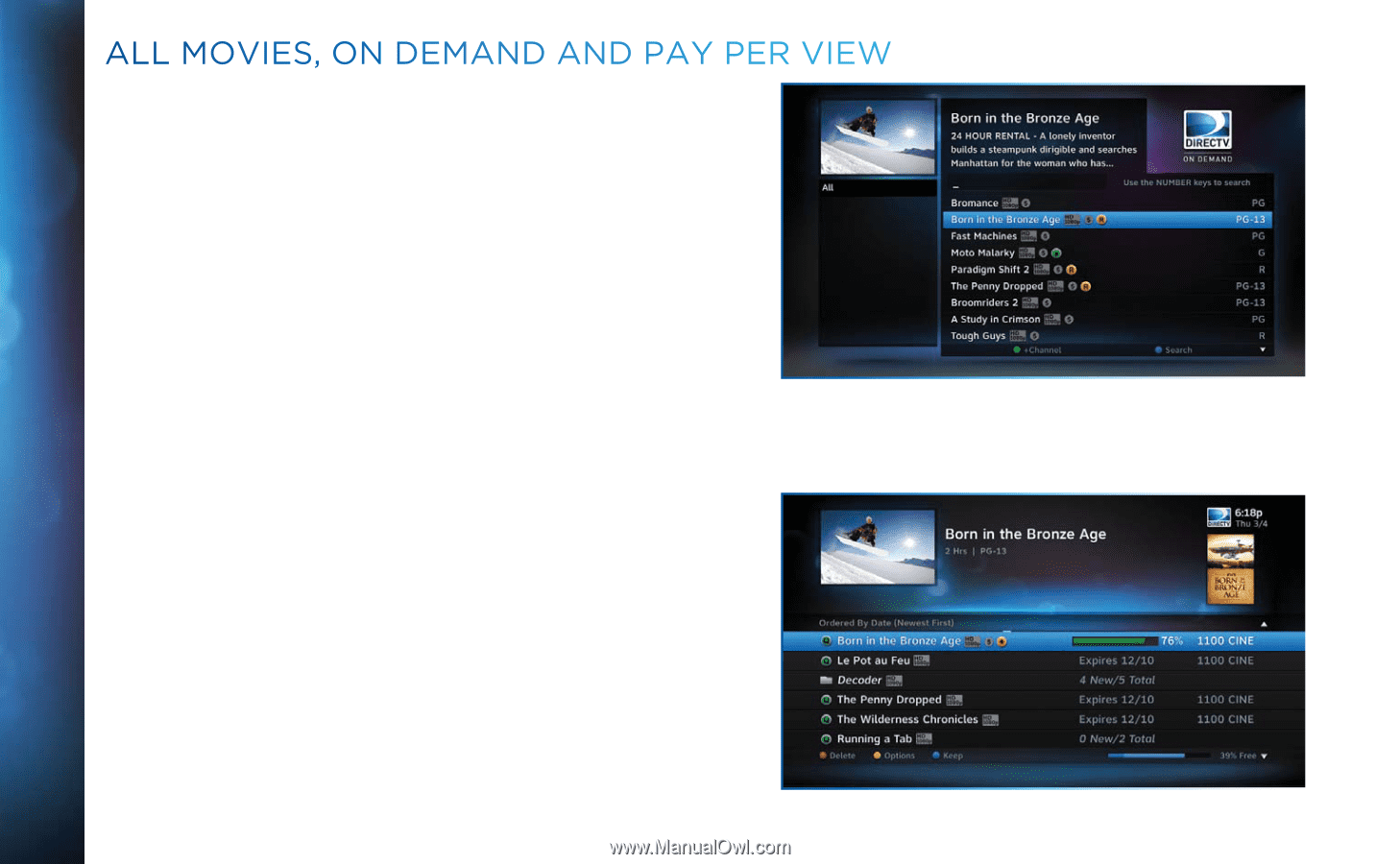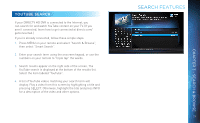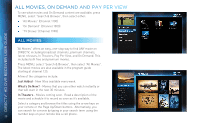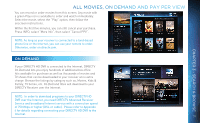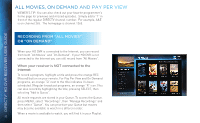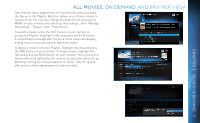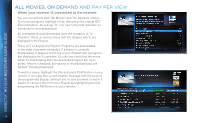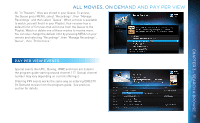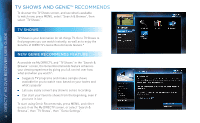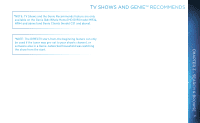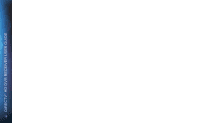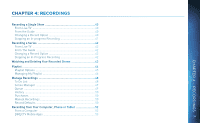DIRECTV HR34 System Manual - Page 34
When your receiver IS connected to the Internet, labeled Pending Download.
 |
View all DIRECTV HR34 manuals
Add to My Manuals
Save this manual to your list of manuals |
Page 34 highlights
DIRECTV® HD DVR RECEIVER USER GUIDE ALL MOVIES, ON DEMAND AND PAY PER VIEW When your receiver IS connected to the Internet: You can record from both "All Movies" and "On Demand" menus. To record a program, highlight a title, then press the orange REC (Record) button. An orange "R" icon next to the title indicates it's scheduled to record/download. All scheduled records/downloads (with the exception of "In Theaters" titles), as well as those that are ready to watch, are displayed in the Playlist. Press LIST to display the Playlist. Programs are downloaded in the order they were scheduled. If a movie is currently downloading, it appears at the top of your Playlist with a progress bar displaying the % complete. You can start watching the movie while it's downloading after the download progress bar turns green. Movies scheduled, but waiting to record/download, are labeled "Pending Download". To watch a movie, highlight the title and press PLAY button on your remote. If it's a pay title, a confirmation message with the price of the program will display, asking if you're sure you want to watch it. Delete or cancel a title from your Playlist by highlighting the title and pressing the RED button on your remote. 34