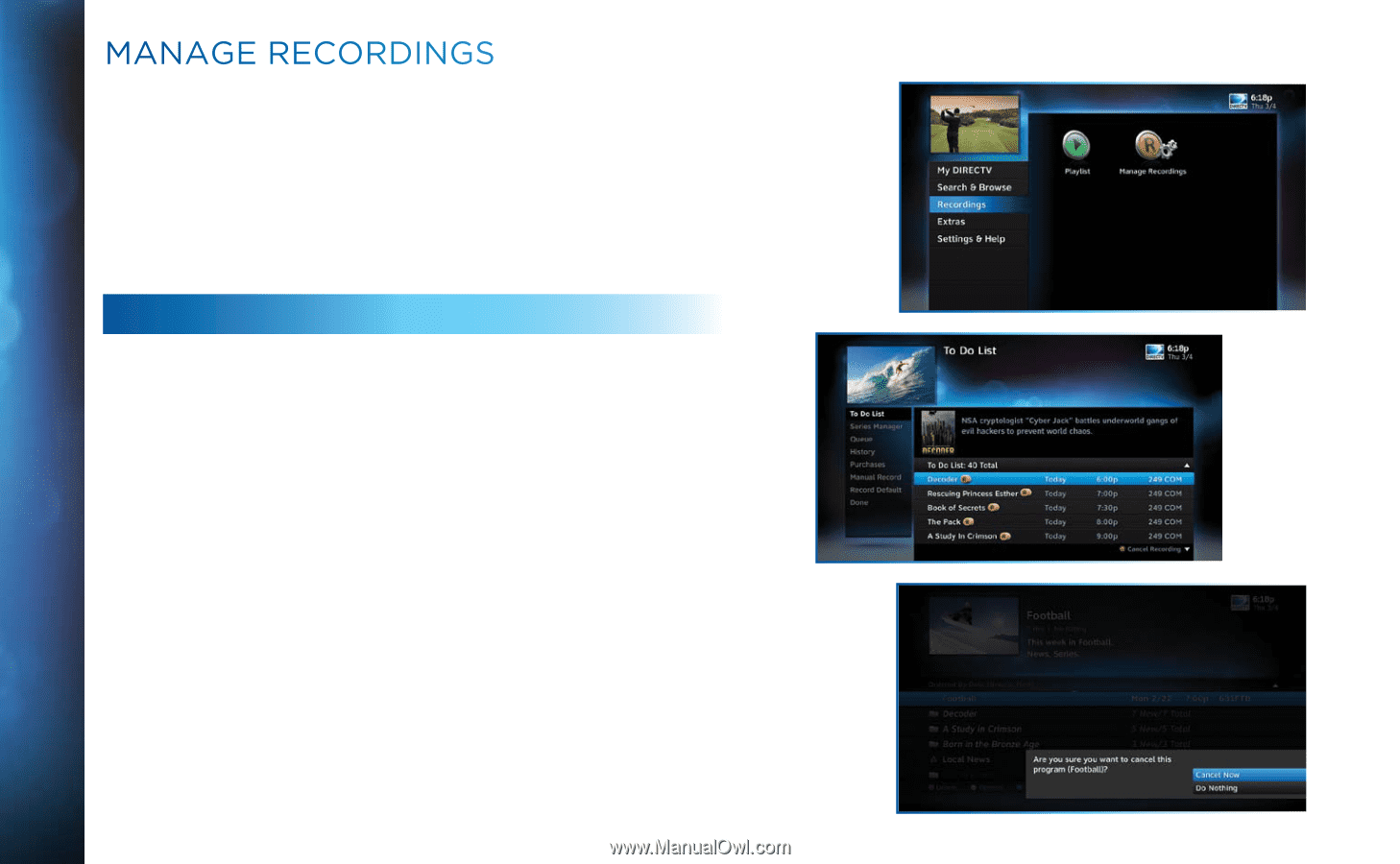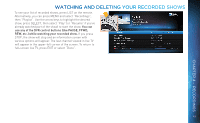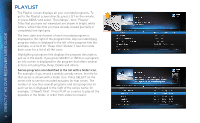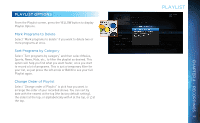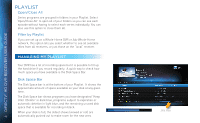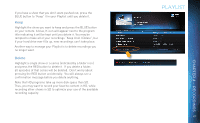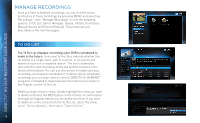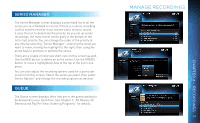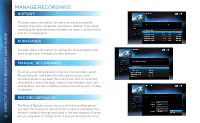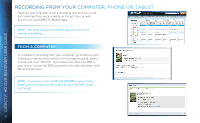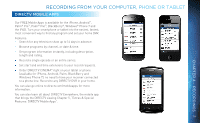DIRECTV HR34 System Manual - Page 48
, Manage Recordings, To Do List - user manual
 |
View all DIRECTV HR34 manuals
Add to My Manuals
Save this manual to your list of manuals |
Page 48 highlights
DIRECTV® HD DVR RECEIVER USER GUIDE MANAGE RECORDINGS Once you have scheduled recordings, you can find the status and history of those recordings by pressing MENU and selecting "Recordings", then "Manage Recordings" to see the following options: To Do List, Series Manager, Queue, History, Purchases, Manual Record and Record Defaults. These features are described on the next few pages. TO DO LIST The To Do List displays recordings your DVR is scheduled to make in the future. Icons next to the titles indicate whether the recording is a single event, part of a series, or an autorecord based on a person or keyword search. The list is ordered by time with the next recordings at the top and the furthest in the future at the bottom. You can use this screen to make sure your recordings are properly scheduled or to delete future scheduled recordings you no longer want to record. DIRECTV On DEMAND™ programs scheduled to download over the Internet are shown in the Playlist, not the To Do List. Deleting single shows is easy: Simply highlight the show you want to delete and press the RED button on the remote. A confirmation message will appear before you can delete the show. If you want to delete an entire series from the To Do List, select the show, select "Series Options", then select "Cancel Series". 48