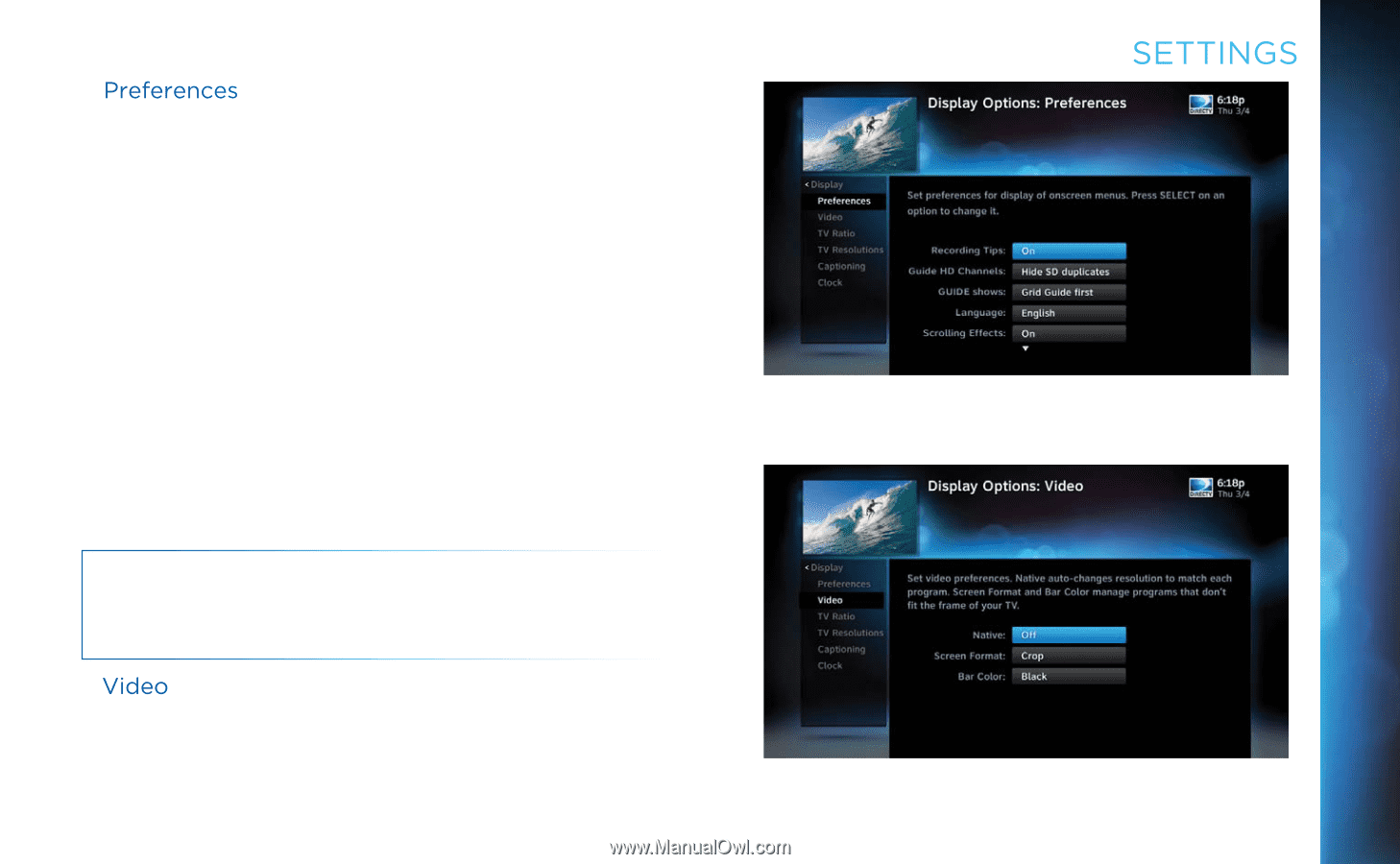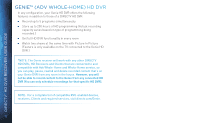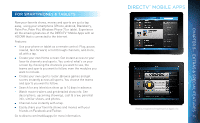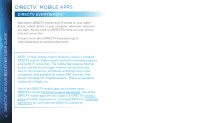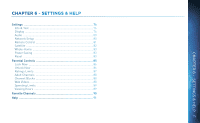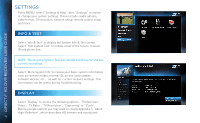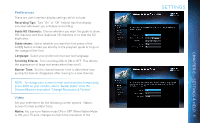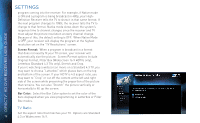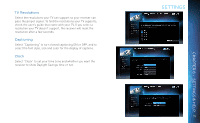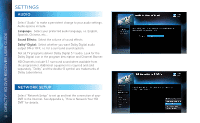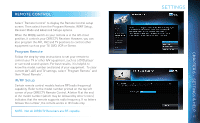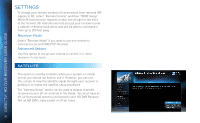DIRECTV HR34 System Manual - Page 77
Settings, Preferences, Video
 |
View all DIRECTV HR34 manuals
Add to My Manuals
Save this manual to your list of manuals |
Page 77 highlights
Preferences These are user interface display settings which include: Recording Tips: Turn "On" or "Off" helpful tips that display onscreen whenever you schedule a recording. Guide HD Channels: Choose whether you want the guide to show HD channels and their duplicate SD channels or to hide the SD duplicates. Guide shows: Select whether you want the first press of the GUIDE button to take you directly to the program guide or to go to the category filter first. Language: Select your preferred onscreen text language. Scrolling Effects: Turn scrolling effects ON or OFF. This affects the appearance of large text areas when they scroll. Banner Time: Set the channel banner time to determine how quickly the banner disappears after moving to a new channel. NOTE: To change your screen format and resolution temporarily, press INFO on your remote, select "Audio/ Video" from the Channel Banner and select "Change Resolution & Format". Video Set your preference for the following screen options: Native, Screen Format and Bar Color. Native: You can turn Native mode ON or OFF. When Native Mode is ON, your TV auto-changes to match the resolution of the SETTINGS 77 CHAPTER 6 - SETTINGS & HELP