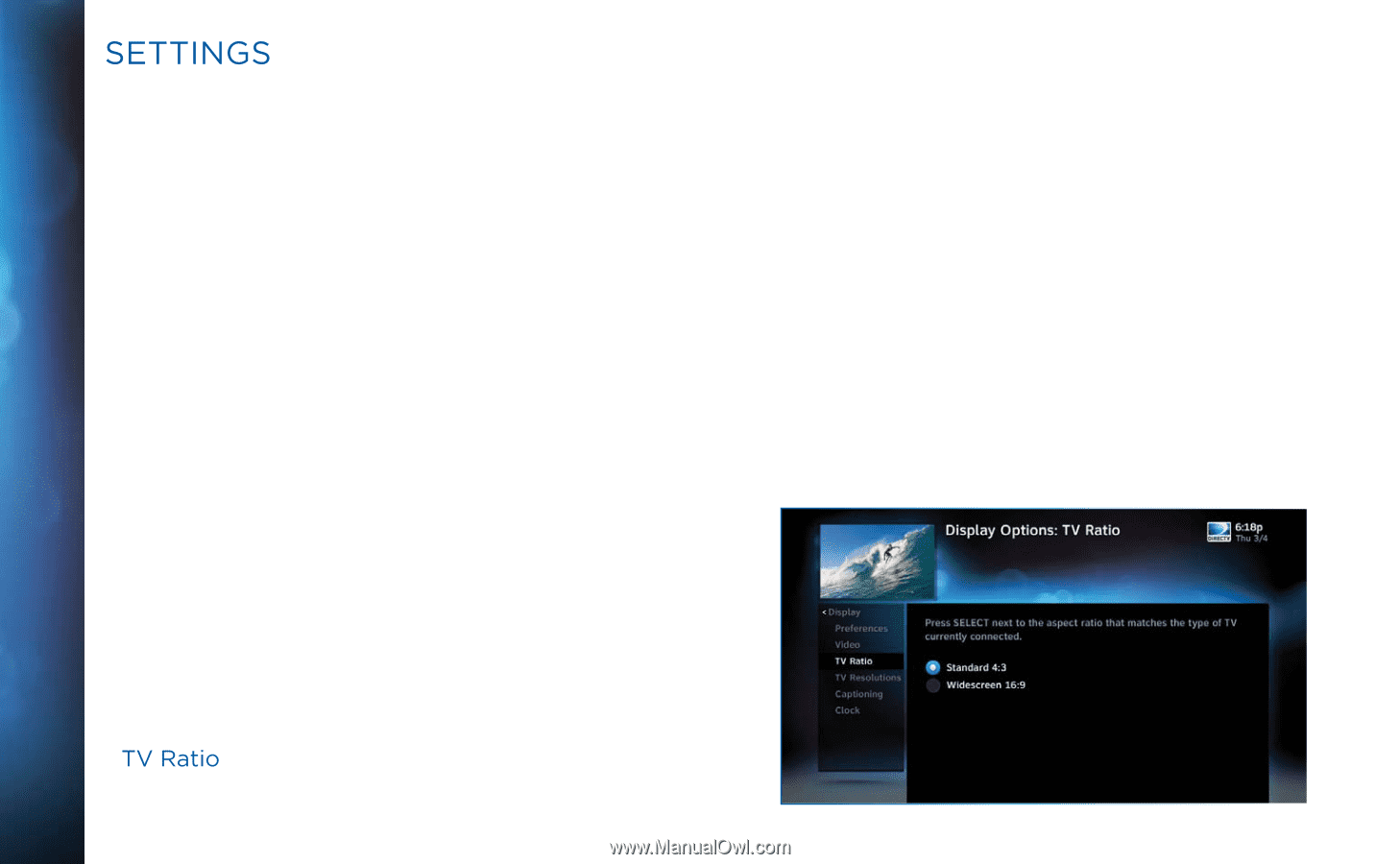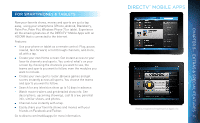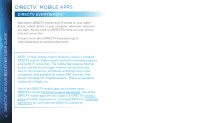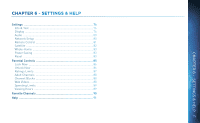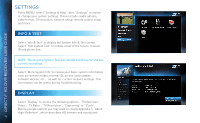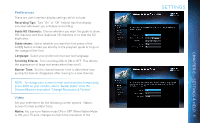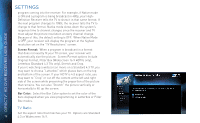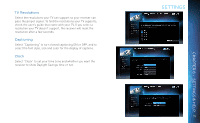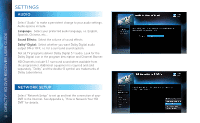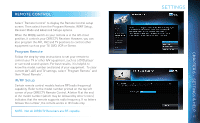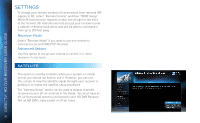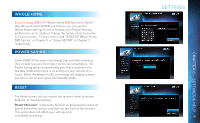DIRECTV HR34 System Manual - Page 78
Settings, Letterbox Standard 4:3 TVs only, Stretch and Crop.
 |
View all DIRECTV HR34 manuals
Add to My Manuals
Save this manual to your list of manuals |
Page 78 highlights
DIRECTV® HD DVR RECEIVER USER GUIDE SETTINGS program coming into the receiver. For example, if Native mode is ON and a program is being broadcast in 480p, your HighDefinition Receiver tells the TV to show it in that same format. If the next program changes to 1080i, the receiver tells the TV to change to that format. Native mode slows down the system's response time to channel changes since the receiver and TV must adjust the picture resolution at every channel change. Because of this, the default setting is OFF. When Native Mode is OFF, your receiver will display the program at the highest resolution set on the "TV Resolutions" screen. Screen Format: When a program is broadcast in a format that does not exactly fit your TV screen, your receiver will automatically size the picture. Screen Format options include Original Format, Pillar Box (Widescreen 16:9 HDTVs only), Letterbox (Standard 4:3 TVs only), Stretch and Crop. If you're watching a widescreen movie on a Standard 4:3 TV, you may want to choose "Letterbox" which places bars on the top and bottom of the screen. If your HDTV is 4:3 aspect ratio, you may want to "Crop" or cut off the content at the left and right side of the screen while preserving the proportion of the picture that remains. You can also "Stretch" the picture vertically or horizontally to fill up the screen. Bar Color: Select the Bar Color option to set the color of the bars displayed when you view programming in Letterbox or Pillar Box modes. TV Ratio Set the aspect ratio that matches your TV. Options are Standard 78 4:3 or Widescreen 16:9.