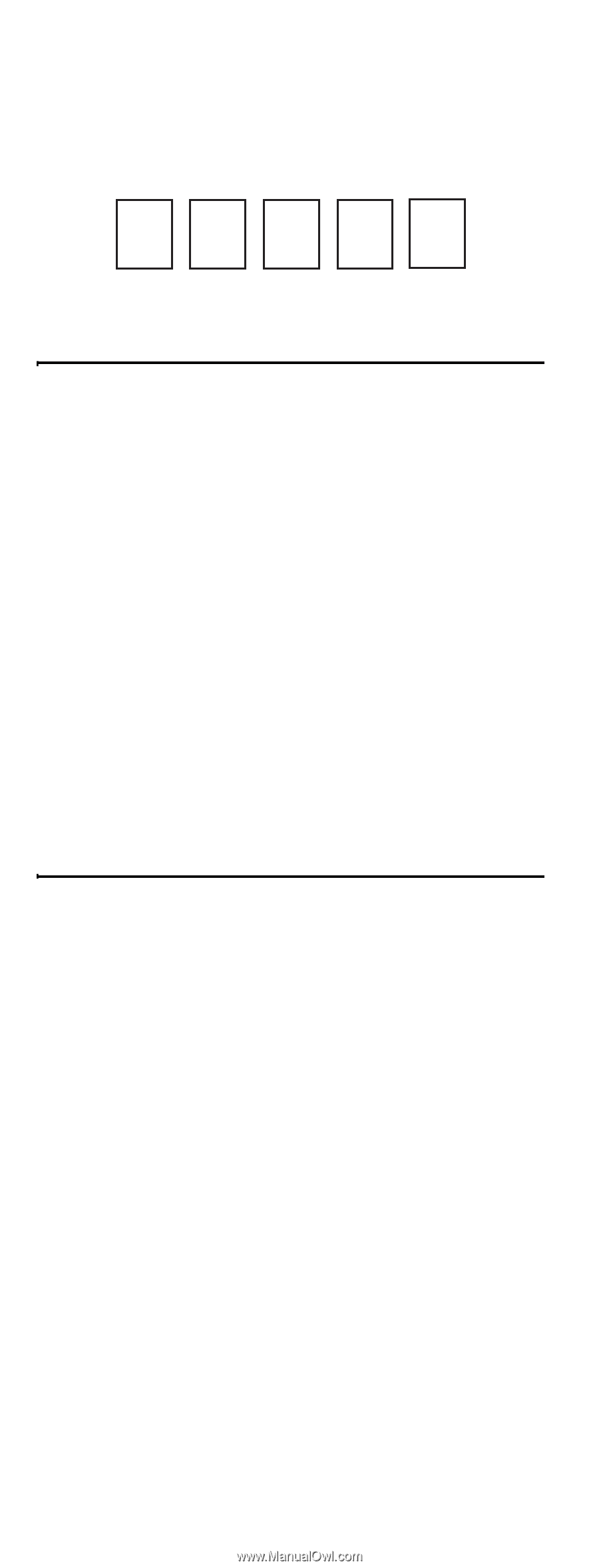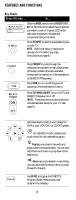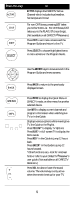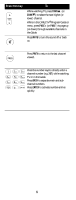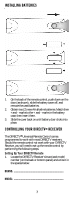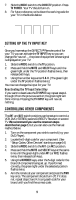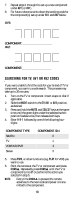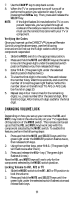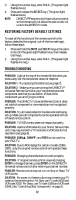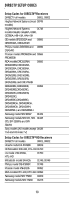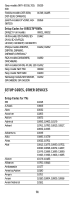DIRECTV RC65 User Manual - Page 9
Setting Up the TV Input Key, Deactivating the TV Input Select Key, Controlling Other Components - codes
 |
View all DIRECTV RC65 manuals
Add to My Manuals
Save this manual to your list of manuals |
Page 9 highlights
7. Slide the MODE switch to the DIRECTV position. Press TV POWER. Your TV should turn on. 8. For future reference, write down the working code for your TV in the blocks below: SETTING UP THE TV INPUT KEY Once you have setup the DIRECTV® Remote control for your TV, you can activate the TV INPUT key so you can change the "source"-the piece of equipment whose signal is displayed on your TV: 1. Slide the MODE switch to the TV position. 2. Press and hold the MUTE and SELECT keys until the green light under the TV position flashes twice, then release both keys. 3. Using the number keys enter 9-6-0. (The green light under the TV position flashes twice.) You now can change the input for your TV. Deactivating the TV Input Select Key If you want to deactivate the TV INPUT key, repeat steps 1 through 3 from the previous section; the green light will blink 4 times. Pressing the TV INPUT key will now do nothing. CONTROLLING OTHER COMPONENTS The AV1 and AV2 switch positions can be setup to control a VCR, DVD, STEREO, second DIRECTV Receiver or second TV. We recommend you use the onscreen steps described on page 8, but you can also use the manual method below: 1. Turn on the component you wish to control (e.g. your DVD Player). 2. Locate the 5-digit code for your component. (See "Setup Codes, Other Devices" starting on page 14.) 3. Slide the MODE switch to the AV1 (or AV2) position. 4. Press and hold the MUTE and SELECT keys at the same time until the green light under AV1 (or AV2) flashes twice, then release both keys. 5. Using the NUMBER keys, enter the 5-digit code for the brand of component being set up. If performed correctly, the green light under the selected position flashes twice. 6. Aim the remote at your component and press the PWR key once. The component should turn off; if it does not, repeat steps 3 and 4, trying each code for your brand until you find the correct code. 9