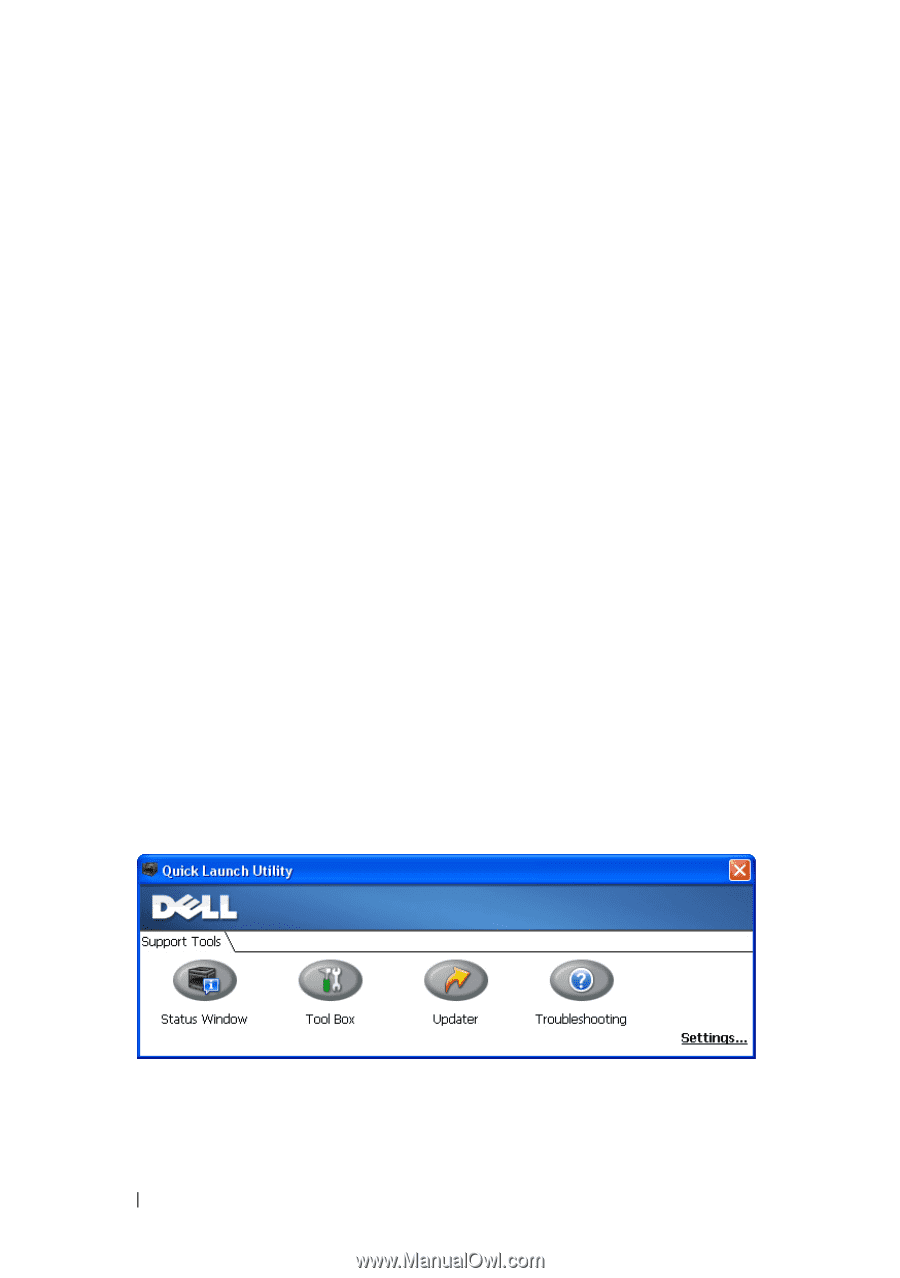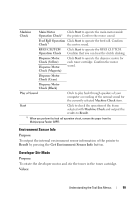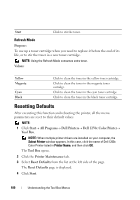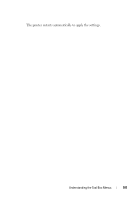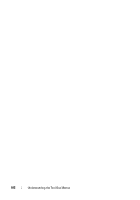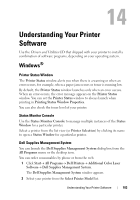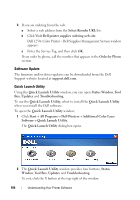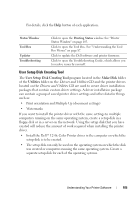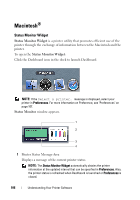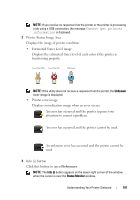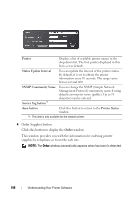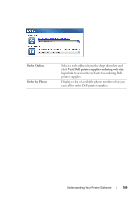Dell 1250C User's Guide - Page 106
Software Update, Quick Launch Utility, Select Reorder URL - firmware
 |
View all Dell 1250C manuals
Add to My Manuals
Save this manual to your list of manuals |
Page 106 highlights
3 If you are ordering from the web: a Select a web address from the Select Reorder URL list. b Click Visit Dell printer supplies ordering web site. Dell 1250c Color Printer - Dell Supplies Management System window appears. c Enter the Service Tag, and then click OK. If you order by phone, call the number that appears in the Order by Phone section. Software Update The firmware and/or driver updates can be downloaded from the Dell Support website located at support.dell.com. Quick Launch Utility Using the Quick Launch Utility window, you can open Status Window, Tool Box, Updater and Troubleshooting. To use the Quick Launch Utility, select to install the Quick Launch Utility when you install the Dell software. To open the Quick Launch Utility window: 1 Click Start All Programs Dell Printers Additional Color Laser Software Quick Launch Utility. The Quick Launch Utility dialog box opens. 2 The Quick Launch Utility window provides four buttons; Status Window, Tool Box, Updater, and Troubleshooting. To exit, click the X button at the top-right of the window. 104 Understanding Your Printer Software