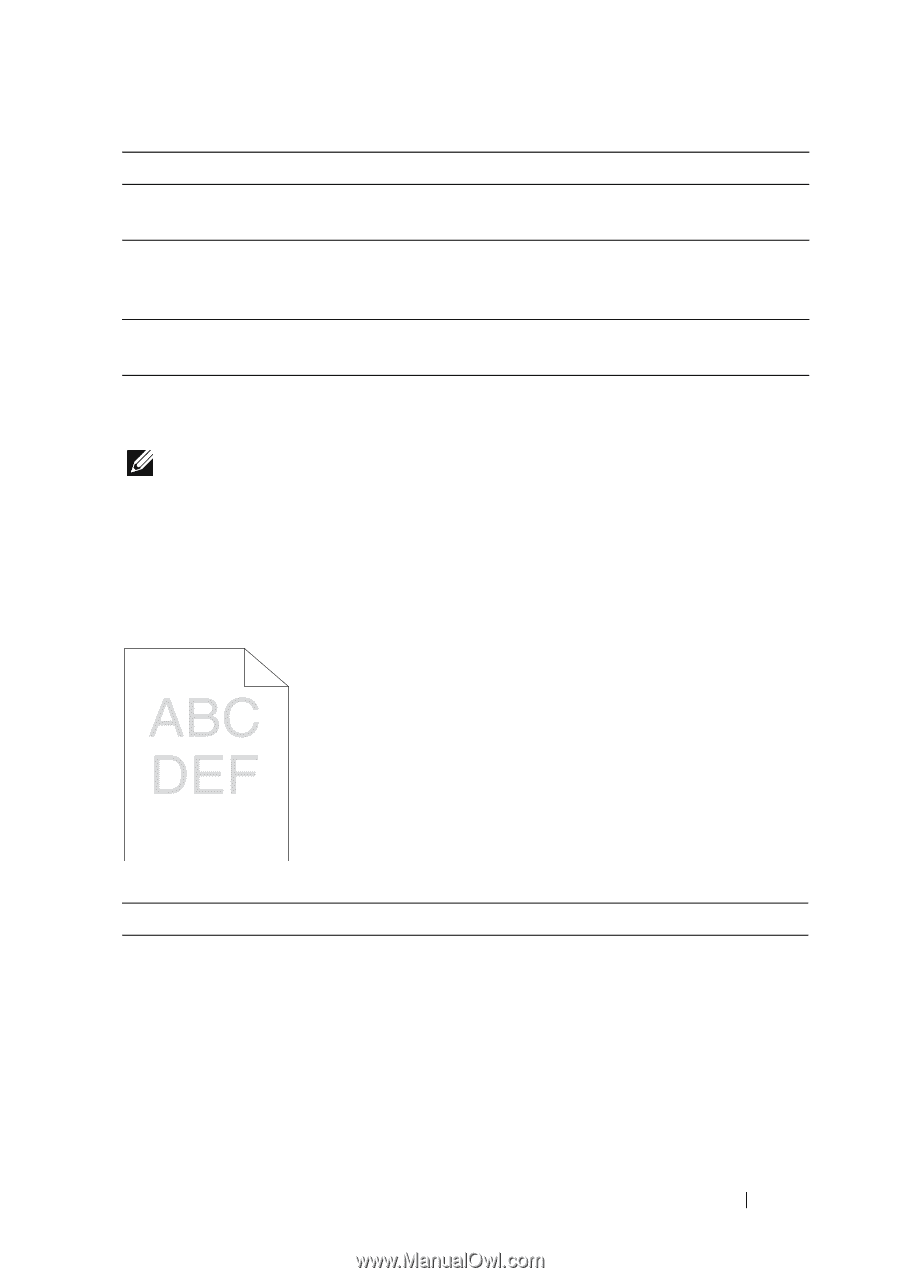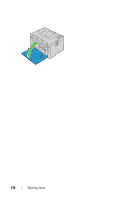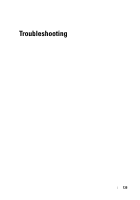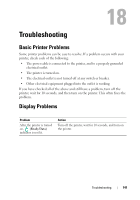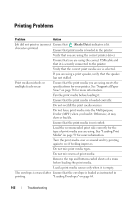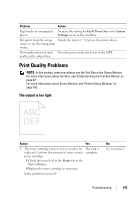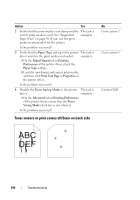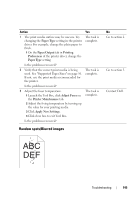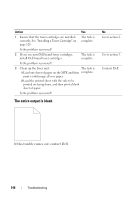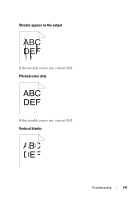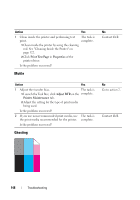Dell 1250C User's Guide - Page 145
Print Quality Problems, The output is too light
 |
View all Dell 1250C manuals
Add to My Manuals
Save this manual to your list of manuals |
Page 145 highlights
Problem Action Page breaks in unexpected Increase the setting for Fault Time-Out in the System places. Settings menu in the Tool Box. Job prints from the wrong Check the Paper Type in the printer driver. source or on the wrong print media. Print media does not stack Turn the print media stack over in the MPF. neatly in the output bin. Print Quality Problems NOTE: In this section, some procedures use the Tool Box or the Status Monitor. For more information about Tool Box, see "Understanding the Tool Box Menus" on page 87. For more information about Status Monitor, see "Printer Status Window" on page 103. The output is too light Action Yes 1 The toner cartridges may be low or need to be The task is replaced. Confirm the amount of toner in each complete. toner cartridge. 1 Check the toner level in the Status tab in the Status Monitor. 2 Replace the toner cartridges as necessary. Is the problem recovered? No Go to action 2. Troubleshooting 143