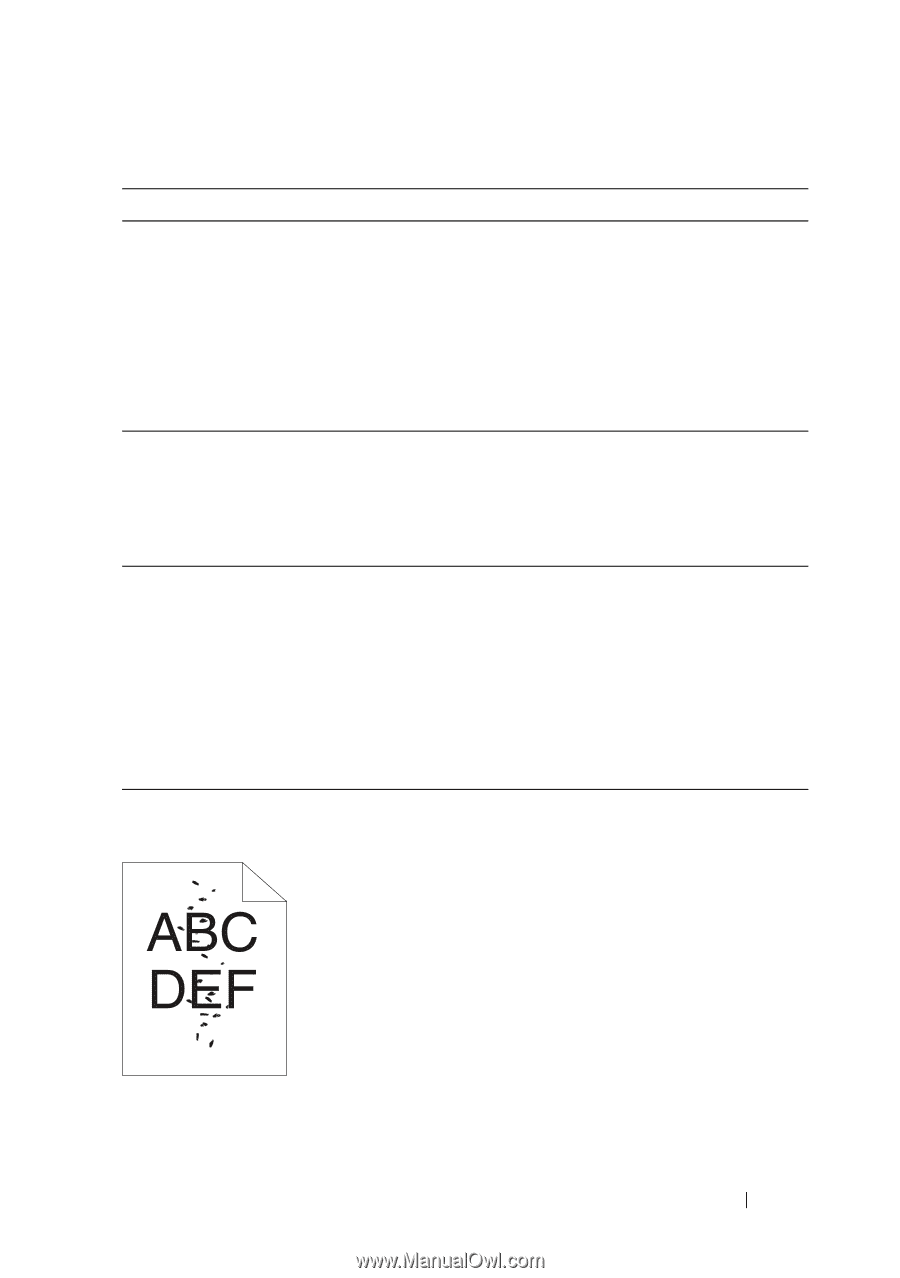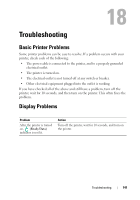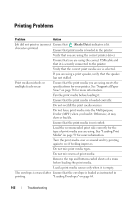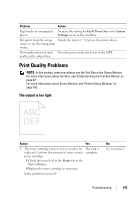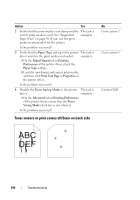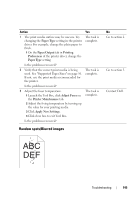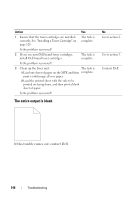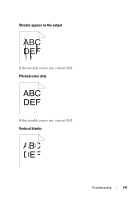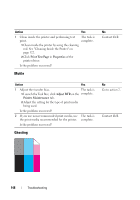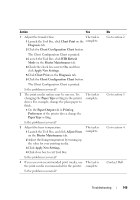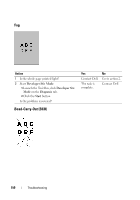Dell 1250C User's Guide - Page 147
Random spots/Blurred images, Paper Type, Paper/Output, Printing, Preferences, Adjust Fuser
 |
View all Dell 1250C manuals
Add to My Manuals
Save this manual to your list of manuals |
Page 147 highlights
Action 1 The print media surface may be uneven. Try changing the Paper Type setting in the printer driver. For example, change the plain paper to thick. 1 On the Paper/Output tab in Printing Preferences of the printer driver, change the Paper Type setting. Is the problem recovered? 2 Verify that the correct print media is being used. See "Supported Paper Sizes" on page 56. If not, use the print media recommended for the printer. Is the problem recovered? 3 Adjust the fuser temperature. 1 Launch the Tool Box, click Adjust Fuser on the Printer Maintenance tab. 2 Adjust the fixing temperature by turning up the value for your printing media. 3 Click Apply New Settings. 4 Click close box to exit Tool Box. Is the problem recovered? Yes The task is complete. The task is complete. The task is complete. Random spots/Blurred images No Go to action 2. Go to action 3. Contact Dell. Troubleshooting 145