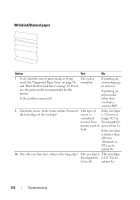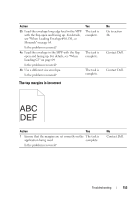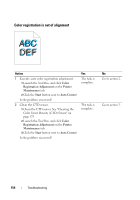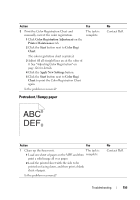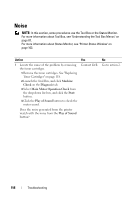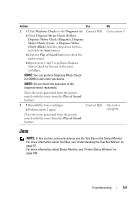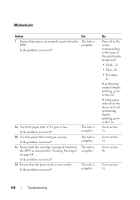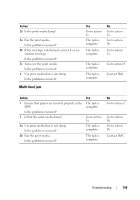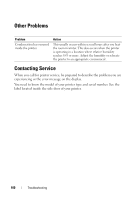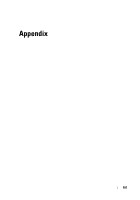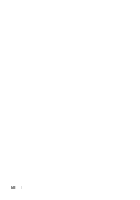Dell 1250C User's Guide - Page 159
Jam, Dispense Motor Check Magenta - noise
 |
View all Dell 1250C manuals
Add to My Manuals
Save this manual to your list of manuals |
Page 159 highlights
Action Yes 2 1 Click Machine Check on the Diagnosis tab. Contact Dell. 2 Select Dispense Motor Check (Yellow), Dispense Motor Check (Magenta), Dispense Motor Check (Cyan), or Dispense Motor Check (Black) from the drop-down list box, and click the Start button. 3 Click the Play of Sound button to check the motor sound. 4 Repeat steps 1 and 2 to perform Dispense Motor Check for the rest of the toner cartridges. NOTE: You can perform Dispense Motor Check for CMYK in any order you desire. NOTE: Do not check the operation of the dispense motor repeatedly. Does the noise generated from the printer match with the noise from the Play of Sound button? 3 1 Reinstall the toner cartridges. 2 Perform action 2 again. Contact Dell. Does the noise generated from the printer match with the noise from the Play of Sound button? No Go to action 3. The task is complete. Jam NOTE: In this section, some procedures use the Tool Box or the Status Monitor. For more information about Tool Box, see "Understanding the Tool Box Menus" on page 87. For more information about Status Monitor, see "Printer Status Window" on page 103. Troubleshooting 157