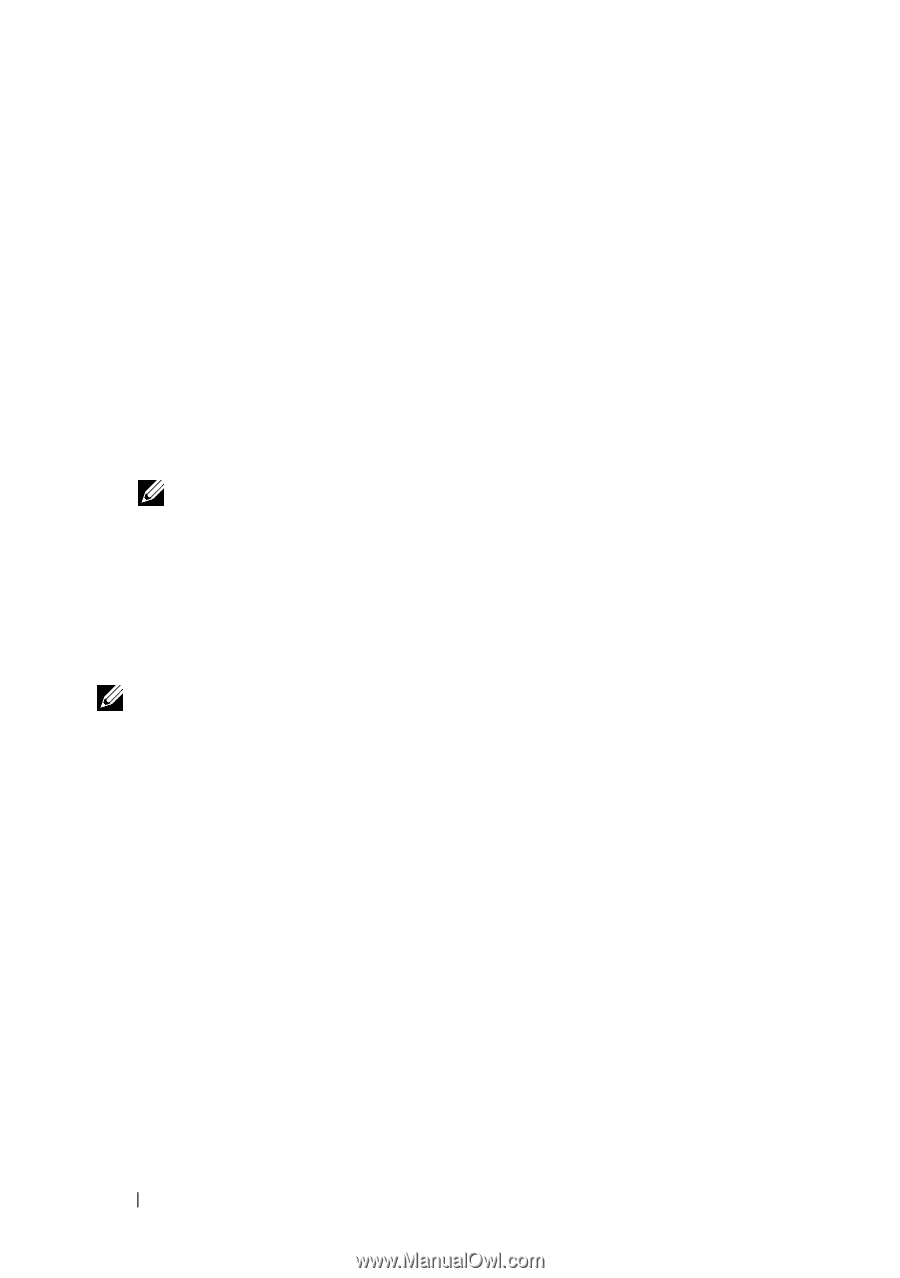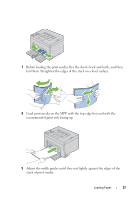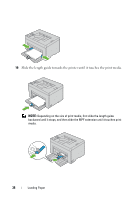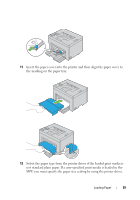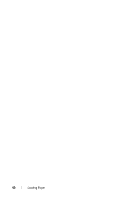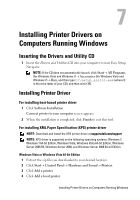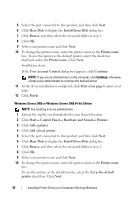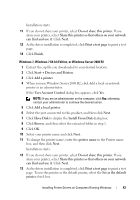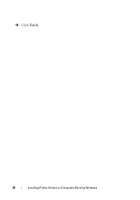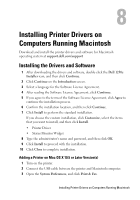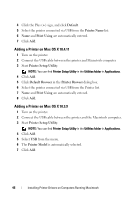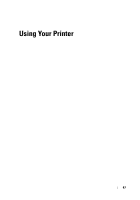Dell 1250C User's Guide - Page 44
Install From Disk, User Account Control - driver windows 8
 |
View all Dell 1250C manuals
Add to My Manuals
Save this manual to your list of manuals |
Page 44 highlights
5 Select the port connected to this product, and then click Next. 6 Click Have Disk to display the Install From Disk dialog box. 7 Click Browse, and then select the extracted folder in step 1. 8 Click OK. 9 Select your printer name and click Next. 10 To change the printer name, enter the printer name in the Printer name box. To use this printer as the default printer, select the check box displayed under the Printer name. Click Next. Installation starts. If the User Account Control dialog box appears, click Continue. NOTE: If you are an administrator on the computer, click Continue; otherwise, contact your administrator to continue the desired action. 11 As the driver installation is completed, click Print a test page to print a test page. 12 Click Finish. Windows Server 2008 or Windows Server 2008 64-bit Edition NOTE: You must log in as an administrator. 1 Extract the zip file you downloaded to your desired location. 2 Click Start Control Panel Hardware and Sound Printers. 3 Click Add a printer. 4 Click Add a local printer. 5 Select the port connected to this product, and then click Next. 6 Click Have Disk to display the Install From Disk dialog box. 7 Click Browse, and then select the extracted folder in step 1. 8 Click OK. 9 Select your printer name and click Next. 10 To change the printer name, enter the printer name in the Printer name box. To use this printer as the default printer, select the Set as the default printer check box. Click Next. 42 Installing Printer Drivers on Computers Running Windows