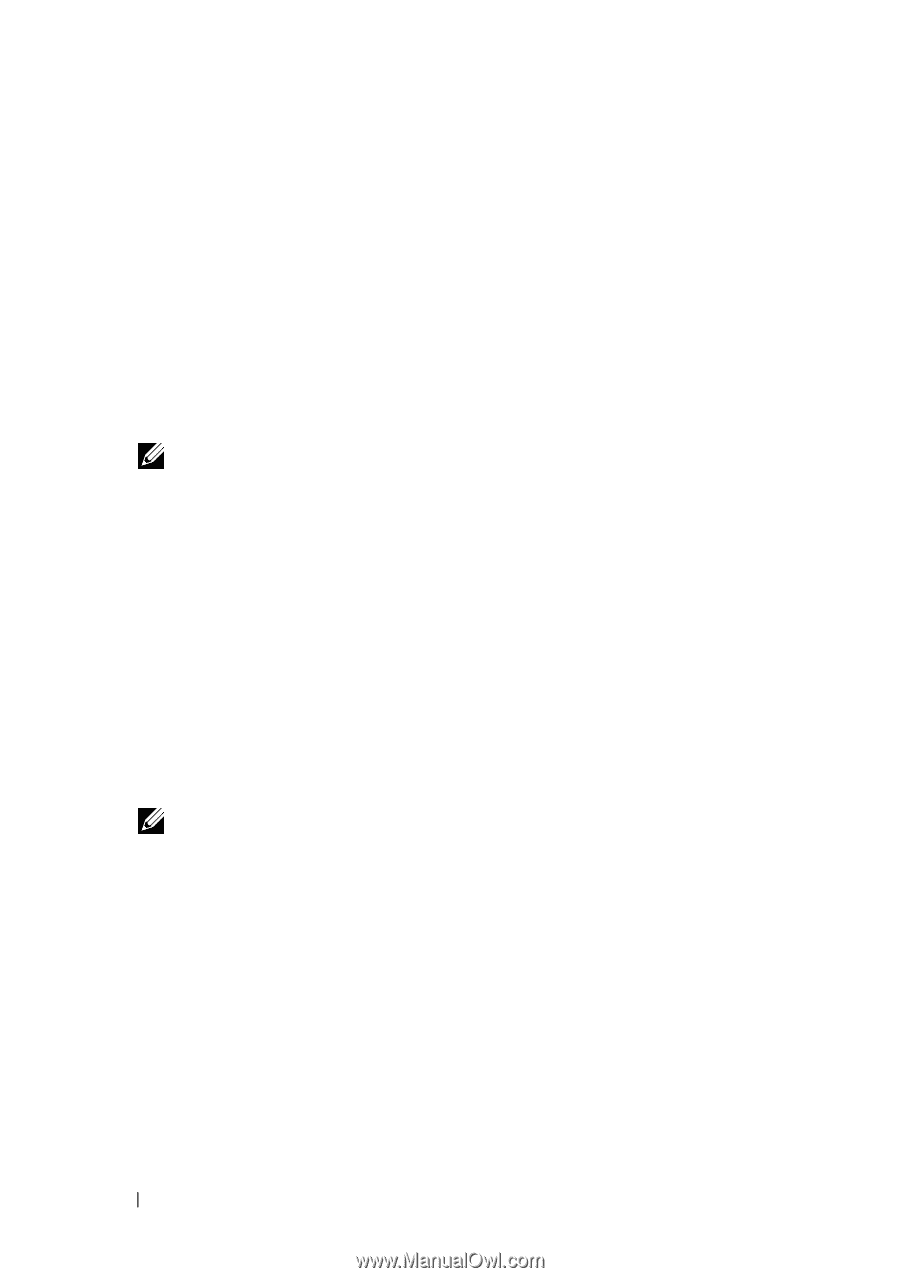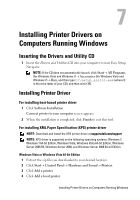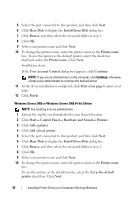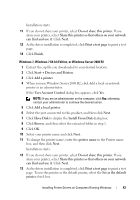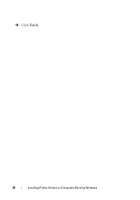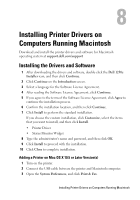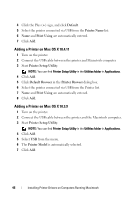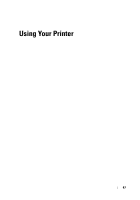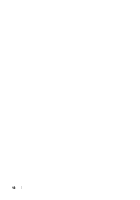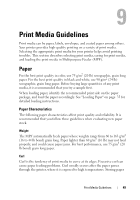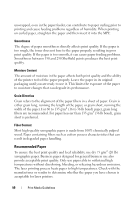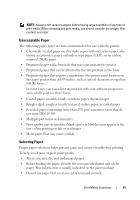Dell 1250C User's Guide - Page 48
Adding a Printer on Mac OS X 10.4.11, Default, Printer Name, Print Using, Printer Setup Utility - driver for mac
 |
View all Dell 1250C manuals
Add to My Manuals
Save this manual to your list of manuals |
Page 48 highlights
4 Click the Plus (+) sign, and click Default. 5 Select the printer connected via USB from the Printer Name list. 6 Name and Print Using are automatically entered. 7 Click Add. Adding a Printer on Mac OS X 10.4.11 1 Turn on the printer. 2 Connect the USB cable between the printer and Macintosh computer. 3 Start Printer Setup Utility. NOTE: You can find Printer Setup Utility in the Utilities folder in Applications. 4 Click Add. 5 Click Default Browser in the Printer Browser dialog box. 6 Select the printer connected via USB from the Printer list. 7 Name and Print Using are automatically entered. 8 Click Add. Adding a Printer on Mac OS X 10.3.9 1 Turn on the printer. 2 Connect the USB cable between the printer and the Macintosh computer. 3 Start Printer Setup Utility. NOTE: You can find Printer Setup Utility in the Utilities folder in Applications. 4 Click Add. 5 Select USB from the menu. 6 The Printer Model is automatically selected. 7 Click Add. 46 Installing Printer Drivers on Computers Running Macintosh