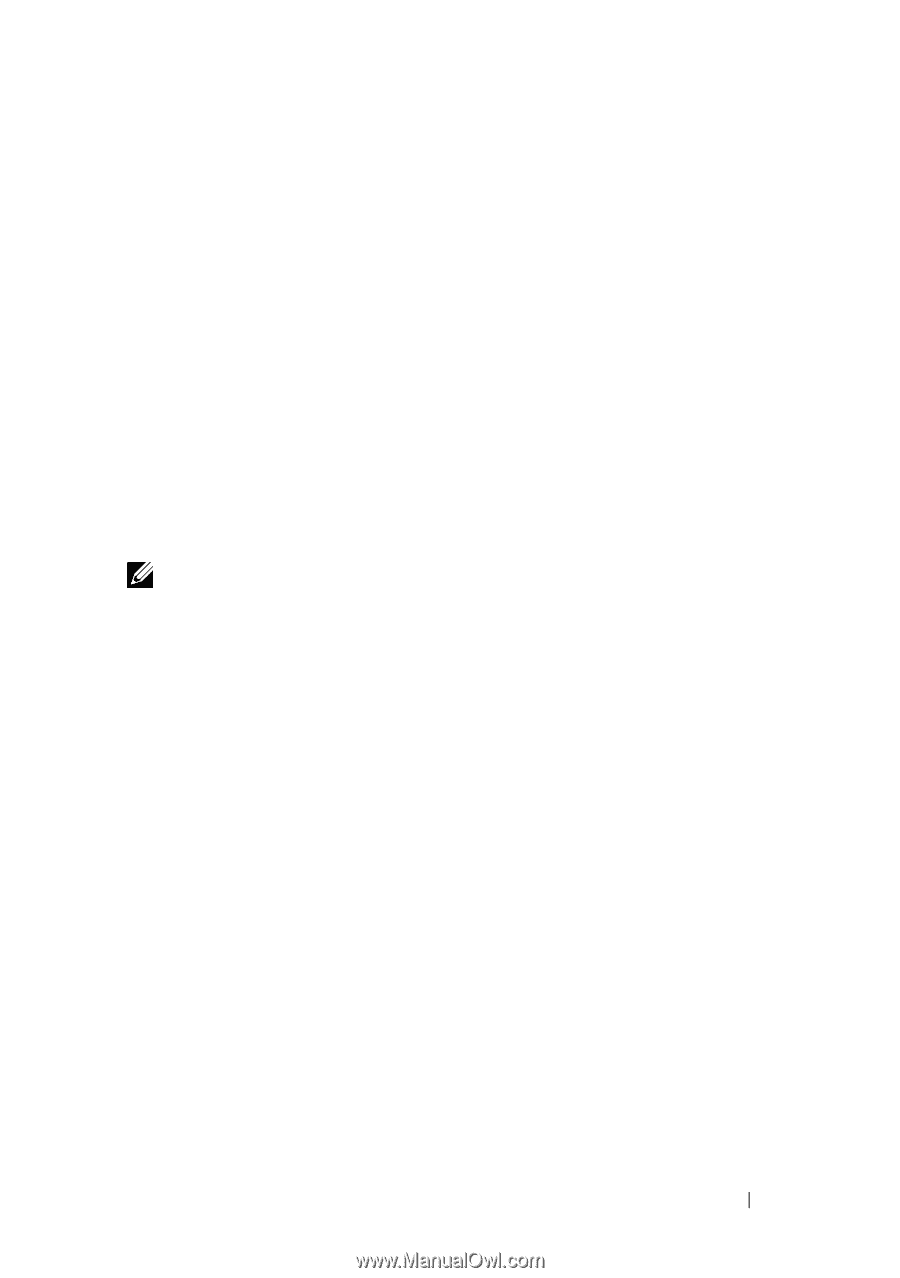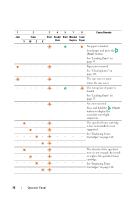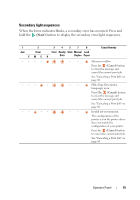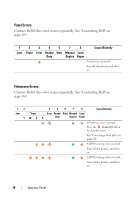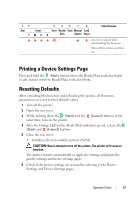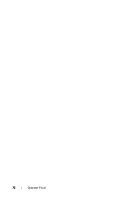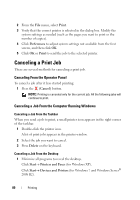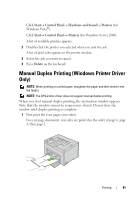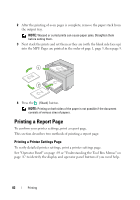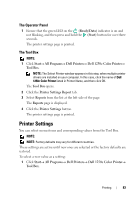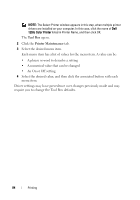Dell 1250C User's Guide - Page 81
Printing, Tips for Successful Printing, Tips on Storing Print Media, Avoiding Paper Jams - driver windows 8 1
 |
View all Dell 1250C manuals
Add to My Manuals
Save this manual to your list of manuals |
Page 81 highlights
12 Printing This chapter covers tips for printing, how to print certain lists of information from your printer, and how to cancel a job. Tips for Successful Printing Tips on Storing Print Media Store your print media properly. For more information, see "Storing Print Media" on page 117. Avoiding Paper Jams NOTE: It is recommended that you try a limited sample of any print media you are considering using with the printer before purchasing large quantities. By selecting appropriate print media and loading it properly, you can avoid paper jams. See the following instructions on loading print media: • "Loading Print Media" on page 59 • "Avoiding Jams" on page 131 If you experience a jam, see "Jam" on page 157 for instructions. Sending a Job to Print To support all of the printer features, use the printer driver. When you choose Print from a software program, a window representing the printer driver opens. Select the appropriate settings for the specific job you are sending to print. Print settings selected from the driver have precedence over the default menu settings selected from Tool Box. You may need to click Preferences from the initial Print box to see all of the available system settings you can change. If you are not familiar with a feature in the printer driver window, open the online Help for more information. To print a job from a typical Windows® application: 1 Open the file you want to print. Printing 79