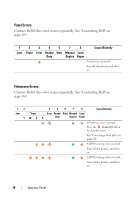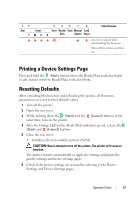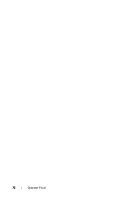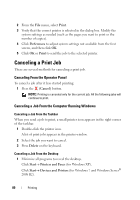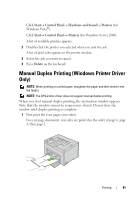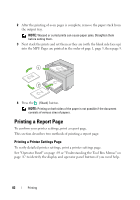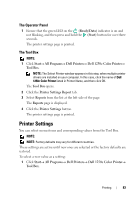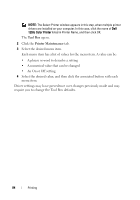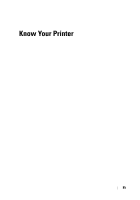Dell 1250C User's Guide - Page 83
Manual Duplex Printing (Windows Printer Driver Only - driver windows xp
 |
View all Dell 1250C manuals
Add to My Manuals
Save this manual to your list of manuals |
Page 83 highlights
Click Start Control Panel Hardware and Sound Printers (for Windows Vista®). Click Start Control Panel Printers (for Windows Server 2008). A list of available printers appears. 2 Double-click the printer you selected when you sent the job. A list of print jobs appears in the printer window. 3 Select the job you want to cancel. 4 Press Delete on the keyboard. Manual Duplex Printing (Windows Printer Driver Only) NOTE: When printing on curled paper, straighten the paper and then insert it into the feeder. NOTE: The XPS printer driver does not support manual duplex printing. When you start manual duplex printing, the instruction window appears. Note that the window cannot be reopen once closed. Do not close the window until duplex printing is complete. 1 First print the even pages (rear sides). For a six page document, rear sides are printed in the order of page 6, page 4, then page 2. Printing 81