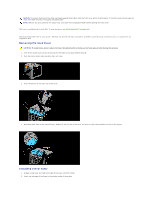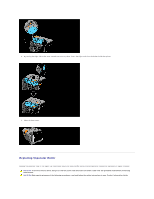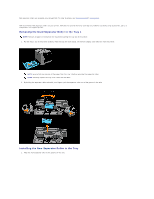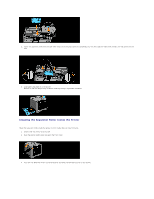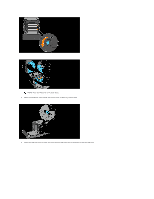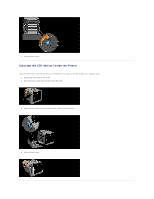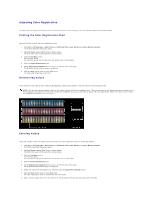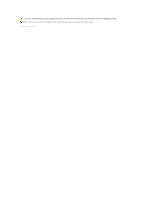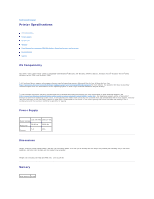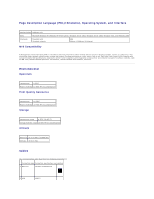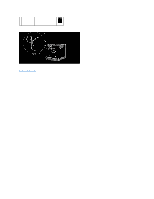Dell 1320c User Guide - Page 115
Cleaning the CTD Sensor Inside the Printer - status monitor
 |
UPC - 662919013061
View all Dell 1320c manuals
Add to My Manuals
Save this manual to your list of manuals |
Page 115 highlights
6. Close the front cover. Cleaning the CTD Sensor Inside the Printer Clean the CTD sensor only when an alert for the CTD sensor is shown on the Status Monitor or operator panel. 1. Ensure that the printer is turned off. 2. Push the button (right side) and open the front cover. 3. Clean the CTD sensor inside the printer with a clean dry cotton swab. 4. Close the front cover.
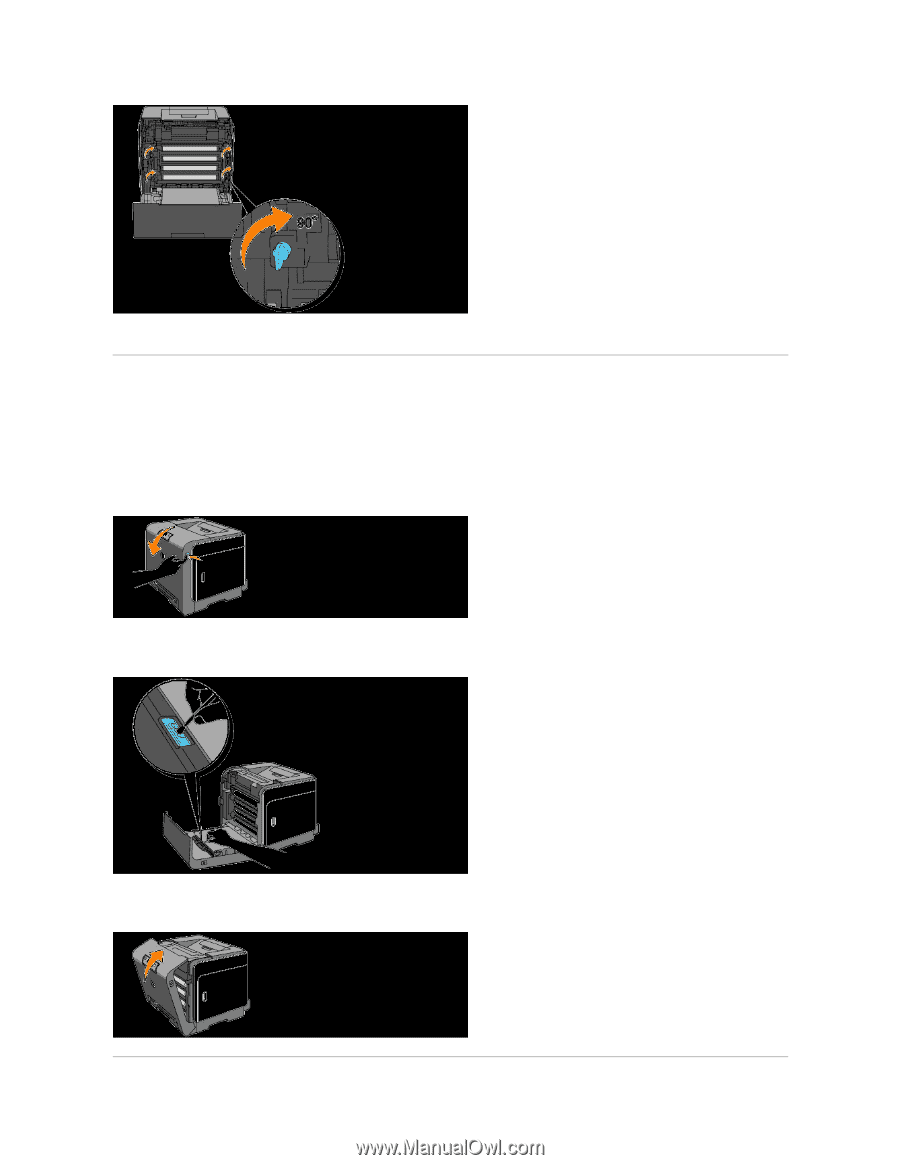
6.
Close the front cover.
Cleaning the CTD Sensor Inside the Printer
Clean the CTD sensor only when an alert for the CTD sensor is shown on the Status Monitor or operator panel.
1.
Ensure that the printer is turned off.
2.
Push the button (right side) and open the front cover.
3.
Clean the CTD sensor inside the printer with a clean dry cotton swab.
4.
Close the front cover.