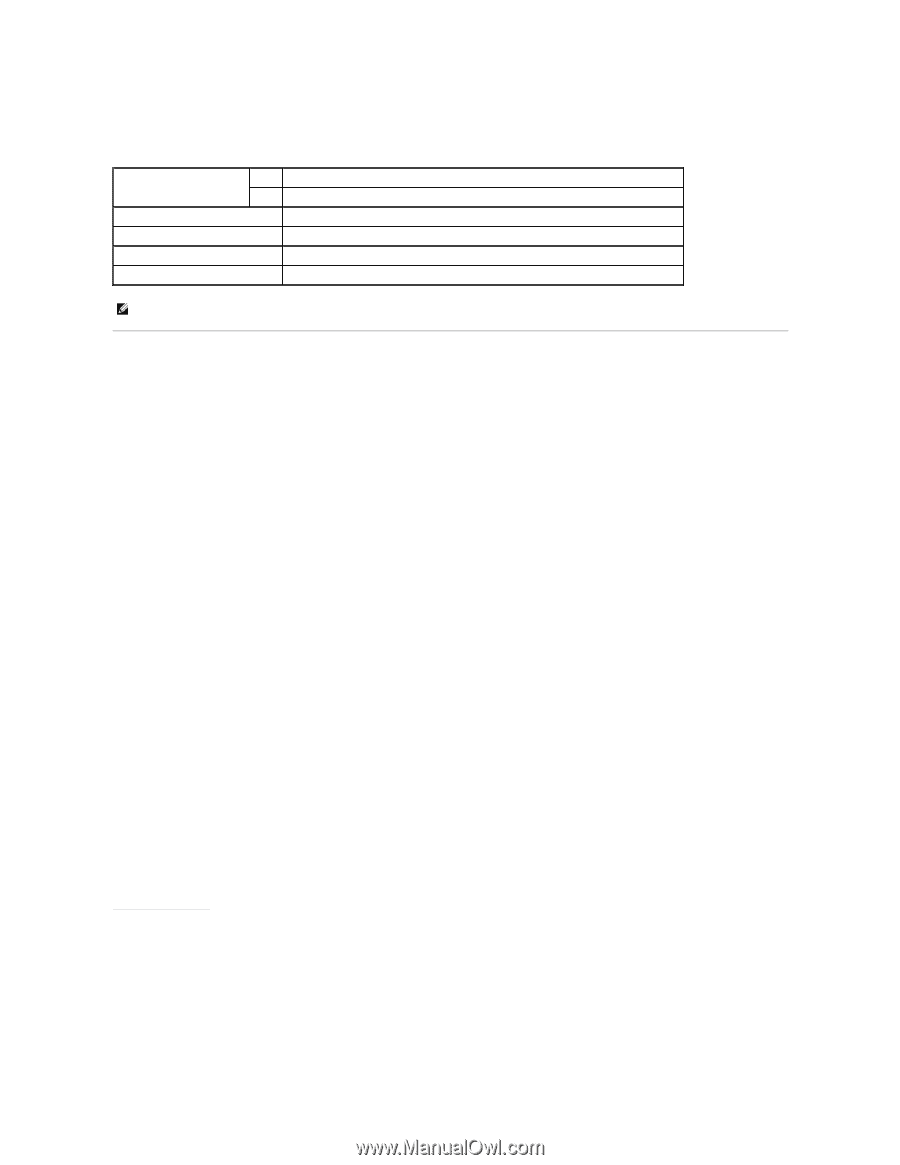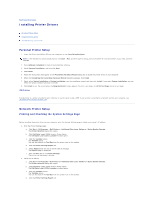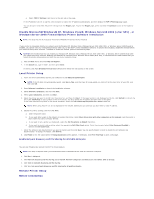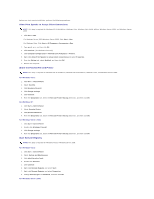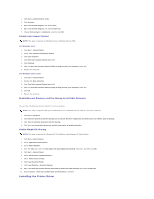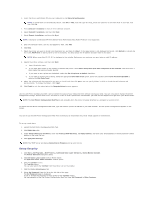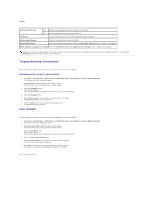Dell 1320c User Guide - Page 137
Troubleshooting Instructions
 |
UPC - 662919013061
View all Dell 1320c manuals
Add to My Manuals
Save this manual to your list of manuals |
Page 137 highlights
Values: Setting of Panel Lock Off* Does not set a password to limit access to the menus. On Set a password to limit access to the menus. Password Type a new password. This must be between 0001 and 9999. Input password again Type the new password again to confirm. Apply New Settings After you complete the settings, press the Apply New Settings button to apply the changes. Restart printer to apply new settings Press the Restart the printer to apply the new settings button to apply the changes. NOTE: This menu sets a password to lock the Tool Box menus. When changing the password for the Dell Printer Configuration Web Tool, click Set Password on the left frame and set the password. Troubleshooting Instructions Use the Customer Mode to locate the unit in the printer that causes a problem. Checking the printer operations 1. Click Start® All Programs® Dell Printers® Additional Color Laser Software® Status Monitor Console. The Printer Selection dialog box opens. 2. Click Dell Color Laser 1320c listed in Printer Name. The Dell Color Laser 1320c Launcher window opens. 3. Click the Tool Box button. The Tool Box opens. You can also launch the Tool Box from the printer icon on the taskbar. 4. Click the Diagnosis tab. 5. Select Machine Check from the list at the left side of the page. The Machine Check page is displayed. 6. Click the Start button after selecting the desired item. The selected page is printed. Clear NVRAM You can restore the original factory default menu settings by initializing NVRAM. 1. Click Start® All Programs® Dell Printers® Additional Color Laser Software® Status Monitor Console. The Printer Selection dialog box opens. 2. Click Dell Color Laser 1320c listed in Printer Name. The Dell Color Laser 1320c Launcher window opens. 3. Click the Tool Box button. The Tool Box opens. You can also launch the Tool Box from the printer icon on the taskbar. 4. Click the Printer Maintenance tab. 5. Select Reset Defaults from the list at the left side of the page. The Reset Defaults page is displayed. 6. Click Start to initialize the non-volatile memory (NVM) memory. The printer is turned off automatically to apply the settings. back to contents page