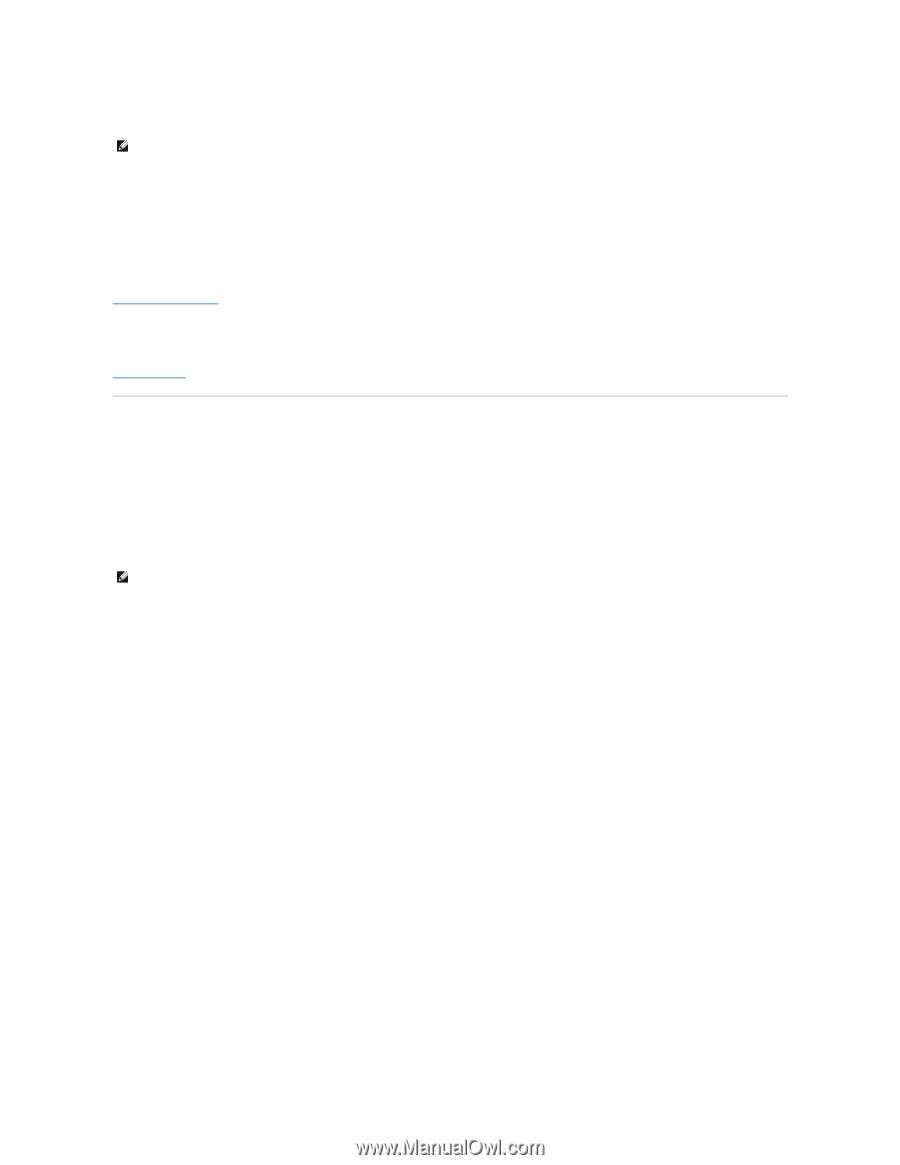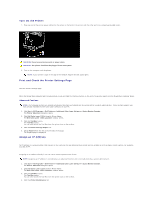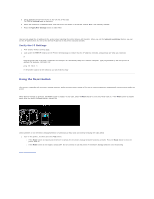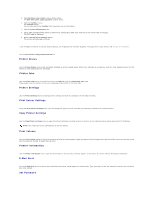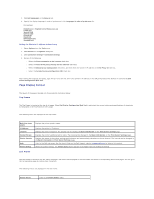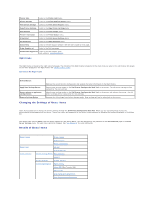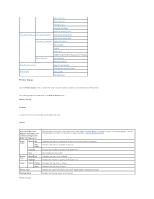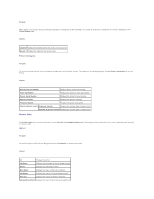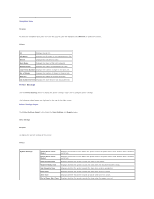Dell 1320c User Guide - Page 19
Using the Dell Printer Configuration Web Tool - password
 |
UPC - 662919013061
View all Dell 1320c manuals
Add to My Manuals
Save this manual to your list of manuals |
Page 19 highlights
Use the Set Password menu to lock the Dell Printer Configuration Web Tool with a password so that other users do not inadvertently change the printer settings you selected. NOTE: You must log in as an administrator to use this feature. Online Help Click Online Help to visit the Dell Support website, and see the User's Guide on that page to verify configured settings. Order Supplies at: www.dell.com/supplies Contact Dell Support at: support.dell.com Using the Dell Printer Configuration Web Tool Ensure that you activate JavaScript in your browser before using the Dell Printer Configuration Web Tool. Environment Settings for Web Browsers Dell recommends configuring the environment settings for your Web browsers, before using the Dell Printer Configuration Web Tool. NOTE: The Dell Printer Configuration Web Tool pages may be displayed unreadable if the pages were configured by the different language with your browser's. For Internet Explorer® 6.0 or Internet Explorer 7.0: Setting Up the Display Language 1. Select Internet Options from Tools on the menu bar. 2. Select Languages in the General tab. 3. Specify the display language in order of preference in the Language in order of preference list. For example: Italian (Italy) [it] Spanish (Traditional Sort) [es] German (Germany) [de] French (France) [fr] English [en] or English (United States) [en-us] Setting the Printer's IP Address to Non-Proxy 1. Select Internet Options from the Tools menu. 2. Select Proxy server under LAN Settings in the Connections tab. 3. Do either of the following: l Clear the Use a proxy sever for your LAN check box. l Click Advanced, and then specify the printer's IP address in the Do not use proxy server for addresses beginning with field under Exceptions. After setting the language and proxy, type (the printer's IP address) in the URL entry field of the browser to activate the Dell Printer Configuration Web Tool. For Firefox 1.5 or Later: Setting Up the Display Language 1. Select Options from the Tools menu. 2. Click Advanced.