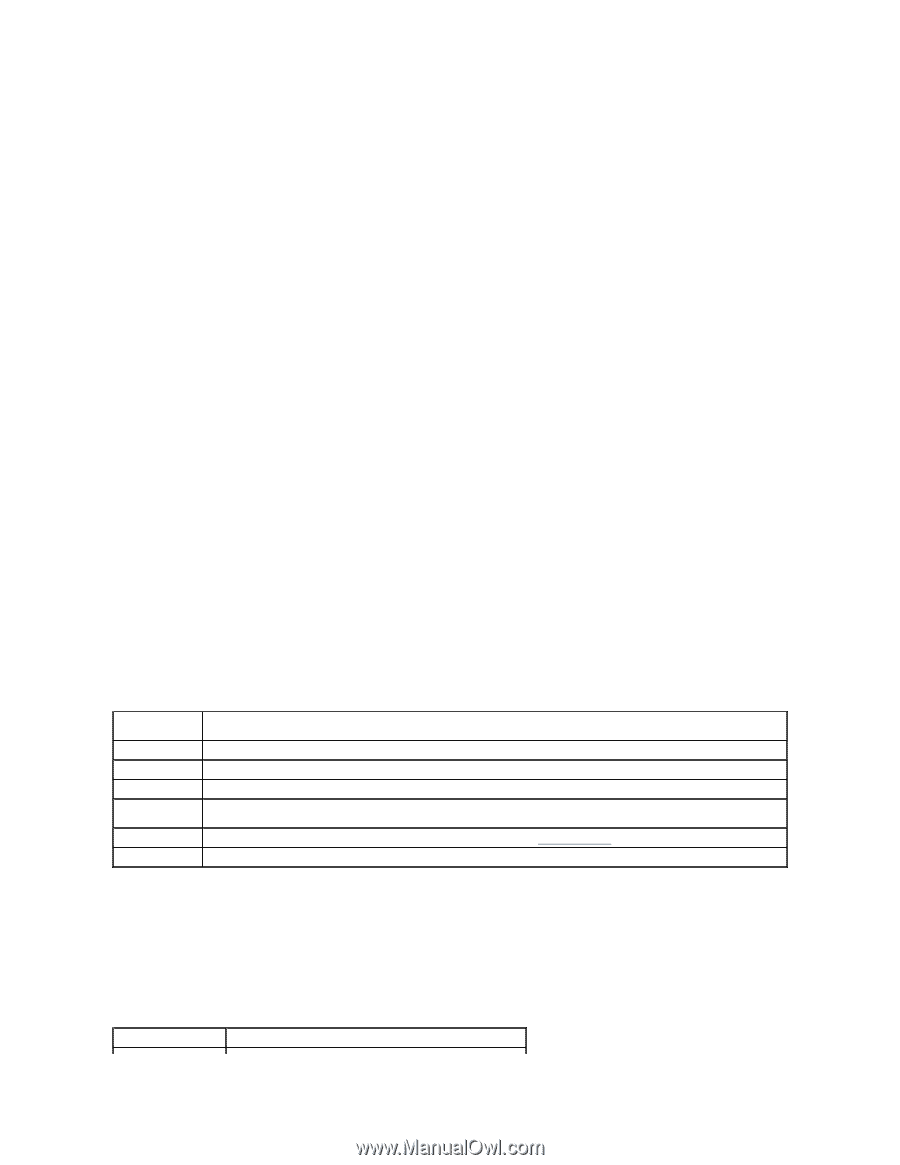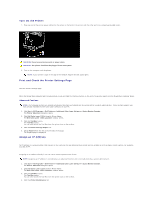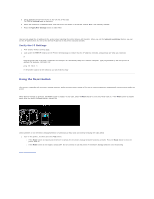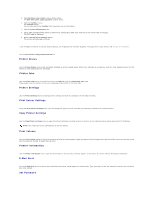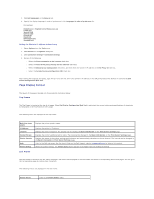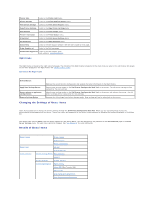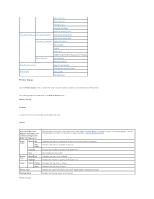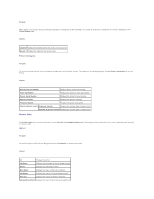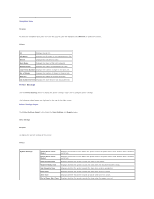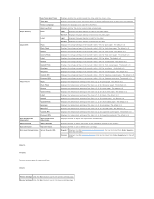Dell 1320c User Guide - Page 20
Display Format - user manual
 |
UPC - 662919013061
View all Dell 1320c manuals
Add to My Manuals
Save this manual to your list of manuals |
Page 20 highlights
3. Click Edit Languages in the General tab. 4. Specify the display language in order of preference in the Languages in order of preference list. For example: English [en] or English/United States [en-us] Italian [it] Spanish [es] German [de] French [fr] Dutch [nl] Norwegian [no] Swedish [sv] Setting the Printer's IP Address to Non-Proxy 1. Select Options from the Tools menu. 2. Click General on the Options dialog box. 3. Click Connection Settings® Connection Settings. 4. Do one of the following: l Select the Direct connection to the Internet check box. l Select the Auto-detect proxy settings for this network check box. l Select the Manual proxy configuration check box, and then enter the printer's IP address in the No Proxy for edit box. l Select the Automatic proxy configuration URL check box. After setting the language and proxy, type (the printer's IP address) in the URL entry field of the browser to activate the Dell Printer Configuration Web Tool. Page Display Format The layout of the page is divided into three sections mentioned below: Top Frame The Top Frame is located at the top of all pages. When Dell Printer Configuration Web Tool is activated, the current status and specifications of the printer are displayed in the Top Frame on every page. The following items are displayed in the Top Frame. Dell Color Laser 1320c IP Address Location Contact Person Printer Console Help Printer Bitmap Displays the printer product name. Displays the printer's IP address. Displays the printer's location. The location can be changed in Basic Information on the Print Server Settings page. Displays the printer's administrator's name. The name can be changed in the Basic Information on the Print Server Settings page. Displays the status of the printer settings and indicators and automatically refreshes at the set interval. The interval can be changed in the Basic Information on Print Server Settings page. Links to the Dell web page. See the User's Guide on the Dell Support website, support.dell.com for help on this product. Shows the printer bitmap. The Printer Status menu appears in the Right Frame by clicking the bitmap. Left Frame The Left Frame is located at the left side of all pages. The menu titles displayed in the Left Frame are linked to corresponding menus and pages. You can go to the corresponding page by clicking their characters. The following menus are displayed in the Left Frame. Printer Status Links to the Printer Status menu.