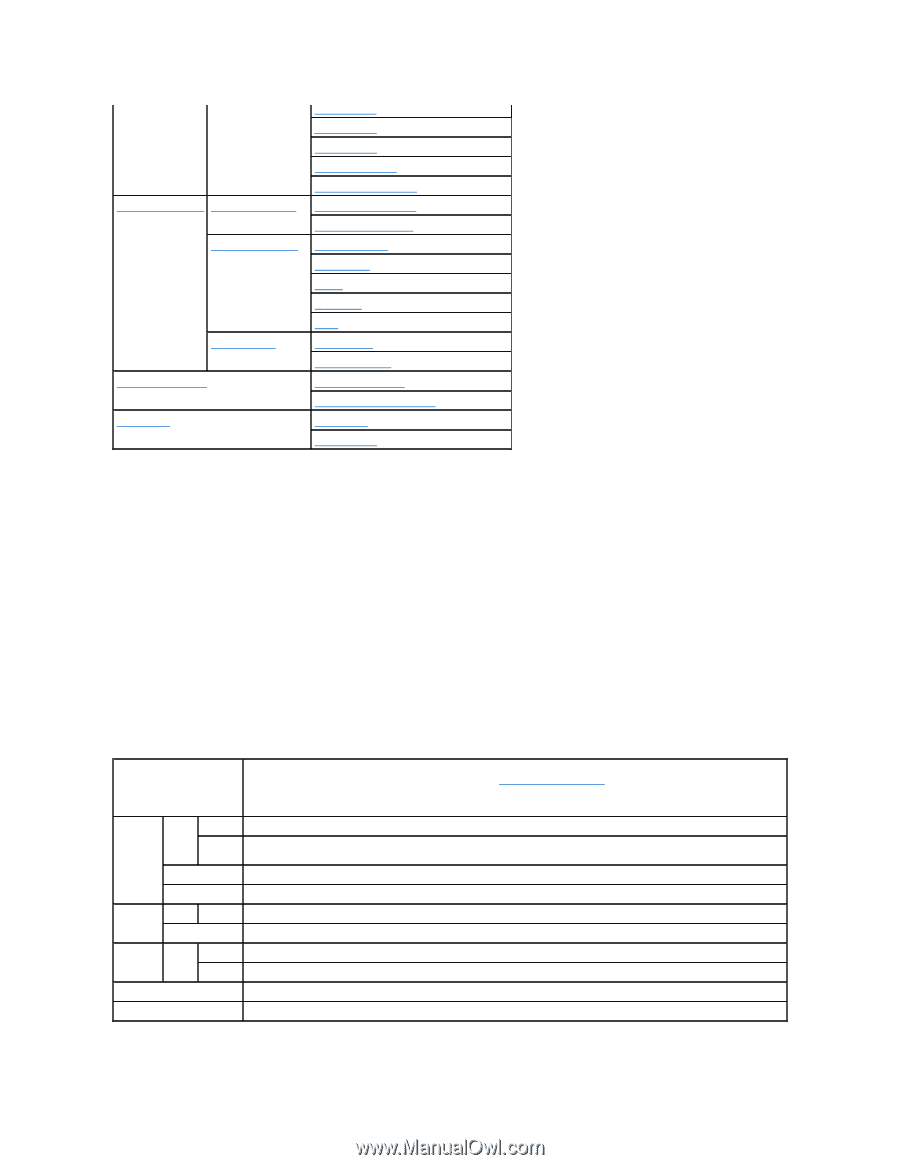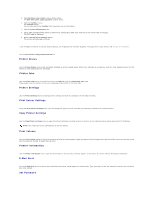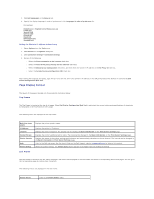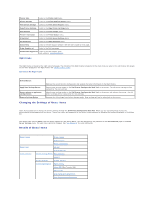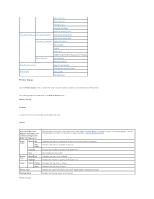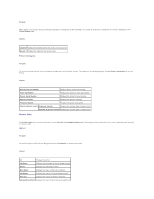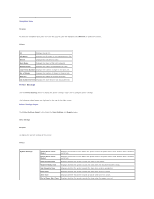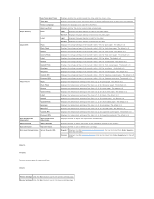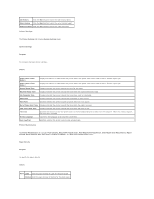Dell 1320c User Guide - Page 22
Printer Status, Printer Events - black cartridge
 |
UPC - 662919013061
View all Dell 1320c manuals
Add to My Manuals
Save this manual to your list of manuals |
Page 22 highlights
Print Server Settings Print Server Reports Print Server Settings Other Features Copy Printer Settings Print Volume Adjust Altitude Reset Defaults Non-Dell Toner Initialize PrintMeter Web Link Customization Print Server Setup Page E-Mail Alert Setup Page Basic Information Port Settings TCP/IP E-Mail Alert SNMP (Simple Network Management Protocol) Set Password Reset Print Server Copy Printer Settings Copy Printer Settings Report Print Volume Dell ColorTrack Printer Status Use the Printer Status menu to check the status of consumables, hardware, and specifications of the printer. The following pages are displayed in the Printer Status menu. Printer Status Purpose: To check the status of remaining consumables and trays. Values: Cyan Cartridge Level Magenta Cartridge Level Yellow Cartridge Level Black Cartridge Level Displays the percentage of toner remaining in each toner cartridge. When a cartridge is empty, a message appears. The text Print Cartridge is linked to the Dell Printer Supplies website, www.dell.com/supplies. Paper Trays Status OK Add Paper Indicates that there is some paper in the tray but the quantity is unknown. Indicates that there is no paper in the tray. Capacity Displays the maximum capacity of the paper tray. Size Not available for this printer. Output Tray Status OK Capacity Indicates that the tray is available. Displays the maximum capacity of the paper tray. Cover Status Closed Indicates that the cover is closed. Open Indicates that the cover is open. Printer Type Displays the type of printing for the printer. Color Laser is displayed normally. Printing Speed Displays the printing speed for the printer. Printer Events