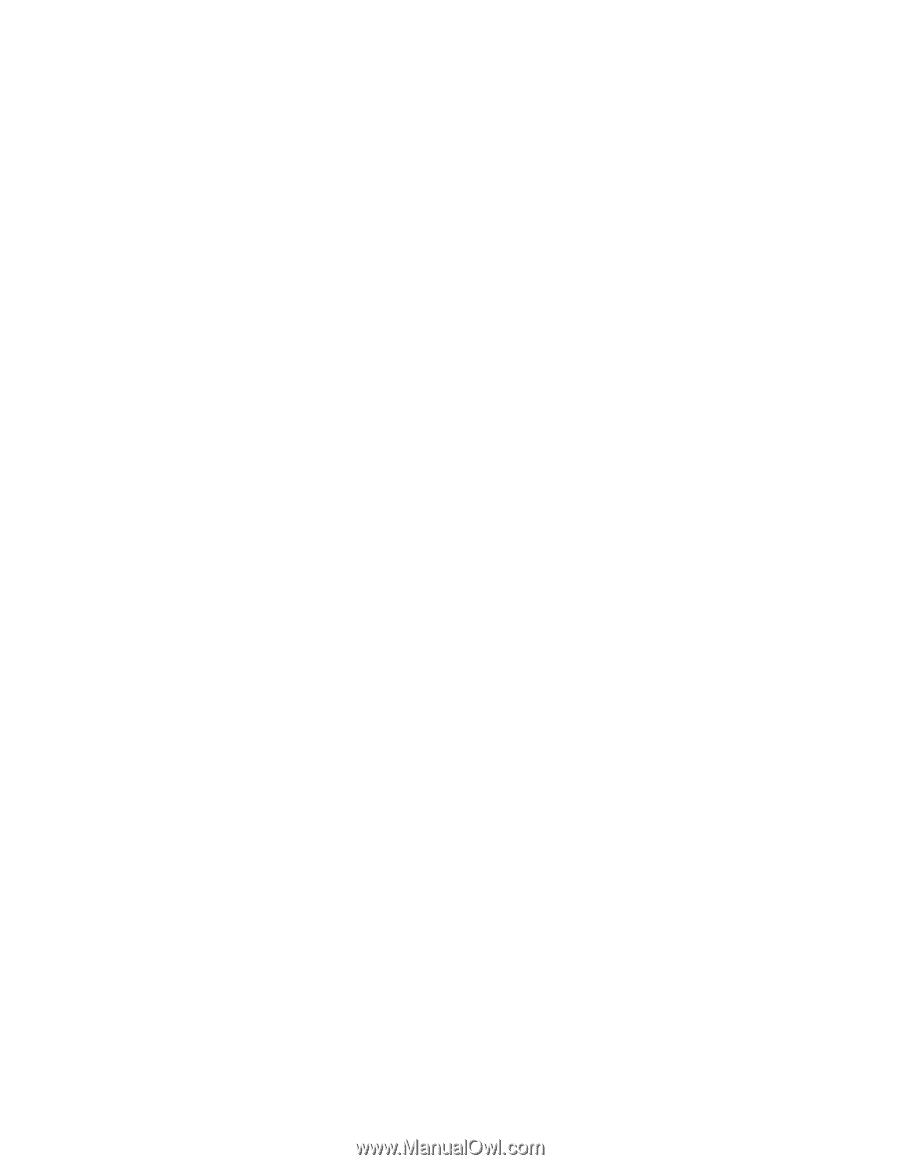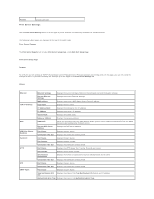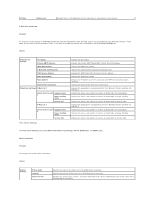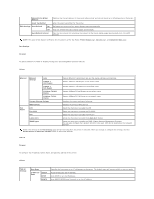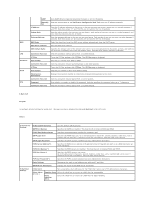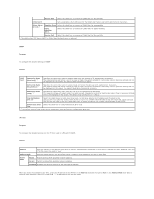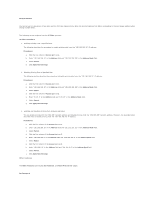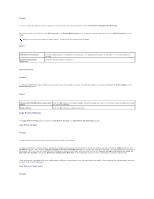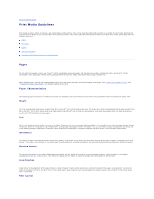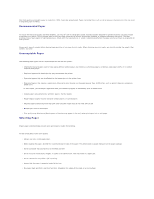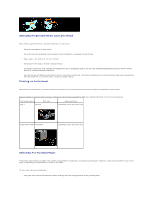Dell 1320c User Guide - Page 35
IP Filter Procedure, Other Features - network setup
 |
UPC - 662919013061
View all Dell 1320c manuals
Add to My Manuals
Save this manual to your list of manuals |
Page 35 highlights
Setup Procedure You can set up to a maximum of five items and the first item takes priority. Enter the shortest address first before proceeding to the next longer address when setting multiple filters. The following section explains how the IP Filter operates. IP Filter Procedure 1. Enabling Printing From a Specified User The following describes the procedure to enable printing only from the "192.168.100.10" IP address. Procedures: a. Click the first column of Access List row 1. b. Enter "192.168.100.10" in the Address field and "255.255.255.255" in the Address Mask field. c. Select Permit. d. Click Apply New Settings. 2. Disabling Printing From a Specified User The following section describes the procedure to disable printing only from the "192.168.100.10" IP address. Procedures: a. Click the first column of Access List row 1. b. Enter "192.168.100.10" in the Address field and "255.255.255.255" in the Address Mask field. c. Select Reject. d. Click the first column of Access List row 2. e. Enter "0.0.0.0" in the Address field and "0.0.0.0" in the Address Mask field. f. Select Permit. g. Click Apply New Settings. 3. Enabling and Disabling Printing from Network Addresses You can enable printing from the "192.168" network address and disable printing from the "192.168.200" network address. However, the example below describes how to enable printing from the "192.168.200.10" IP address. Procedures: a. Click the first column of the Access List row 1. b. Enter "192.168.200.10" in the Address field and "255.255.255.255" in the Address Mask field. c. Select Permit. d. Click the first column of the Access List row 2. e. Enter "192.168.200.0" in the Address field and "255.255.255.0" in the Address Mask field. f. Select Reject. g. Click the first column of the Access List row 3. h. Enter "192.168.0.0" in the Address field and "255.255.0.0" in the Address Mask field. i. Select Permit. j. Click Apply New Settings. Other Features The Other Features tab includes Set Password, and Reset Print Server pages. Set Password