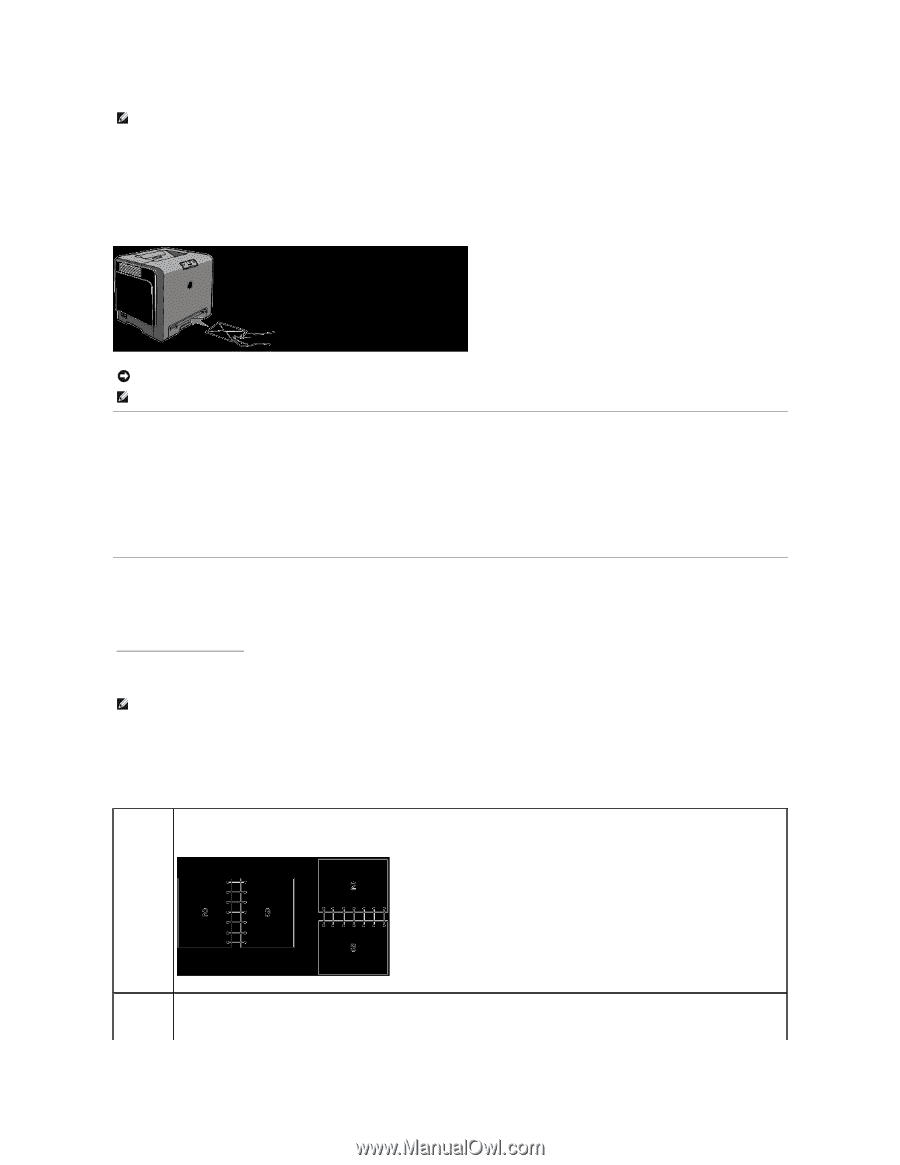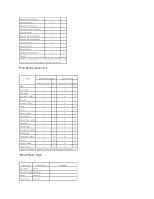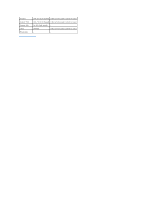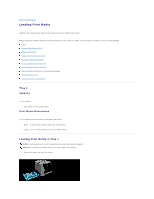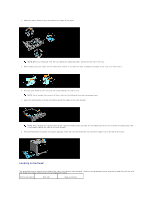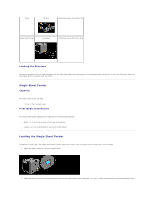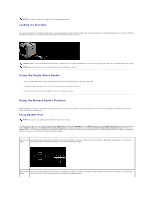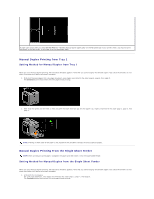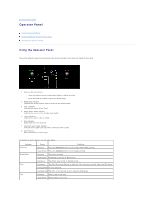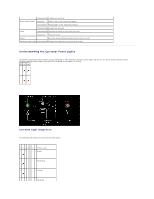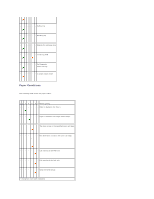Dell 1320c User Guide - Page 48
Using the Single Sheet Feeder, Using the Manual Duplex Function - windows 8
 |
UPC - 662919013061
View all Dell 1320c manuals
Add to My Manuals
Save this manual to your list of manuals |
Page 48 highlights
NOTE: Do not force the print media into the single sheet feeder. Loading the Envelope To load an envelope in the single sheet feeder, insert the envelope with the flap closed when the short edge of the envelope faces into the printer. Place the envelope with the print side facing down and slide the envelope into the entry slot. NOTICE: Never use the envelope with windows, coated linings, or self-stick adhesives. These lead to paper jams and can cause damage to the printer. NOTE: Ensure that you set the envelope with the flaps completely closed. Using the Single Sheet Feeder l Insert an envelope with the flap side face down and with the stamp area on the top right side. l Load letterhead face-down, with the top of the sheet entering the printer first. l If you experience problems with paper feed, turn the paper around. Using the Manual Duplex Function Manual Duplex printing (or two-sided printing) allows you to print on both sides of a sheet of paper. For sizes that are acceptable for duplex printing, see "Print Media Sizes and Support." Using Booklet Print NOTE: You cannot use booklet print with the single sheet feeder. To use booklet print, you must select either Flip on Short Edge or Flip on Long Edge from the Duplex menu in the Printing Preferences dialog box and then select Booklet Creation in the Booklet/Poster/Mixed Document dialog box displayed by clicking the Booklet/Poster/Mixed Document button. From the Duplex menu, you can define the way two-sided print pages are bound, and how the printing on the back of the sheet (even-numbered pages) is oriented in relation to the printing on the front (odd-numbered pages). Flip on Long Assumes binding along the long edge of the page (left edge for portrait orientation and top edge for landscape orientation). The following Edge illustration shows long-edge binding for portrait and landscape pages: Flip on Short Assumes binding along the short edge of the page (top edge for portrait orientation and left edge for landscape orientation). The following Edge illustration shows short-edge binding for portrait and landscape pages: