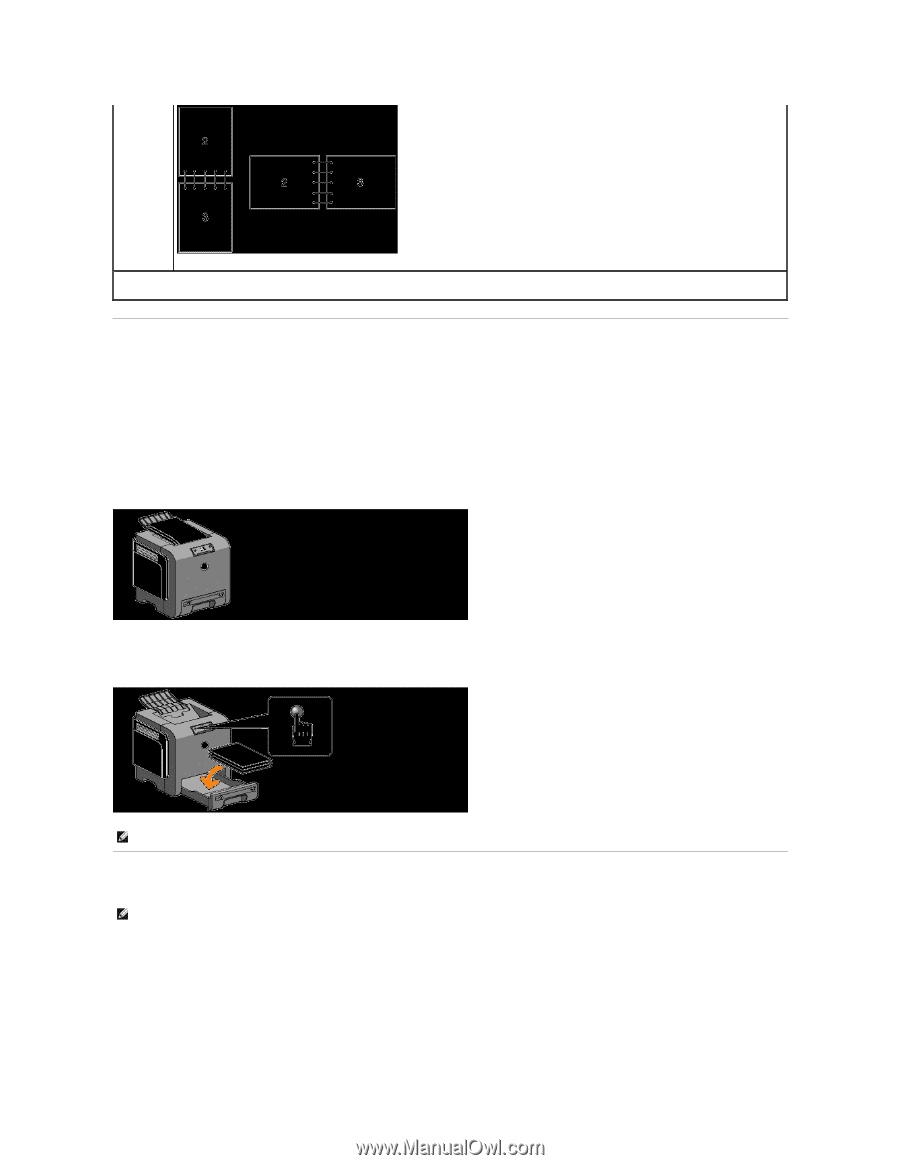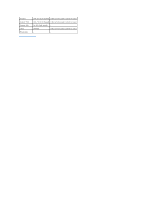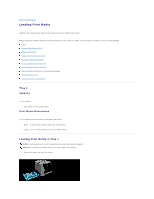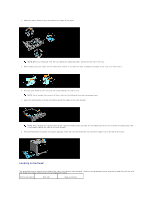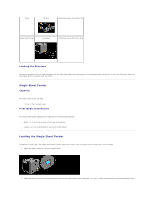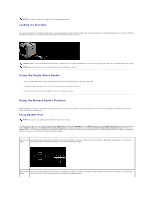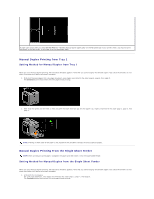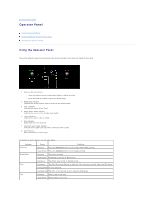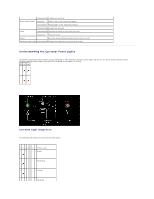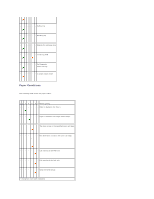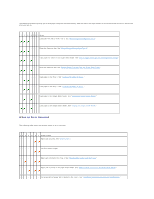Dell 1320c User Guide - Page 49
Manual Duplex Printing from Tray 1, Manual Duplex Printing From the Single Sheet Feeder - driver for windows 7
 |
UPC - 662919013061
View all Dell 1320c manuals
Add to My Manuals
Save this manual to your list of manuals |
Page 49 highlights
If paper jam occurs after you select Do Not Print for "Handling manual duplex paper jams" on the Advanced tab in your printer driver, you may not print document in the right order. In this case, print the document again. Manual Duplex Printing from Tray 1 Setting Method for Manual Duplex from Tray 1 When you start manual duplex printing, the instruction windows appears. Note that you cannot display this window again if you close the window. Do not close the window until duplex printing is complete. 1. First print the even pages. For a six page document, even pages are printed in the order page 6, page 4, then page 2. The Continue button blinks when the even pages finish printing. 2. Next stack the prints and set them as they are (with the blank side face up) into the paper tray. Pages are printed in the order page 1, page 3, then page 5. NOTE: Printing on both sides of the paper is not possible if the document consists of various sizes of papers. Manual Duplex Printing From the Single Sheet Feeder NOTE: When printing on curled paper, straighten the paper and then insert it into the single sheet feeder. Setting Method for Manual Duplex from the Single Sheet Feeder When you start manual duplex printing, the instruction windows appears. Note that you cannot display this window again if you close the window. Do not close the window until duplex printing is complete. 1. First print the even pages. For a six page document, even pages are printed in the order page 2, page 4, then page 6. The Continue button blinks when the even pages finish printing.