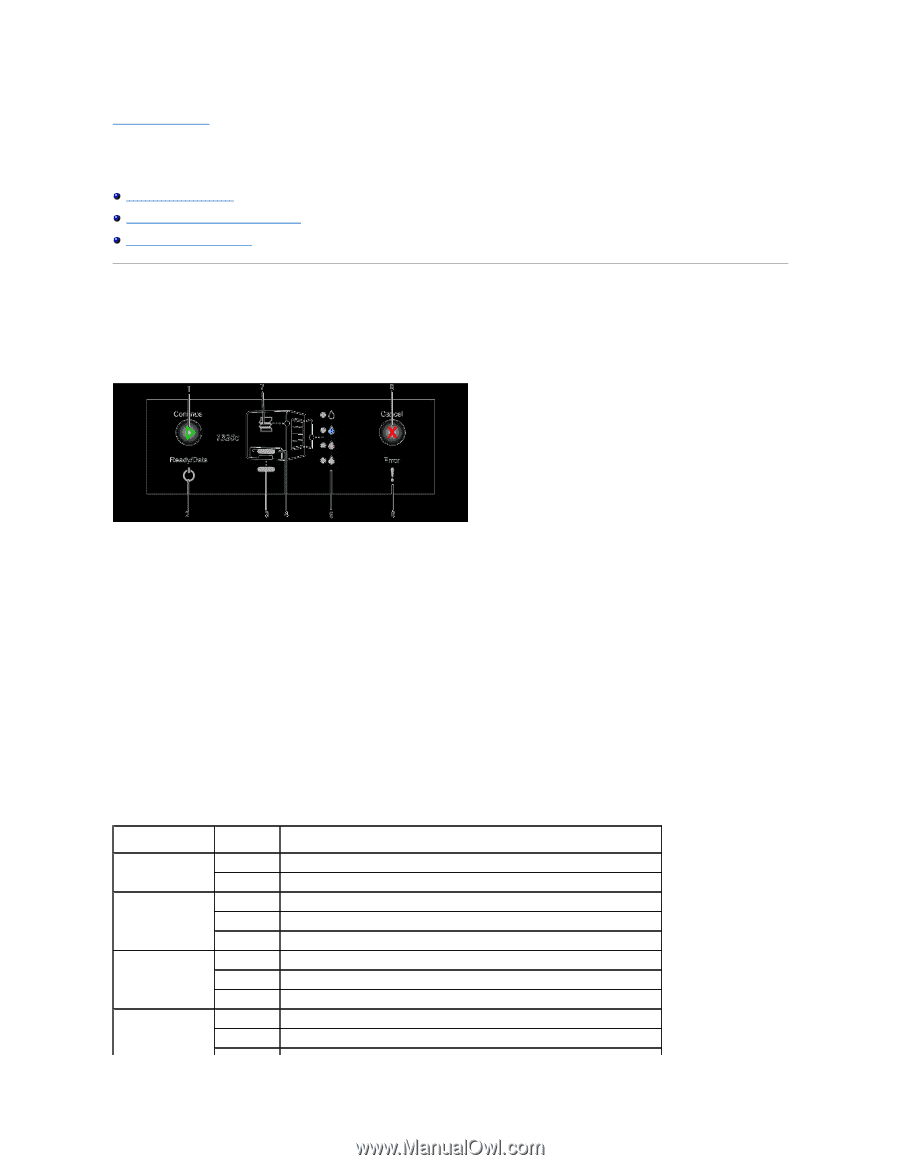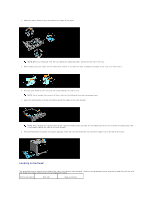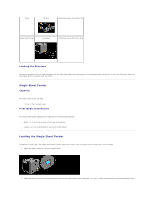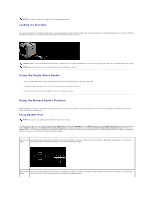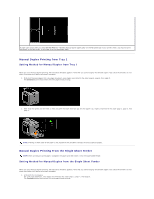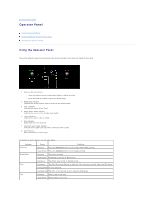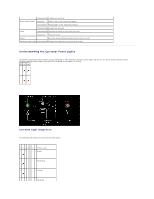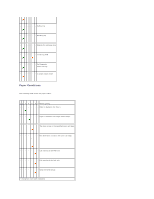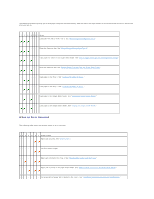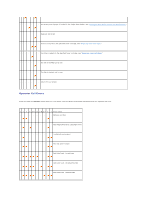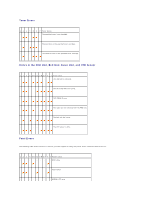Dell 1320c User Guide - Page 51
Operator Panel - print head device
 |
UPC - 662919013061
View all Dell 1320c manuals
Add to My Manuals
Save this manual to your list of manuals |
Page 51 highlights
back to contents page Operator Panel Using the Operator Panel Understanding the Operator Panel Lights Restoring the factory settings Using the Operator Panel The printer operator panel has two buttons and several indicators that show the status of the printer. 1. Continue button/indicator l Press this button to start single sheet feeder or duplex printing. l Press and hold this button to print the Report page. 2. Ready/Data indicator Indicates the printer status, such as receiving and printing data. 3. Tray 1 indicator Indicates the status of the Tray 1. 4. Single sheet feeder indicator Indicates the status of the shingle sheet feeder. 5. Toner indicators Indicates the toner is low or empty. 6. Error indicator Lights when an error occurred. 7. Jam/Front Cover Open indicator Indicates that a paper jam occurred or the front cover is open. 8. Cancel button Press this button to cancel a job. For details on each indicator, see the table below.. Indicator Continue Ready/Data Error Tray Status Condition Green on Press the Continue button to start single sheet feeder printing. Green blinks Press the Continue button to start duplex printing. Green on The printer is ready. Green blinks Processing or printing or Warming up. Orange on The Power saver mode or Standby mode. Orange on The PHD (Print Head Device), or belt unit, life is coming to an end. Clean the CTD sensor. Orange blinks An error occurred. Orange blinks The PHD, or belt unit life is over. Clean the CTD sensor. Green on Paper is set on the tray. Green blinks Reload paper on the tray.