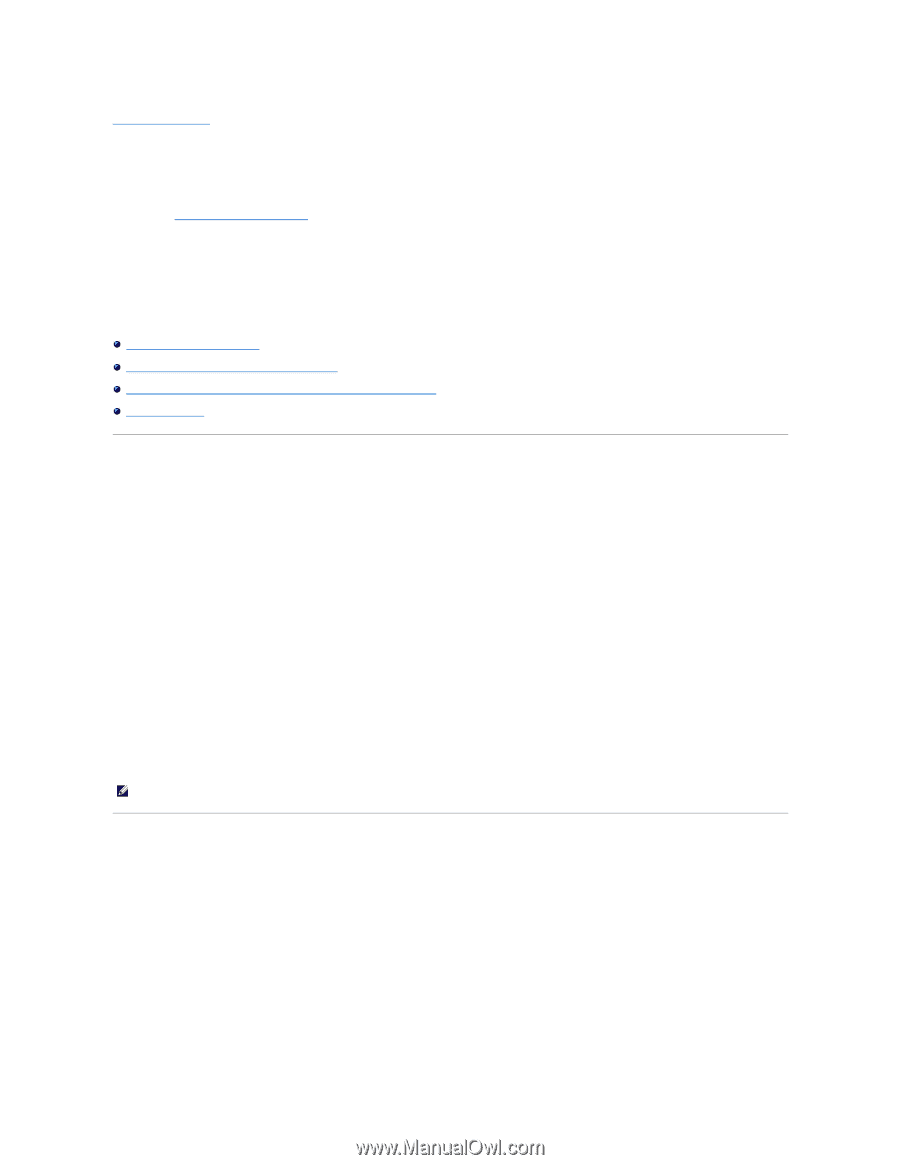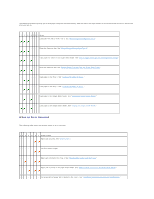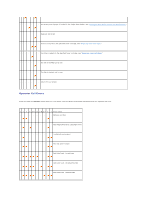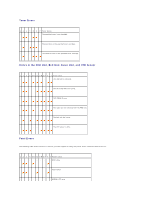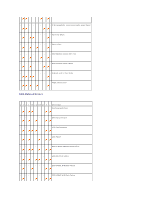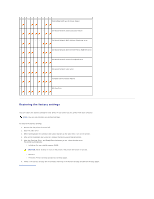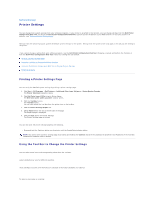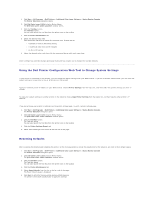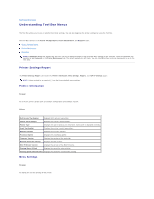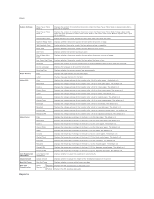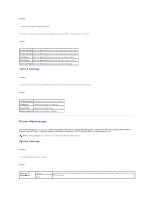Dell 1320c User Guide - Page 59
Printing a Printer Settings Using the Tool Box to Change the Printer Settings - driver for windows 8
 |
UPC - 662919013061
View all Dell 1320c manuals
Add to My Manuals
Save this manual to your list of manuals |
Page 59 highlights
back to contents page Printer Settings You can change most system settings from your software programs. If your printer is attached to the network, you can change settings from the Dell Printer Configuration Web Tool. To launch the Dell Printer Configuration Web Tool, type the printer IP address in your Web browser. To find your printer's IP address, see "Printing a Printer Settings Page". Settings from the software program update the default system settings for the printer. Settings from the printer driver only apply to the job you are sending to the printer. If you cannot change a setting from your software program, use the Dell Printer Configuration Web Tool. Changing a system setting from the Tool Box or from the Dell Printer Configuration Web Tool makes that setting the user default. Printing a Printer Settings Page Using the Tool Box to Change the Printer Settings Using the Dell Printer Configuration Web Tool to Change System Settings Resetting Defaults Printing a Printer Settings Page You can verify the detailed system settings by printing a printer settings page. 1. Click Start® All Programs® Dell Printers® Additional Color Laser Software® Status Monitor Console. The Printer Selection dialog box opens. 2. Click Dell Color Laser 1320c listed in Printer Name. The Dell Color Laser 1320c Launcher window opens. 3. Click the Tool Box button. The Tool Box opens. You can also launch the Tool Box from the printer icon on the taskbar. 4. Click the Printer Settings Report tab. 5. Select Reports from the list at the left side of the page. The Reports page is displayed. 6. Click the Start button for Printer Settings. The Printer Settings page is printed You can also print the printer settings page by the following. l Press and hold the Continue button on the printer until the Ready/Data indicator blinks. NOTE: You cannot print a printer settings page by pressing and holding the Continue button if the password is specified in Set Password of the Tool Box (because the operator panel is locked). Using the Tool Box to Change the Printer Settings You can select menu items and corresponding values from the Tool Box. Factory defaults may vary for different countries. These settings are active until new ones are selected or the factory defaults are restored. To select a new value as a setting: