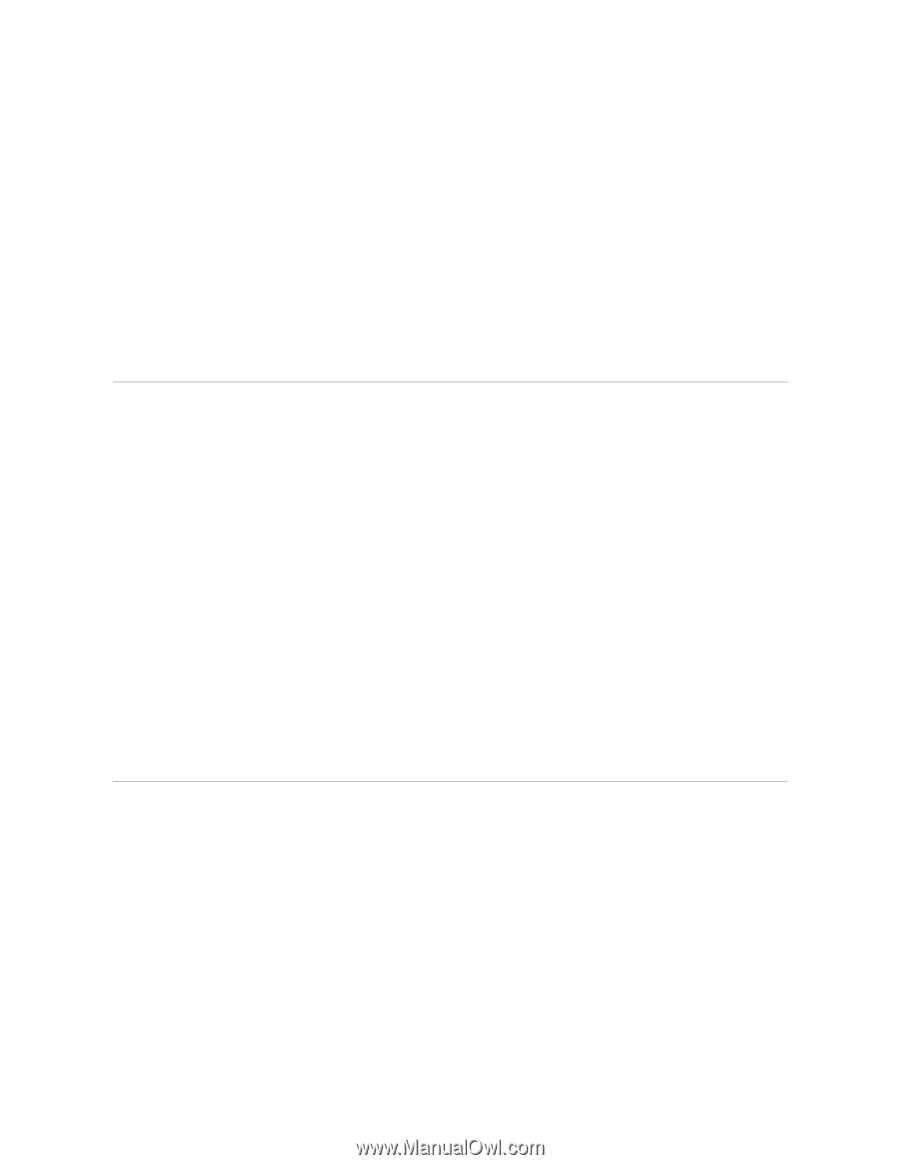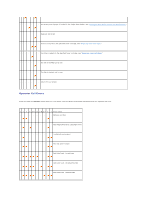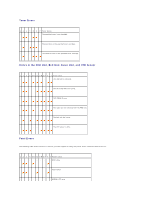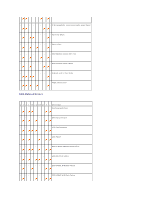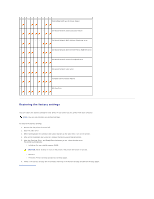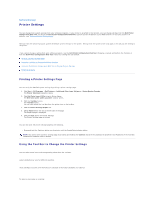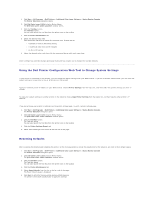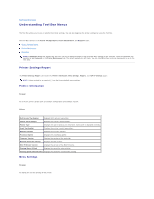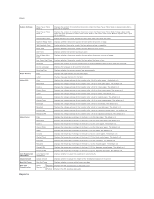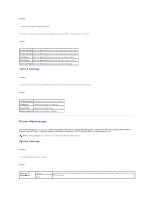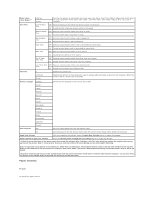Dell 1320c User Guide - Page 60
Using the Dell Printer Configuration Web Tool to Change System Settings, Resetting Defaults - windows 8 driver
 |
UPC - 662919013061
View all Dell 1320c manuals
Add to My Manuals
Save this manual to your list of manuals |
Page 60 highlights
1. Click Start® All Programs® Dell Printers® Additional Color Laser Software® Status Monitor Console. The Printer Selection dialog box opens. 2. Click Dell Color Laser 1320c listed in Printer Name. The Dell Color Laser 1320c Launcher window opens. 3. Click the Tool Box button. The Tool Box opens. You can also launch the Tool Box from the printer icon on the taskbar. 4. Click the Printer Maintenance tab. 5. Select the desired menu item. Each menu item has a list of values for the menu item. A value can be: l A phrase or word to describe a setting l A numerical value that can be changed l An On or Off setting 6. Select the desired value, and then click the associated button with each menu item. Driver settings may override changes previously made and may require you to change the Tool Box defaults. Using the Dell Printer Configuration Web Tool to Change System Settings If your printer is connected to the network, you can change the device settings from your Web browser. If you are a network administrator, you can clone the system settings of one printer to one or all printers on the network. Type your network printer IP address in your Web browser. Choose Printer Settings from the topics list, and then select the system settings you want to change. To copy your system settings to another printer on the network, choose Copy Printer Settings from the topics list, and then type the other printer's IP address. If you do not know your printer IP address, see the printer settings page. To print a printer settings page: 1. Click Start® All Programs® Dell Printers® Additional Color Laser Software® Status Monitor Console. The Printer Selection dialog box opens. 2. Click Dell Color Laser 1320c listed in Printer Name. The Dell Color Laser 1320c Launcher window opens. 3. Click the Tool Box button. The Tool Box opens. You can also launch the Tool Box from the printer icon on the taskbar. 4. Click the Printer Settings Report tab. 5. Select TCP/IP Settings from the list at the left side of the page. Resetting Defaults After executing this function and rebooting the printer, all the menu parameters, except the parameters for the network, are reset to their default values. 1. Click Start® All Programs® Dell Printers® Additional Color Laser Software® Status Monitor Console. The Printer Selection dialog box opens. 2. Click Dell Color Laser 1320c listed in Printer Name. The Dell Color Laser 1320c Launcher window opens. 3. Click the Tool Box button. The Tool Box opens. You can also launch the Tool Box from the printer icon on the taskbar. 4. Click the Printer Maintenance tab. 5. Select Reset Defaults from the list at the left side of the page. The Reset Defaults page is displayed. 6. Click Start to initialize the non-volatile memory (NVM) memory. The printer is turned off automatically to apply the settings.