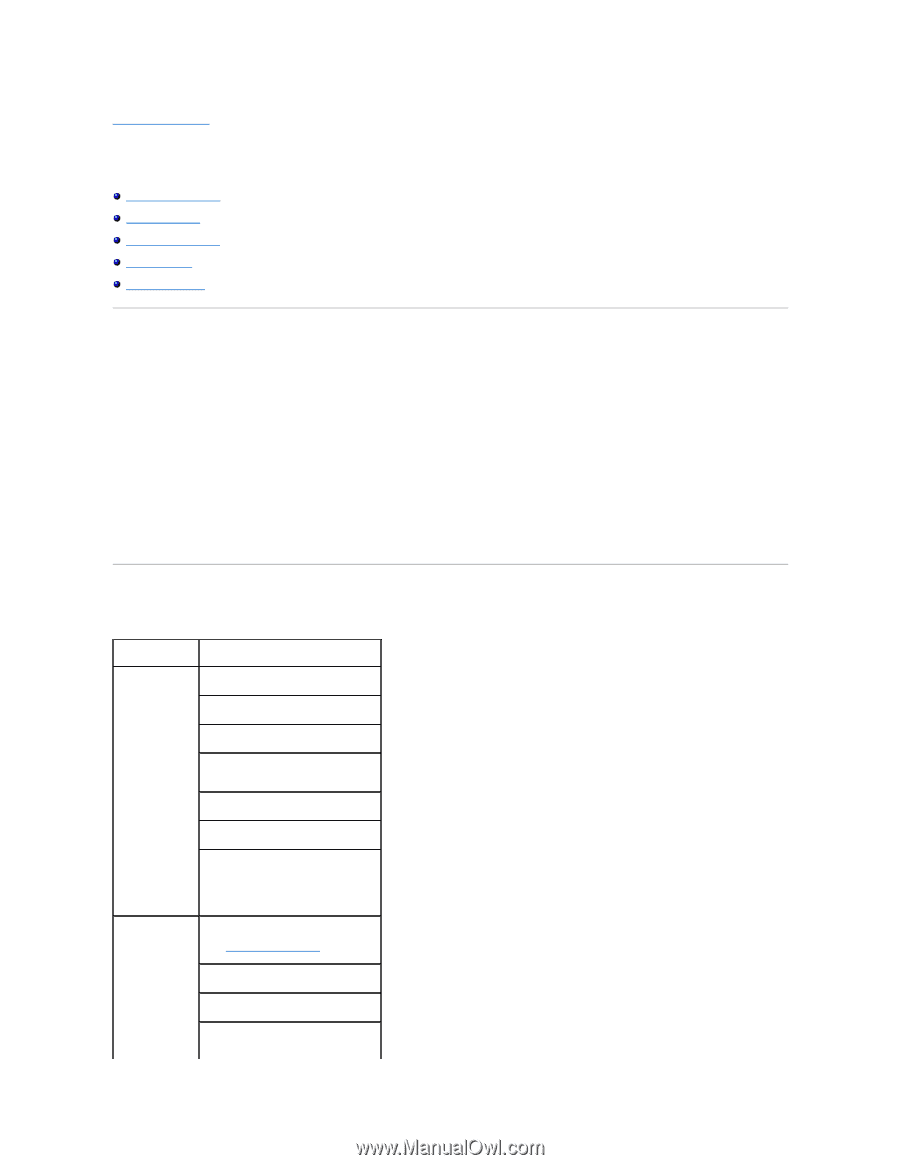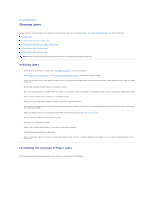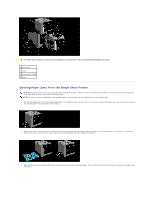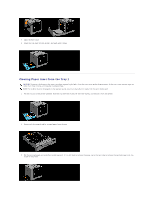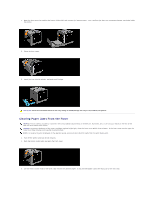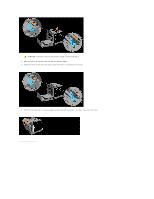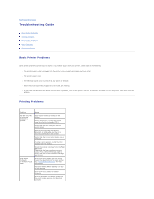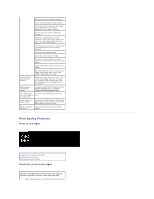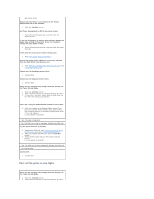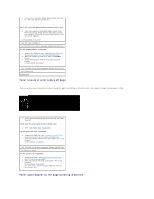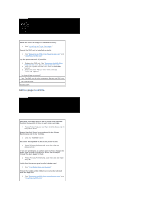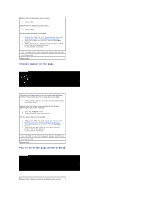Dell 1320c User Guide - Page 88
Troubleshooting Guide - printer troubleshooting
 |
UPC - 662919013061
View all Dell 1320c manuals
Add to My Manuals
Save this manual to your list of manuals |
Page 88 highlights
back to contents page Troubleshooting Guide Basic Printer Problems Printing Problems Print Quality Problems Other Problems Contacting Service Basic Printer Problems Some printer problems can be easy to resolve. If a problem occurs with your printer, check each of the following: l The printer power cable is plugged into the printer and a properly grounded electrical outlet. l The printer power is on. l The electrical outlet is not turned off at any switch or breaker. l Other electrical equipment plugged into the outlet are working. l If you have checked all of the above and still have a problem, turn off the printer, wait for 10 seconds, and then turn on the printer. This often fixes the problem. Printing Problems Problem Action Job did not print or incorrect characters printed. Ensure print media is loaded in the printer. Verify the printer is using the correct page description language (PDL). Verify that you are using the correct printer driver. Ensure you are using the correct Ethernet, or USB cable and that it is securely connected to the printer. Verify that the correct print media size is selected. If using a print spooler, verify that the spooler has not stalled. Check the printer interface from the Tool Box menu. Determine the host interface you are using. Print a Device Settings page to verify that the current interface settings are correct. Print media misfeeds or multiple feeds occur. Ensure the print media you are using meets the specifications for your printer. See "Print Media Supported" for more information. Flex print media before loading it in any of the sources. Ensure the print media is loaded correctly. Ensure the width and length guides on the print media sources are adjusted correctly.