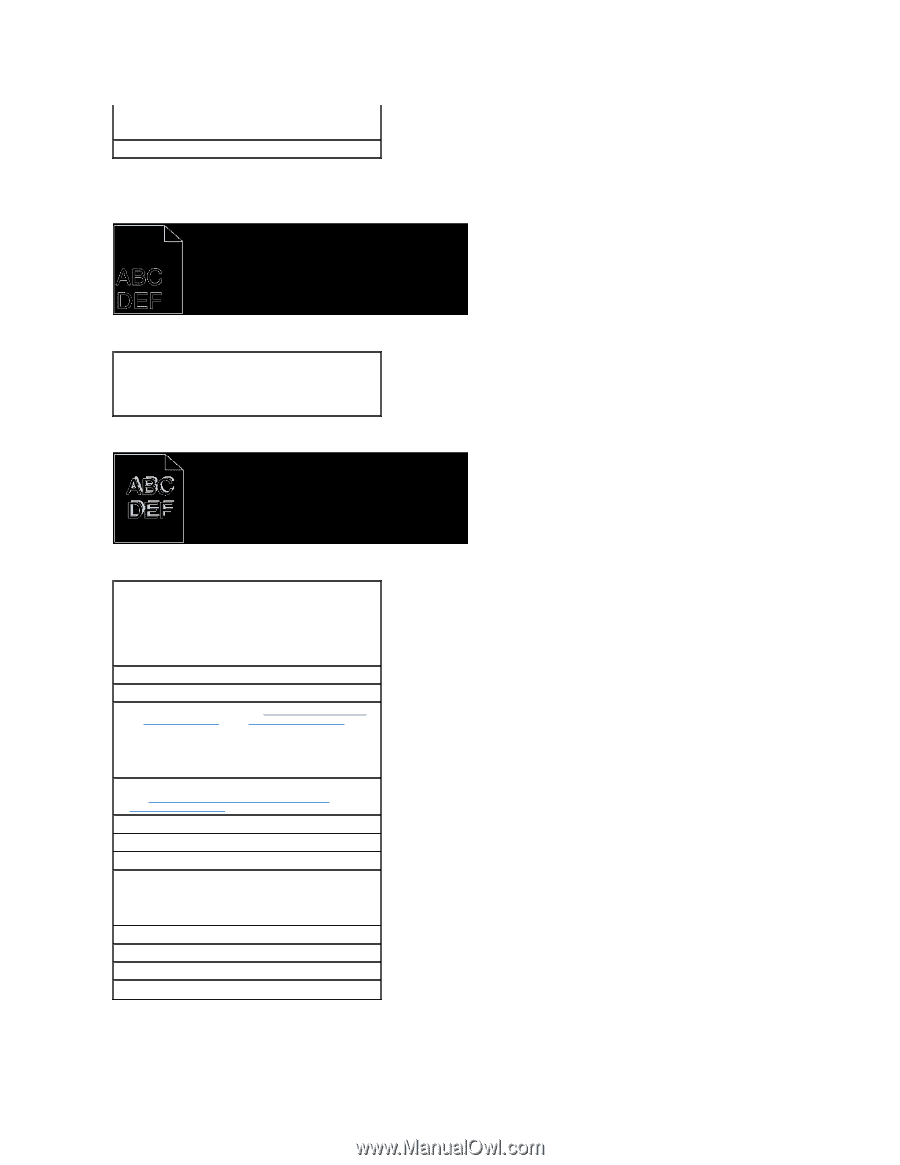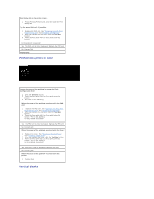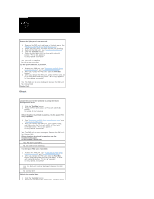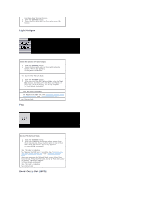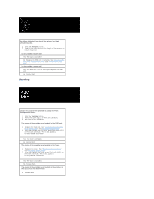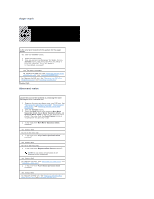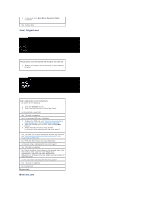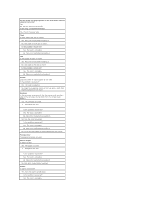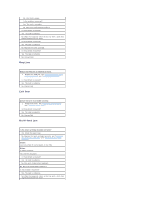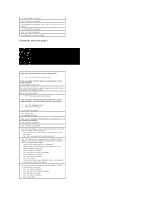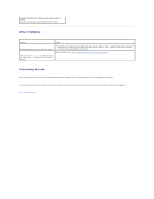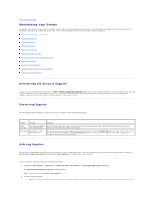Dell 1320c User Guide - Page 99
Jam/Alignment, Misfeed jam - installation software
 |
UPC - 662919013061
View all Dell 1320c manuals
Add to My Manuals
Save this manual to your list of manuals |
Page 99 highlights
5. Is the noise from Main Motor Operation Check matched? Yes. Contact Dell. Jam/Alignment The job prints, but the top and side margins are incorrect. 1. Ensure the margins are set correctly in your software program. Color registration is out of alignment. Do either of the following: 1. Click the Tool Box button. 2. Press the Start button for Color Regi Chart. Is the problem recovered? Yes. The task is complete. No. Try the spare PHD unit, if possible. 1. Replace the PHD unit. See "Replacing the PHD (Print Head Device) Unit" and "Installing the PHD Unit". 2. After you replace the PHD unit, click the Tool Box button. 3. Press the Start button for Auto Correct. Is the color chart matched with the error paper? Yes. The PHD unit is old or damaged. Replace the PHD unit. See "Replacing the PHD (Print Head Device) Unit" and "Installing the PHD Unit". No. Press the Start button for Color Regi Chart. Is the color chart matched with the error paper? Yes. The task is complete. No. Check the offset value shown in the printed chart, and then specify each value for Color Registration Adjustment 1 (Lateral) and Color Registration Adjustment 2 (Process) and then press the Start button for Color Regi Chart. Is the color chart matched with the error paper? Yes. The task is complete. No. Contact Dell. Contact Dell. Misfeed jam