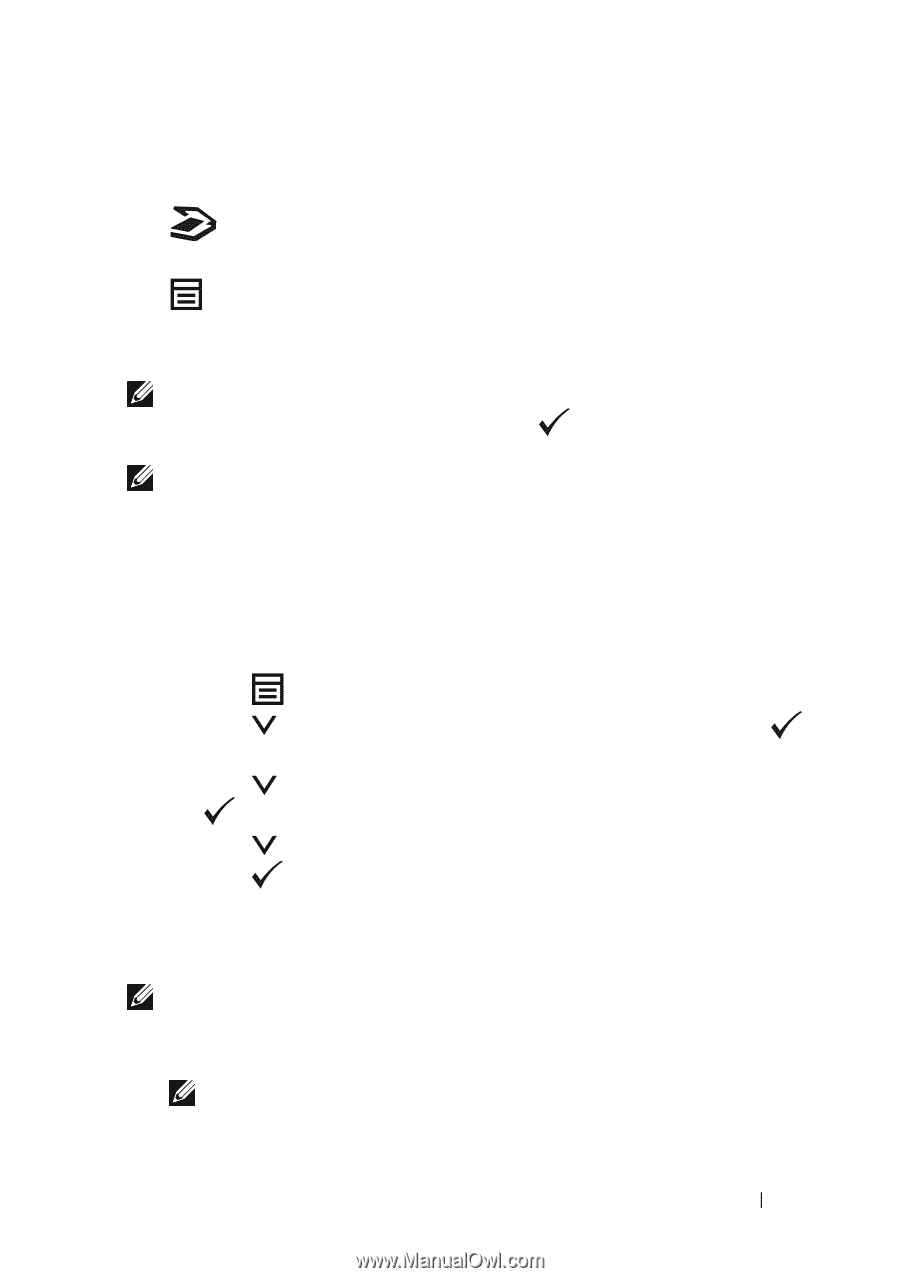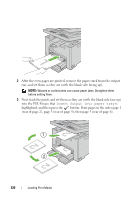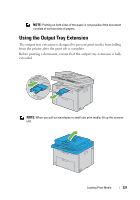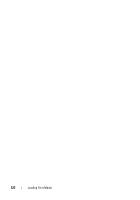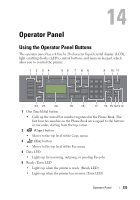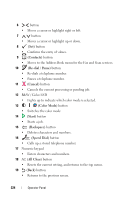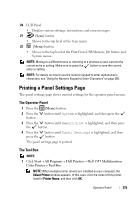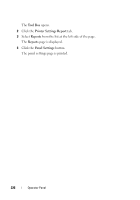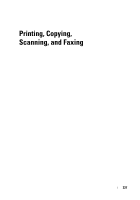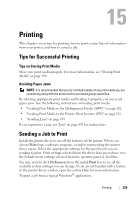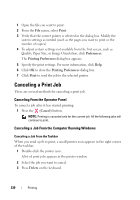Dell 1355 Color Laser User's Guide - Page 227
Printing a Panel Settings The Operator Panel, The Tool Box
 |
View all Dell 1355 Color Laser manuals
Add to My Manuals
Save this manual to your list of manuals |
Page 227 highlights
20 LCD Panel • Displays various settings, instructions, and error messages. 21 (Scan) button • Moves to the top level of the Scan menu. 22 (Menu) button • Moves to the top level of the Print From USB Memory, Job Status, and System menus. NOTE: Moving to a different menu or returning to a previous screen cancels the current entry or setting. Make sure to press the button to save the current entry or setting. NOTE: For details on how to use the numeric keypad to enter alphanumeric characters, see "Using the Numeric Keypad to Enter Characters" on page 285. Printing a Panel Settings Page The panel settings page shows current settings for the operator panel menus. The Operator Panel 1 Press the (Menu) button. 2 Press the button. button until System is highlighted, and then press the 3 Press the button until Report/List is highlighted, and then press the button. 4 Press the press the button until Panel Settings is highlighted, and then button. The panel settings page is printed. The Tool Box NOTE: 1 Click Start All Programs Dell Printers Dell 1355 Multifunction Color Printer Tool Box. NOTE: When multiple printer drivers are installed on your computer, the Select Printer window appears. In this case, click the name of this printer listed in Printer Name, and then click OK. Operator Panel 225