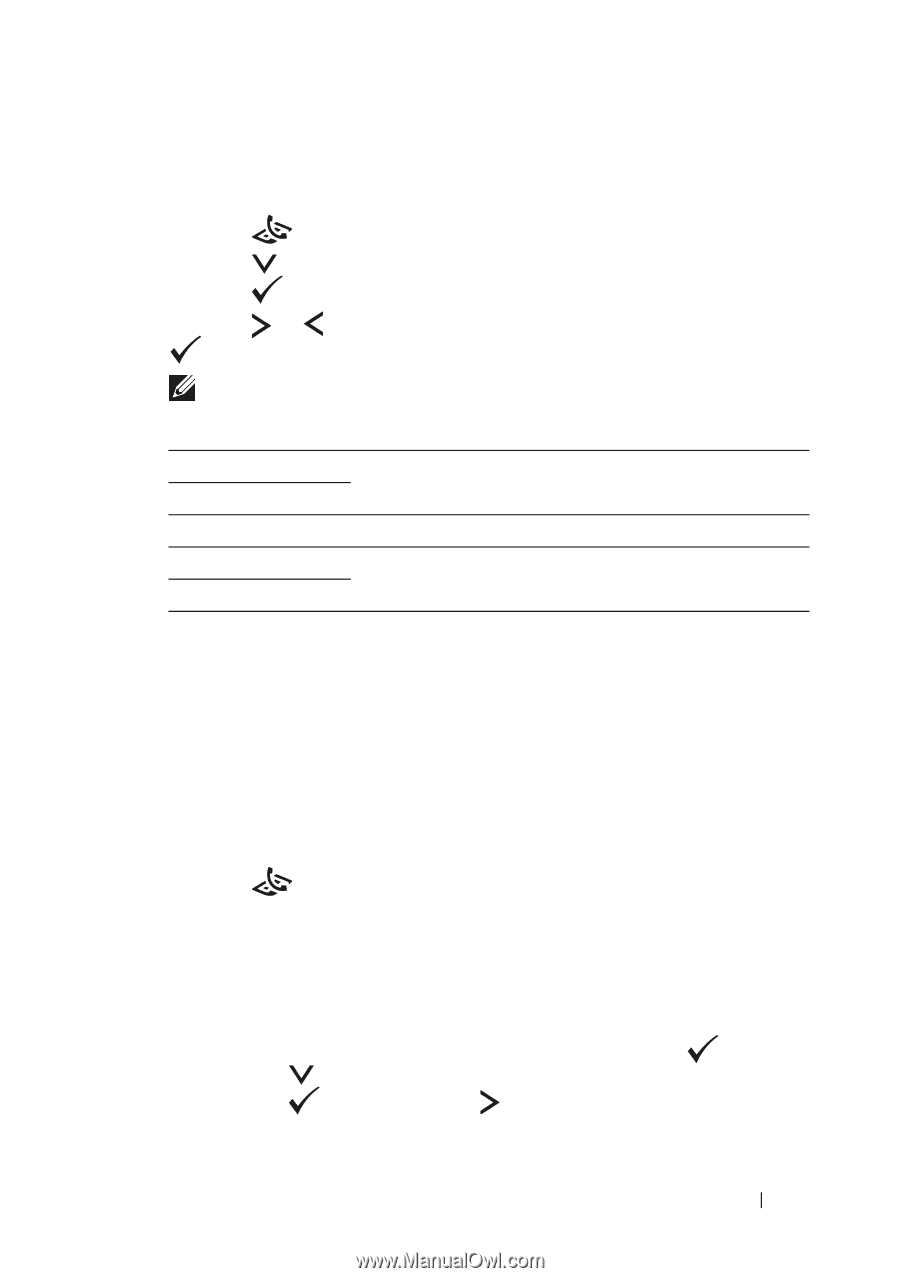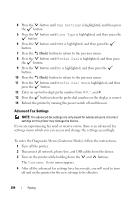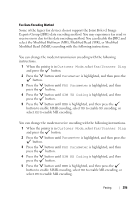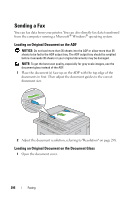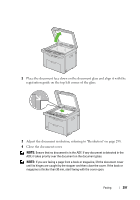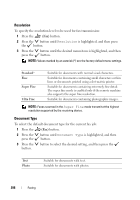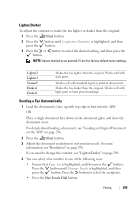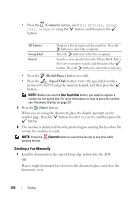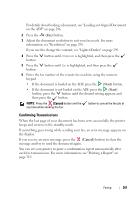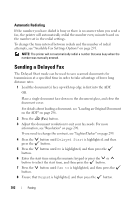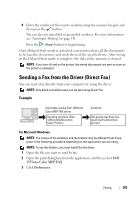Dell 1355 Color Laser User's Guide - Page 301
Lighter/Darker, Sending a Fax Automatically, One Touch Dial
 |
View all Dell 1355 Color Laser manuals
Add to My Manuals
Save this manual to your list of manuals |
Page 301 highlights
Lighter/Darker To adjust the contrast to make the fax lighter or darker than the original: 1 Press the (Fax) button. 2 Press the press the button until Lighter/Darker is highlighted, and then button. 3 Press the or button to select the desired setting, and then press the button. NOTE: Values marked by an asterisk (*) are the factory default menu settings. Lighter2 Lighter1 Normal* Darker1 Darker2 Makes the fax lighter than the original. Works well with dark print. Works well with standard typed or printed documents. Makes the fax darker than the original. Works well with light print or faint pencil markings. Sending a Fax Automatically 1 Load the document(s) face up with top edge in first into the ADF: OR Place a single document face down on the document glass, and close the document cover. For details about loading a document, see "Loading an Original Document on the ADF" on page 296. 2 Press the (Fax) button. 3 Adjust the document resolution to suit your fax needs. For more information, see "Resolution" on page 298. If you need to change the contrast, see "Lighter/Darker" on page 299. 4 You can select a fax number in one of the following ways: • Ensure that Fax to is highlighted, and then press the button. Press the button until Phone Book is highlighted, and then press the button. Press the button to select the recipients. • Press the One Touch Dial button. Faxing 299