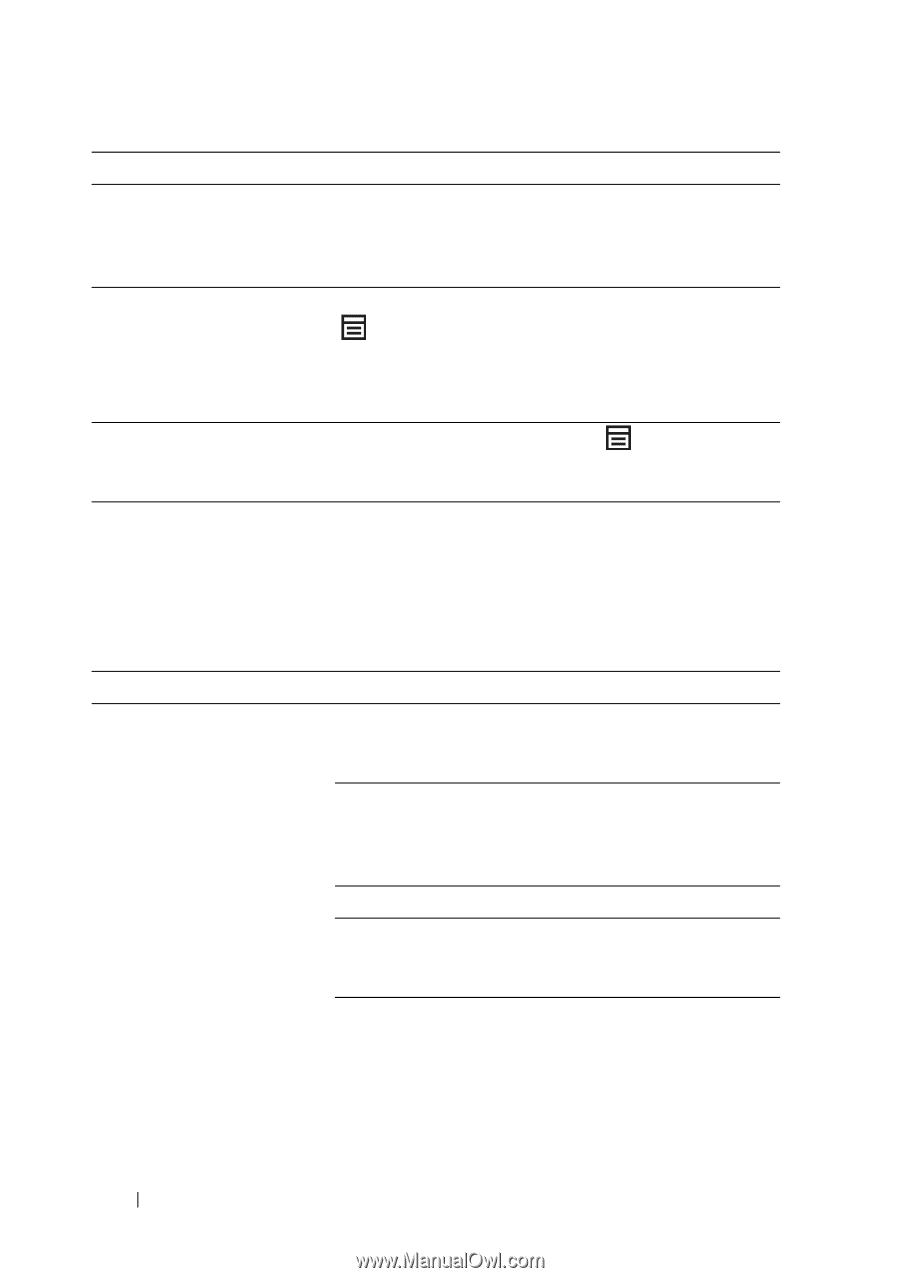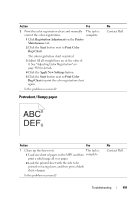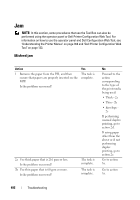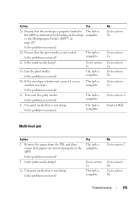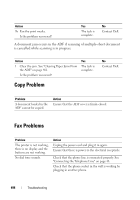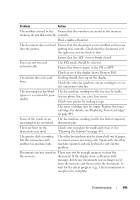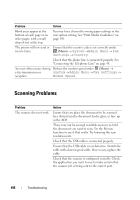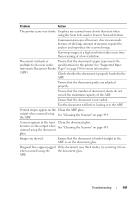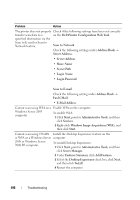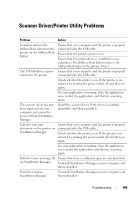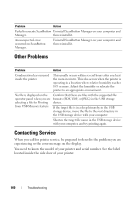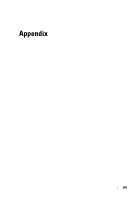Dell 1355 Color Laser User's Guide - Page 498
Scanning Problems
 |
View all Dell 1355 Color Laser manuals
Add to My Manuals
Save this manual to your list of manuals |
Page 498 highlights
Problem Action Blank areas appear at the bottom of each page or on other pages, with a small strip of text at the top. You may have chosen the wrong paper settings in the user option setting. See "Print Media Guidelines" on page 189. The printer will not send or Ensure that the country code is set correctly under receive faxes. (Menu) System Admin Menu Fax Settings Country. Check that the phone line is connected properly. See "Connecting the Telephone Line" on page 48. An error often occurs during Reduce the modem speed under (Menu) a fax transmission or System Admin Menu Fax Settings reception. Modem Speed. Scanning Problems Problem The scanner does not work. Action Ensure that you place the document to be scanned face down from the document feeder glass, or face up in the ADF. There may not be enough available memory to hold the document you want to scan. Try the Prescan function to see if that works. Try lowering the scan resolution rate. Check that the USB cable is connected properly. Ensure that the USB cable is not defective. Switch the cable with a known good cable. If necessary, replace the cable. Check that the scanner is configured correctly. Check the application you want to use to make certain that the scanner job is being sent to the correct port. 496 Troubleshooting