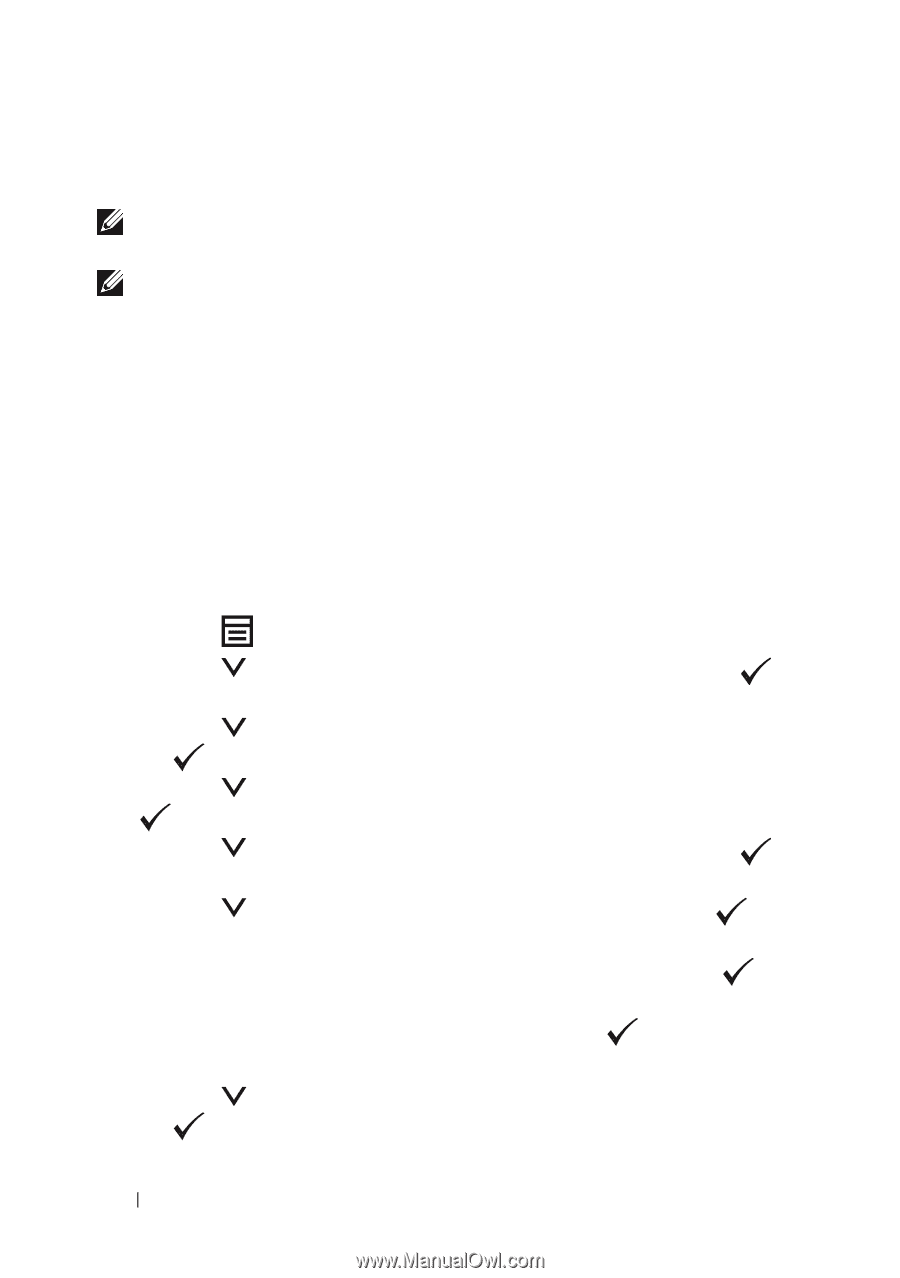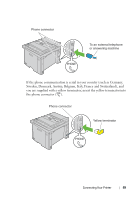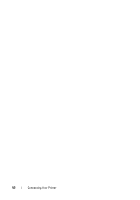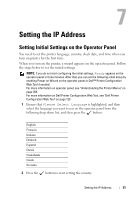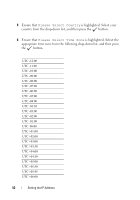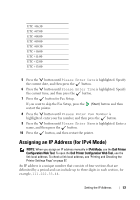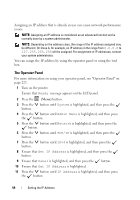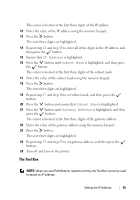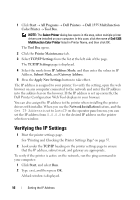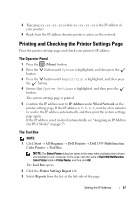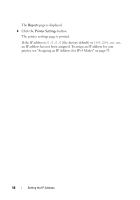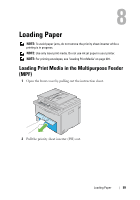Dell 1355 Color Laser User's Guide - Page 56
The Operator Panel
 |
View all Dell 1355 Color Laser manuals
Add to My Manuals
Save this manual to your list of manuals |
Page 56 highlights
Assigning an IP address that is already in use can cause network performance issues. NOTE: Assigning an IP address is considered as an advanced function and is normally done by a system administrator. NOTE: Depending on the address class, the range of the IP address assigned may be different. On Class A, for example, an IP address in the range from 0.0.0.0 to 127.255.255.255 will be assigned. For assignment of IP addresses, contact your system administrator. You can assign the IP address by using the operator panel or using the tool box. The Operator Panel For more information on using your operator panel, see "Operator Panel" on page 223. 1 Turn on the printer. Ensure that Ready message appears on the LCD panel. 2 Press the (Menu) button. 3 Press the button. button until System is highlighted, and then press the 4 Press the button until Admin Menu is highlighted, and then press the button. 5 Press the button until Network is highlighted, and then press the button. 6 Press the button. button until TCP/IP is highlighted, and then press the 7 Press the button. button until IPv4 is highlighted, and then press the 8 Ensure that Get IP Address is highlighted, and then press the button. 9 Ensure that Panel is highlighted, and then press the button. 10 Ensure that Get IP Address is highlighted. 11 Press the button until IP Address is highlighted, and then press the button. 54 Setting the IP Address