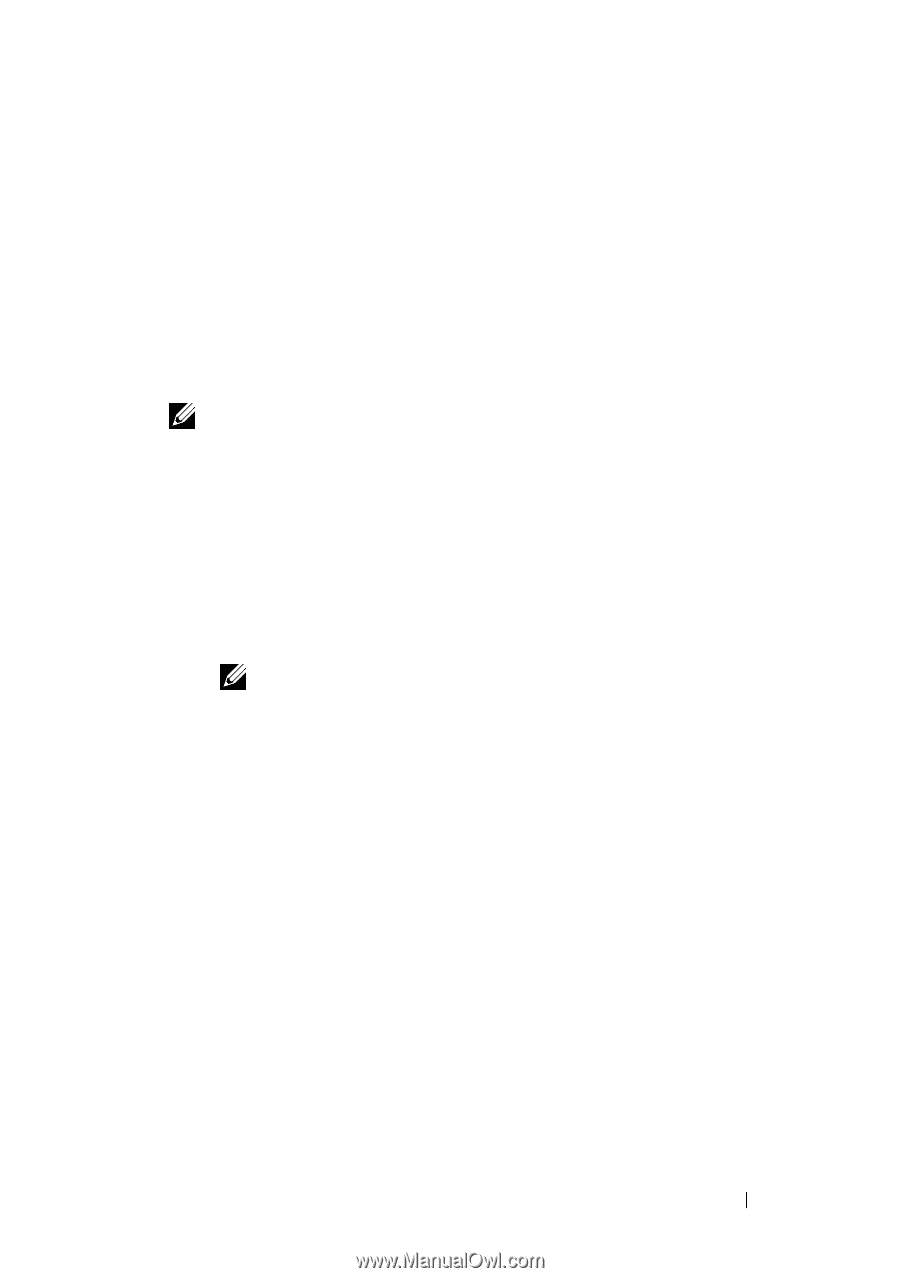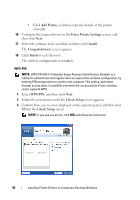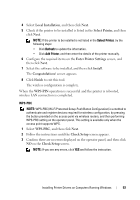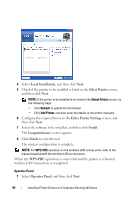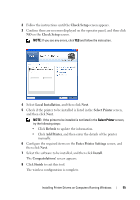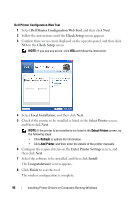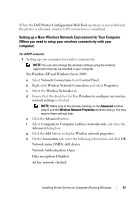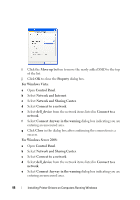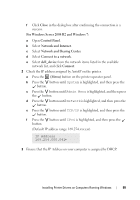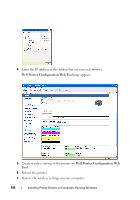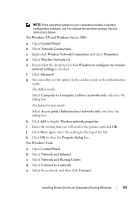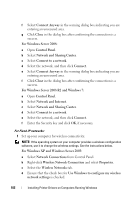Dell 1355 Color Laser User's Guide - Page 99
Setting up a New Wireless Network Environment for Your Computer (When you need to setup your wireless connectivity with your computer)
 |
View all Dell 1355 Color Laser manuals
Add to My Manuals
Save this manual to your list of manuals |
Page 99 highlights
When the Dell Printer Configuration Web Tool operation is successful and the printer is rebooted, wireless LAN connection is completed. Setting up a New Wireless Network Environment for Your Computer (When you need to setup your wireless connectivity with your computer) For DHCP network: 1 Setting up your computer for wireless connectivity: NOTE: You can also change the wireless settings using the wireless application that may be installed in your computer. For Windows XP and Windows Server 2003: a Select Network Connections from Control Panel. b Right-click Wireless Network Connection and select Properties. c Select the Wireless Networks tab. d Ensure that the check box for Use Windows to configure my wireless network settings is checked. NOTE: Make note of the wireless settings on the Advanced window (step f) and the Wireless Network Properties window (step g). You may require these settings later. e Click the Advanced button. f Select Computer to Computer (ad hoc) networks only and close the Advanced dialog box. g Click the Add button to display Wireless network properties. h On the Association tab, enter the following information and click OK. Network name (SSID): dell_device Network Authentication: Open Data encryption: Disabled Ad hoc network: checked Installing Printer Drivers on Computers Running Windows 97