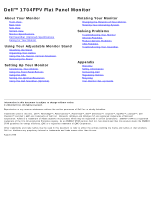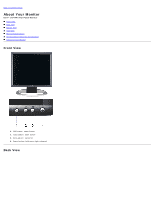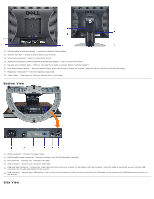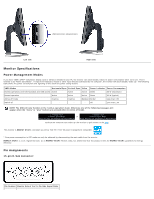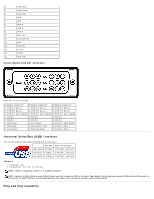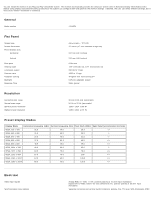Dell 1704FPV User Guide
Dell 1704FPV - UltraSharp - 17" LCD Monitor Manual
 |
View all Dell 1704FPV manuals
Add to My Manuals
Save this manual to your list of manuals |
Dell 1704FPV manual content summary:
- Dell 1704FPV | User Guide - Page 1
Dell™ 1704FPV Flat Panel Monitor About Your Monitor Front View Back View Side View Bottom View Monitor Specifications Dell Soundbar (Optional) Specifications Caring for Your Monitor Using Your Adjustable Monitor Stand Attaching the Stand Organizing Your Cables Using the Tilt, Swivel, Vertical - Dell 1704FPV | User Guide - Page 2
1704FPV Flat Panel Monitor Front View Back View Bottom View Side View Monitor Specifications Dell Soundbar (Optional) Specifications Caring for Your Monitor Front View 1. OSD menu / select button 2. Input select / down button 3. Auto-adjust / up button 4. Power button (with power light - Dell 1704FPV | User Guide - Page 3
power cable 2. Dell Soundbar power connector - Connect the power cord for the Soundbar (optional) 3. DVI connector - Connect your computer DVI cable 4. VGA connector - Connect your computer VGA cable 5. USB upstream connector - Connect the USB cable that came with your monitor to the monitor - Dell 1704FPV | User Guide - Page 4
computer, the monitor will automatically "wake up". The following table shows the power consumption and signaling of this automatic power saving feature: VESA Modes Horizontal Sync Vertical Sync Video Power Indicator Power Consumption Normal operation( with Dell Soundbar and USB active) Active - Dell 1704FPV | User Guide - Page 5
(USB) Interface This monitor supports High-Speed Certified USB 2.0 interface.* Data Rate Power USB 2.0 capability requires 2.0 capable computer NOTE: Monitor's USB interface works ONLY when monitor is Powered ON (or in Power Save Mode). Switching your monitor OFF and then ON would reenumerate its USB - Dell 1704FPV | User Guide - Page 6
is automatic. General Model number 1704FPV Flat Panel Screen type Screen dimensions Preset display area: Horizontal Vertical Pixel pitch Viewing angle Luminance output Contrast ratio Faceplate coating Backlight Response Time Active matrix - TFT LCD 17 inches (17-inch viewable image size) 337 - Dell 1704FPV | User Guide - Page 7
Signal cable type Dimensions (with stand): Height (fully extended in portrait mode) Height (compressed/locked in landscape mode) Width Depth Weight (monitor only) Weight (with packaging) 15-pin D-subminiature, blue connector; DVI-D, white connector Analog: Detachable, D-sub, 15pin, shipped attached - Dell 1704FPV | User Guide - Page 8
CAUTION: Read and follow the safety instructions before cleaning the monitor. CAUTION: Before cleaning the monitor, unplug the monitor from the electrical outlet. To clean your antistatic screen, lightly dampen a soft, clean cloth with water. If possible, use a special screen-cleaning tissue or - Dell 1704FPV | User Guide - Page 9
Page Using Your Adjustable Monitor Stand Dell™ 1704FPV Flat Panel Monitor Attaching the Stand Organizing Your Cables Using the Tilt, Swivel, and Vertical Extension Removing the Stand Attaching the Stand NOTE: The stand is detached and extended when the monitor is shipped from the factory - Dell 1704FPV | User Guide - Page 10
up to 5.12 inches (130mm) using the stand lock/release button. Press the stand lock/release button on the back of the monitor and then lift or lower the stand to the desired position. NOTE: Before you move the monitor to a new location, lock the stand by lowering monitor until in clicks in to place. - Dell 1704FPV | User Guide - Page 11
NOTICE: After placing the monitor panel on soft cloth or cushion, complete the following steps to remove the stand. 1. Rotate the stand to allow access to the stand removal button. 2. Press and hold the stand removal button while lifting the monitor up and away from the stand. Back to Contents Page - Dell 1704FPV | User Guide - Page 12
Dell™ 1704FPV Flat Panel Monitor Connecting Your Monitor Using the Front Panel Buttons Using the OSD Setting the Optimal Resolution Using the Dell Soundbar (Optional) Connecting Your Monitor CAUTION: Before you begin any of the procedures in this section, follow the safety instructions - Dell 1704FPV | User Guide - Page 13
Connect any USB devices. 5. Connect the power cables 6. Turn on your monitor and computer. If you do not see an image, push the input select button and ensure the correct input source is selected. If you still do not see an image, see Troubleshooting Your Monitor. Using the Front Panel Buttons - Dell 1704FPV | User Guide - Page 14
there are no active video input signals or attached cables. Use the power button to turn the monitor on and off. The green light indicates the monitor is on and fully functional. An amber light indicates power save mode. Power Button and Indicator Using the OSD NOTE: If you make an adjustment - Dell 1704FPV | User Guide - Page 15
Analog (VGA) connector. 2. Push the - and + buttons to move between the setting options. As you move from one icon to another, the option name is highlighted. See the table below for a complete list of all the options available for the monitor darkness and lightness on the monitor screen. Push - Dell 1704FPV | User Guide - Page 16
is not available Positioning moves the viewing area around on the monitor screen. When making changes to either the Horizontal or Vertical settings, no changes occur to the size of the viewing area, the image shifts in response to your selection. Minimum is 0 (-) and maximum is 100 (+). NOTE: When - Dell 1704FPV | User Guide - Page 17
default color space. User Preset: Use the plus and minus buttons to increase or decrease each of the three colors (R, G, B) independently, in single digit increments, from 0 to 100. OSD Settings: Horizontal Position Adjust the settings for the OSD, including the location, the amount of time the - Dell 1704FPV | User Guide - Page 18
OSD by 90 ° counter-clockwise. Adjust according to Rotating Your Monitor setction OSD Lock: Controls user access to adjustments. When Yes (+) is selected, no user adjustments are allowed. All buttons are locked except the menu select to have the audio on or off when the monitor is power saving mode. - Dell 1704FPV | User Guide - Page 19
Change all the user adjustable settings including color, position, brightness, contrast and OSD hold time to the factory monitor to use. See Specifications for the Horizontal and Vertical frequency ranges addressable by this monitor. Recommended mode is 1280 X 1024 @ 60Hz. NOTE: The floating Dell - Dell 1704FPV | User Guide - Page 20
to update your graphics driver. If you have a Dell desktop computer you can do the following: Go to support.dell.com, enter your service tag, and download the latest driver for your graphics card. If you have a Dell portable computer: Go to support.dell.com, enter you service tag, and download the - Dell 1704FPV | User Guide - Page 21
1. Attach mechanism 2. Power/volume control 3. Power indicator 4. Headphone connectors Soundbar Attachment to the Monitor NOTICE: Do not use the soundbar power connector with any other device. - Dell 1704FPV | User Guide - Page 22
the two tabs on the bottom of the monitor. 2. Slide the Soundbar to the left until it snaps in to place. 3. Plug in the power cord from the Soundbar in to the connector on the back of the monitor. 4. Insert the green stereo plug from the Soundbar in to your computer's audio output connector. Back - Dell 1704FPV | User Guide - Page 23
Back to Contents Page Rotating Your Monitor Dell™ 1704FPV Flat Panel Monitor Changing the Rotation of Your Monitor Rotating Your Operating System Changing the Rotation of Your Monitor Before you rotate the monitor, your monitor should either be vertically extended (Vertical Extension) or titled - Dell 1704FPV | User Guide - Page 24
- Dell 1704FPV | User Guide - Page 25
Solving Problems Dell™ 1704FPV Flat Panel Monitor Troubleshooting Your Monitor General Problems Product Specific Problems USB Problems Troubleshooting Your Soundbar CAUTION: Before you begin any of the procedures in this section, follow the safety instructions. Troubleshooting Your Monitor - Dell 1704FPV | User Guide - Page 26
and test in other room Missing Pixels LCD screen has spots Cycle power on-off These are pixels that are permanently off and is a natural defect that occurs in LCD technology Brightness Problems Picture too dim or too bright Perform monitor reset Push Auto Adjust button Adjust brightness - Dell 1704FPV | User Guide - Page 27
the screen Turn the monitor off and unplug the power cord and then plug back and power on USB Problems SPECIFIC SYMPTOMS USB interface is not working High Speed USB 2.0 interface is slow. WHAT YOU EXPERIENCE USB peripherals are not working High Speed USB 2.0 peripherals working slowly or not at - Dell 1704FPV | User Guide - Page 28
that the power cable from the Soundbar is plugged into the monitor. Confirm that the monitor has power. If the monitor has no power, see Troubleshooting your monitor for monitor common problem. Plug the audio line-in cable into the computer's audio out jack. Set all Windows volume controls to - Dell 1704FPV | User Guide - Page 29
Back to Contents Page Appendix Dell™ 1704FPV Flat Panel Monitor Warranty Safety Information Contacting Dell Regulatory Notices Recycling Your Monitor Set-up Guide Warranty U.S. Terms and Conditions of Sale These terms and conditions ("Agreement") apply to your purchase of computer systems - Dell 1704FPV | User Guide - Page 30
changes between what is shipped and what is described in a specification sheet or catalog are possible. Parts used in repairing or servicing Product may be new, equivalent-to-new, or reconditioned. 8. Service and Support. Service offerings may vary from Product to Product. If you purchase optional - Dell 1704FPV | User Guide - Page 31
abuse, misuse, or problems with electrical power Servicing not authorized by Dell Usage that is not in accordance with product instructions Failure to follow the product instructions or failure to perform preventive maintenance Problems caused by using accessories, parts, or components not supplied - Dell 1704FPV | User Guide - Page 32
of all other limited warranties, we will repair any Dell-branded hardware products returned to us that prove to be responsible for lost or corrupted data. What if I purchased a service contract? If your service contract is with Dell, service will be provided to you under the terms of the service - Dell 1704FPV | User Guide - Page 33
subject to the terms and conditions of the original service or limited warranty agreement and Dell's terms and conditions of sale located at www.dell.com. Dell cannot guarantee the authenticity of the products, limited warranties, service or support, or the accuracy of the listings of products you - Dell 1704FPV | User Guide - Page 34
abuse, misuse, or problems with electrical power Servicing not authorized by Dell Usage that is not in accordance with product instructions Failure to follow the product instructions or failure to perform preventive maintenance Problems caused by using accessories, parts, or components not supplied - Dell 1704FPV | User Guide - Page 35
of sale located at www.dell.com. Dell cannot guarantee the authenticity of the products, limited warranties, service or support, or the accuracy of the listings of products you purchase from a third party. Total Satisfaction Return Policy (Canada Only) If you are an end-user customer who bought new - Dell 1704FPV | User Guide - Page 36
at the time of malfunction, including peripherals and software used. Otherwise, Dell may refuse the guarantee claim. Upon diagnosis of a warranted defect, Dell will make arrangements and pay for ground freight and insurance to and from Dell's repair/replacement center. The end user must ensure - Dell 1704FPV | User Guide - Page 37
instructions when connecting and using your computer monitor: To help avoid damaging your computer, be sure that the voltage selection switch on the power into the LCD monitor. Keep flat panel monitor in room temperature service personnel. High temperatures can cause problems. Don't use your monitor - Dell 1704FPV | User Guide - Page 38
Mail Address General Support General Support Website: www.dell.com.ar E-mail: [email protected] E-mail for desktop and portable computers: [email protected] E-mail for servers and EMC: [email protected] Customer Care Tech Support Tech Support Services Sales General Support E-mail - Dell 1704FPV | User Guide - Page 39
Sales & Extended Service Sales General Support Sales, Customer Support, and Technical Support Technical Support website: support.dell.com.cn Technical Support E-mail: [email protected] Customer Care E-mail: [email protected] Technical Support Fax Technical Support (Dell™ Dimension™ and Inspiron - Dell 1704FPV | User Guide - Page 40
) Switchboard (Home/Small Business) Switchboard Fax (Home/Small Business) General Support General Support General Support General Support Website: support.euro.dell.com E-mail: support.euro.dell.com/fi/fi/emaildell/ Technical Support Customer Care Fax toll-free: 800 858 2920 toll-free: 800 858 - Dell 1704FPV | User Guide - Page 41
E-mail: support.euro.dell.com/gr/en/emaildell/ Technical Support Gold Service Technical Support Switchboard Gold Service Switchboard Sales Fax General Support General Support General Support Website: support.ap.dell.com Technical Support E-mail: [email protected] Technical Support (Dimension and - Dell 1704FPV | User Guide - Page 42
from within Jamaica only) Website: support.jp.dell.com Technical Support (servers) Technical Support outside of Japan (servers) Technical Support (Dimension and Inspiron) Technical Support outside of Japan (Dimension and Inspiron) Technical Support (Dell Precision, OptiPlex, and Latitude) Technical - Dell 1704FPV | User Guide - Page 43
, Belgium) Switchboard (Brussels, Belgium) Technical Support Customer Service (Xiamen, China) Transaction Sales (Xiamen, China) Website: support.ap.dell.com Technical Support (Dell Precision, OptiPlex, and Latitude) Technical Support (Dimension, Inspiron, and Electronics and Accessories) Technical - Dell 1704FPV | User Guide - Page 44
Business Customer Care Switchboard Fax Switchboard General Support General Support Website: support.euro.dell.com E-mail: [email protected] Customer Service Phone Customer Care Sales Customer Service Fax Reception Desk Fax Switchboard Website: support.euro.dell.com or 001-877-269-3383 50 - Dell 1704FPV | User Guide - Page 45
General Support General Support General Support Website: support.ap.dell.com Technical Support (Dimension, Inspiron, and Electronics and Accessories) Technical Support (OptiPlex, Latitude, and Dell Precision) Technical Support (PowerApp, PowerEdge, PowerConnect, and PowerVault) Customer Service - Dell 1704FPV | User Guide - Page 46
and Small Business) Customer Care (Corporate) Fax Switchboard Website: support.ap.dell.com E-mail: [email protected] Technical Support (OptiPlex, Latitude, Inspiron, Dimension, and Electronics and Accessories) Technical Support (PowerApp, PowerEdge, PowerConnect, and PowerVault) Transaction Sales - Dell 1704FPV | User Guide - Page 47
, education, and healthcare) Customer Service and Technical Support Employee Purchase Program (EPP) Customers Dell Sales Dell Outlet Store (Dell refurbished computers) Software and Peripherals Sales Spare Parts Sales Extended Service and Warranty Sales Fax Dell Services for the Deaf, Hard-of - Dell 1704FPV | User Guide - Page 48
the adaptation of goods and services to the environment. With the important from the viewpoints of both the work (internal) and natural (external) environments power consumption to a lower level in one or more stages. The length of time to reactivate the system unit shall be reasonable for the user - Dell 1704FPV | User Guide - Page 49
to improve the working environment for the user and to reduce sight and strain problems. Important parameters are luminance, contrast, resolution, reflectance, colour rendition and image stability. Energy Energy-saving mode after a certain time - beneficial both for the user and the environment - Dell 1704FPV | User Guide - Page 50
in accordance with the instructions, may cause harmful responsible for compliance could void the user's authority to operate the equipment. FCC Declaration of Conformity According to 47 CFR, Part 15 of the FCC Rules * For the following named product : COLOR MONITOR (Category Name) 1704FPVt / DELL - Dell 1704FPV | User Guide - Page 51
EMC) For the following product: COLOR MONITOR (category name) 1704FPVt (model name) Manufactured at : is valid for all samples that are part of this declaration, which are manufactured according LVD : EN 60950:2000 EMC : EN 55022:1998/A1:2000 Class B, EN 61000-3-2:2000, EN 61000-3-3:1995/ - Dell 1704FPV | User Guide - Page 52
Department of Communications. Note that Canadian Department of Communications (DOC) regulations provide, that changes or modifications not expressly approved by Dell Inc. could void your authority to operate this equipment. This Class B digital apparatus meets all requirements of the Canadian - Dell 1704FPV | User Guide - Page 53
socket). All equipment that works together (computer, monitor, printer, and so on) should have the same power supply source. The phasing standards (NOM): Exporter: Importer: Ship to: Supply voltage: Dell Inc. One Dell Way Round Rock, TX 78682 Dell Computer de México, S.A. de C.V. Rio Lerma No. - Dell 1704FPV | User Guide - Page 54
60 Hz Current consumption: 1704FPVt - 1.5 A BSMI Notice visibility caused by low contrast.) 2. Graphics controller and monitor are recommended to be used in the following conditions TUVGS NEMKO GOST PSB TUV-S SASO EMC Certifications: FCC Part 15 Class B CE Mark-EN55022:1998, EN55024:1998, EN61000 - Dell 1704FPV | User Guide - Page 55
more information, please visit www.dell.com/recycling_programs and www.dell.com/environment. Your Monitor Set-up Guide To view PDF files (files want to save the files. Setup Guide (.pdf ) (9.05 MB) NOTE: PDF files require Adobe™ Acrobat Reader, which can be downloaded from the Adobe website at www - Dell 1704FPV | User Guide - Page 56
- Dell 1704FPV | User Guide - Page 57
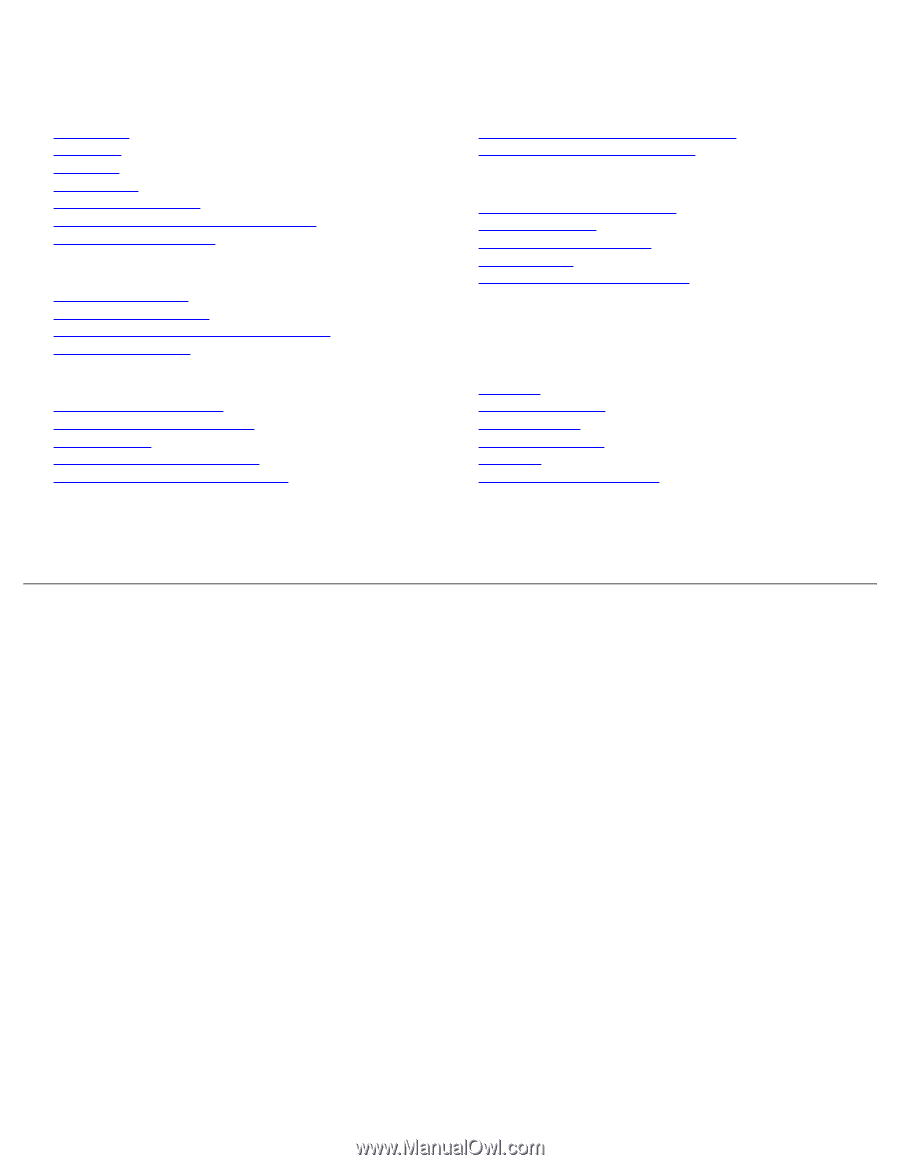
Dell™ 1704FPV Flat Panel Monitor
About Your Monitor
Front View
Back View
Side View
Bottom View
Monitor Specifications
Dell Soundbar (Optional) Specifications
Caring for Your Monitor
Using Your Adjustable Monitor Stand
Attaching the Stand
Organizing Your Cables
Using the Tilt, Swivel, Vertical Extension
Removing the Stand
Setting Up Your Monitor
Connecting Your Monitor
Using the Front Panel Buttons
Using the OSD
Setting the Optimal Resolution
Using the Dell Soundbar (Optional)
Rotating Your Monitor
Changing the Rotation of Your Monitor
Rotating Your Operating System
Solving Problems
Troubleshooting Your Monitor
General Problems
Product Specific Problems
USB Problems
Troubleshooting Your Soundbar
Appendix
Warranty
Safety Information
Contacting Dell
Regulatory Notices
Recycling
Your Monitor Set-up Guide
Information in this document is subject to change without notice.
© 2004 Dell Inc. All rights reserved.
Reproduction in any manner whatsoever without the written permission of Dell Inc.
is strictly forbidden.
Trademarks used in this text:
Dell™, PowerEdge™, PowerConnect™, PowerVault™, Dell™ Dimension™, Inspiron™, OptiPlex™, Latitude™, Dell
Precision™
and
Dell | EMC
are trademarks of Dell Inc;
Microsoft, Windows
and
Windows NT
are registered trademarks of Microsoft
Corporation;
Adobe
is a trademark of Adobe Systems Incorporated, which may be registered in certain jurisdictions.
ENERGY STAR
is a registered
trademark of the U.S. Environmental Protection Agency. As an ENERGY STAR partner, Dell Inc. has determined that this product meets the ENERGY
STAR guidelines for energy efficiency.
EMC
is a registered trademark of EMC Corporation.
Other trademarks and trade names may be used in this document to refer to either the entities claiming the marks and names or their products.
Dell Inc. disclaims any proprietary interest in trademarks and trade names other than its own.
August 2004