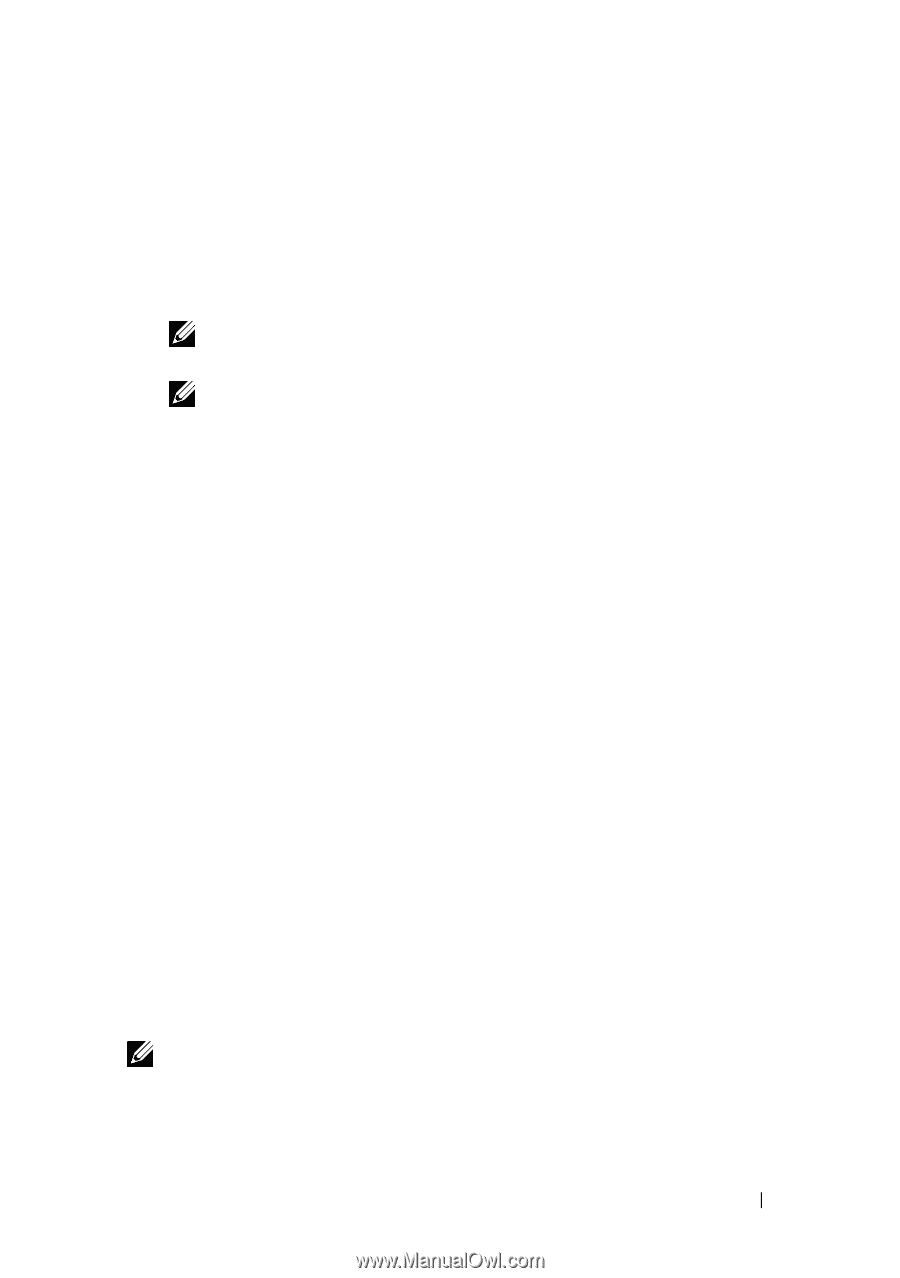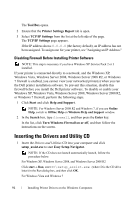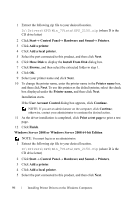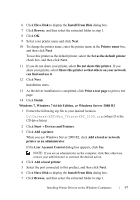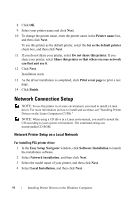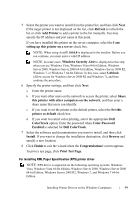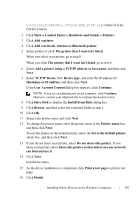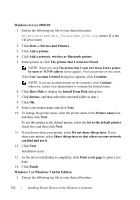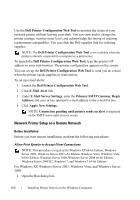Dell 2150cn User Manual - Page 101
Windows Security Alert, Print Test - default password
 |
UPC - 884116047919
View all Dell 2150cn manuals
Add to My Manuals
Save this manual to your list of manuals |
Page 101 highlights
FILE LOCATION: C:\Users\fxstdpcadmin\Desktop\0630_UG??\Mioga_SFP_UG_FM\Mioga_SFP_UG_FM\section10.fm 5 Select the printer you want to install from the printer list, and then click Next. If the target printer is not displayed on the list, click Refresh to refresh the list or click Add Printer to add a printer to the list manually. You may specify the IP address and port name at this point. If you have installed this printer on the server computer, select the I am setting up this printer on a server check box. NOTE: When using AutoIP, 0.0.0.0 is displayed in the installer. Before you can continue, you must enter a valid IP address. NOTE: In some cases, Windows Security Alert is displayed in this step when you use Windows Vista, Windows Vista 64-bit Edition, Windows Server 2008, Windows Server 2008 64-bit Edition, Windows Server 2008 R2, Windows 7, or Windows 7 64-bit Edition. In this case, select Unblock (Allow access for Windows Server 2008 R2 and Windows 7), and then continue the procedure. 6 Specify the printer settings, and then click Next. a Enter the printer name. b If you want other users on the network to access the printer, select Share this printer with other computers on the network, and then enter a share name that users can identify. c If you want to set the printer as the default printer, select the Set this printer as default check box. d If you want to restrict color printing, select the appropriate Dell ColorTrack option. Enter the password when Color-Password Enabled is selected for Dell ColorTrack. 7 Select the software and documentation you want to install, and then click Install. If you want to change the installation destination, click Browse and specify a new location. 8 Click Finish to exit the wizard when the Congratulations! screen appears. To print a test page, click Print Test Page. For installing XML Paper Specification (XPS) printer driver NOTE: XPS driver is supported on the following operating systems: Windows Vista, Windows Vista 64-bit Edition, Windows Server 2008, Windows Server 2008 64-bit Edition, Windows Server 2008 R2, Windows 7, and Windows 7 64-bit Edition. D E L L C ON F I D E N T I A L - P R E L I M I N A RY 9 / 1 3 / 1 0 - F O R P R O O F O N LY Installing Printer Drivers on the Windows Computers 99