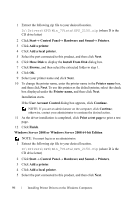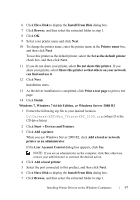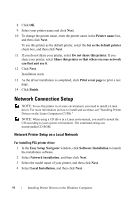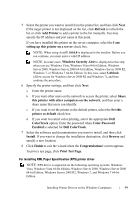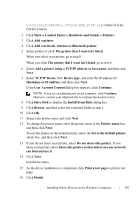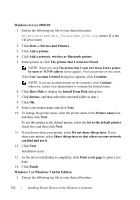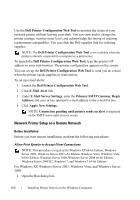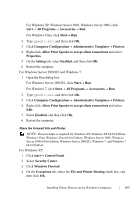Dell 2150cn User Manual - Page 102
Windows Vista or Windows Vista 64-bit Edition
 |
UPC - 884116047919
View all Dell 2150cn manuals
Add to My Manuals
Save this manual to your list of manuals |
Page 102 highlights
FILE LOCATION: C:\Users\fxstdpcadmin\Desktop\0630_UG??\Mioga_SFP_UG_FM\Mioga_SFP_UG_FM\section10.fm Windows Vista or Windows Vista 64-bit Edition 1 Extract the following zip file to your desired location. D:\Drivers\XPS\Win_7Vista\XPS_2150.zip (where D is the CD drive letter) 2 Click Start Control Panel Hardware and Sound Printers. 3 Click Add a printer. 4 Click Add a network, wireless or Bluetooth printer. 5 Select printer or click The printer that I want isn't listed. 6 Select Add a printer using a TCP/IP address or host name, and then click Next. 7 Select TCP/IP Device from Device type, and enter the IP address for Hostname or IP address, and then click Next. If the User Account Control dialog box appears, click Continue. NOTE: If you are an administrator on the computer, click Continue; otherwise, contact your administrator to continue the desired action. 8 Click Have Disk to display the Install From Disk dialog box. 9 Click Browse, and then select the extracted folder in step 1. 10 Click OK. 11 Select your printer name and click Next. 12 To change the printer name, enter the printer name in the Printer name box, and then click Next. To use this printer as the default printer, select the Set as the default printer check box, and then click Next. Installation starts. 13 As the driver installation is completed, click Print a test page to print a test page. 14 Click Finish. Windows Server 2008 or Windows Server 2008 64-bit Edition NOTE: You must log in as an administrator. 1 Extract the following zip file to your desired location. DE LL CONFIDENTIAL - PRE LIMINARY 9/13/10 - FOR PROOF ONLY 100 Installing Printer Drivers on the Windows Computers