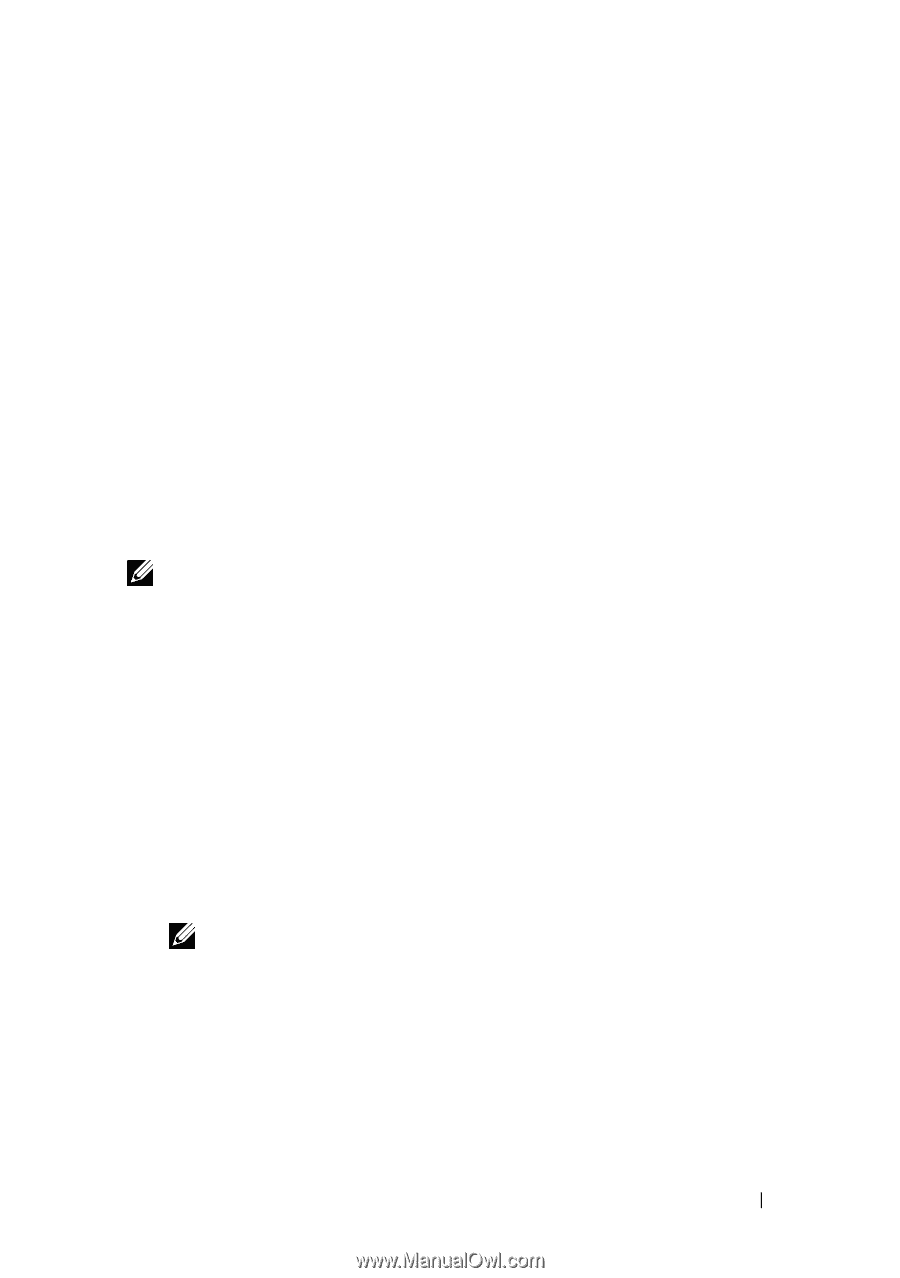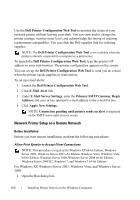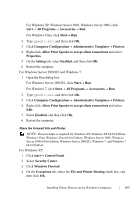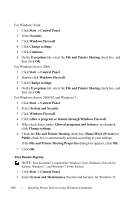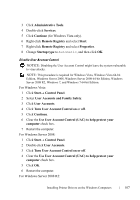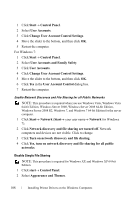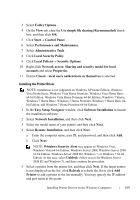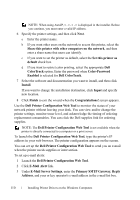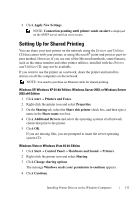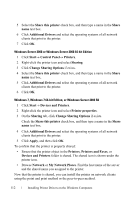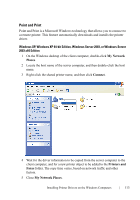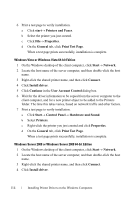Dell 2150cn User Manual - Page 111
Local Security Policy, Easy Setup Navigator - user manual
 |
UPC - 884116047919
View all Dell 2150cn manuals
Add to My Manuals
Save this manual to your list of manuals |
Page 111 highlights
FILE LOCATION: C:\Users\fxstdpcadmin\Desktop\0630_UG??\Mioga_SFP_UG_FM\Mioga_SFP_UG_FM\section10.fm 3 Select Folder Options. 4 On the View tab, clear the Use simple file sharing (Recommended) check box, and then click OK. 5 Click Start Control Panel. 6 Select Performance and Maintenance. 7 Select Administrative Tools. 8 Click Local Security Policy. 9 Click Local Policies Security Options. 10 Right-click Network access: Sharing and security model for local accounts and select Properties. 11 Ensure Classic - local users authenticate as themselves is selected. Installing the Printer Driver NOTE: Installation is not supported on Windows XP Home Edition, Windows Vista Home Basic, Windows Vista Home Premium, Windows Vista Home Basic 64-bit Edition, Windows Vista Home Premium 64-bit Edition, Windows 7 Starter, Windows 7 Home Basic, Windows 7 Home Premium, Windows 7 Home Basic 64bit Edition, and Windows 7 Home Premium 64-bit Edition. 1 In the Easy Setup Navigator window, click Software Installation to launch the installation software. 2 Select Network Installation, and then click Next. 3 Select the model name of your printer, and then click Next. 4 Select Remote Installation, and then click Next. a Enter the computer name, user ID, and password, and then click Add. b Click Next. NOTE: Windows Security Alert may appear on Windows Vista, Windows Vista 64-bit Edition, Windows Server 2008, Windows Server 2008 64-bit Edition, Windows Server 2008 R2, Windows 7, or Windows 7 64-bit Edition. In this case, select Unblock (Allow access for Windows Server 2008 R2 and Windows 7), and then continue the procedure. 5 Select a printer from the printer list, and then click Next. If the target printer is not displayed on the list, click Refresh to refresh the list or click Add Printer to add a printer to the list manually. You may specify the IP address and port name at this point. D E L L C ON F I D E N T I A L - P R E L I M I N A RY 9 / 1 3 / 1 0 - F O R P R O O F O N LY Installing Printer Drivers on the Windows Computers 109