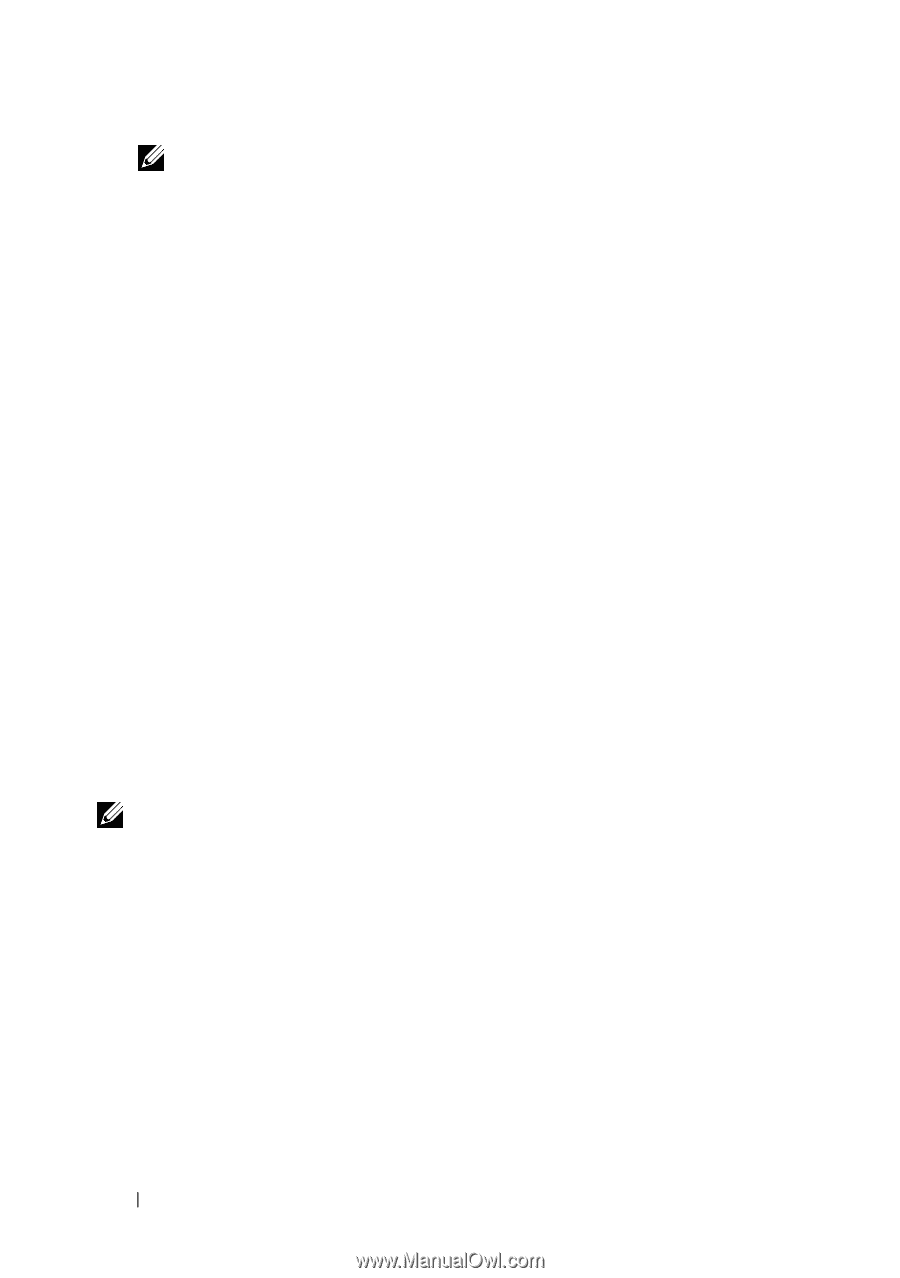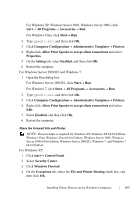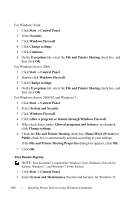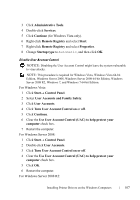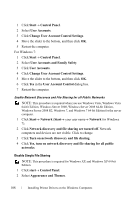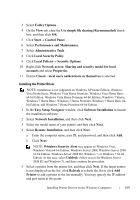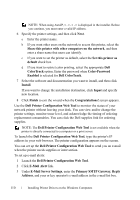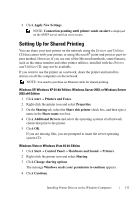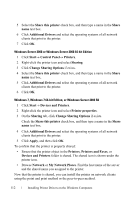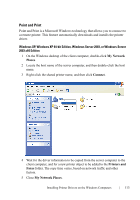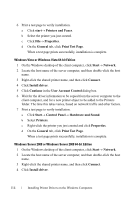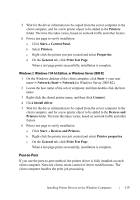Dell 2150cn User Manual - Page 112
Primary SMTP Gateway
 |
UPC - 884116047919
View all Dell 2150cn manuals
Add to My Manuals
Save this manual to your list of manuals |
Page 112 highlights
FILE LOCATION: C:\Users\fxstdpcadmin\Desktop\0630_UG??\Mioga_SFP_UG_FM\Mioga_SFP_UG_FM\section10.fm NOTE: When using AutoIP, 0.0.0.0 is displayed in the installer. Before you continue, you must enter a valid IP address. 6 Specify the printer settings, and then click Next. a Enter the printer name. b If you want other users on the network to access this printer, select the Share this printer with other computers on the network, and then enter a share name that users can identify. c If you want to set the printer as default, select the Set this printer as default check box. d If you want to restrict color printing, select the appropriate Dell ColorTrack option. Enter the password when Color-Password Enabled is selected for Dell ColorTrack. 7 Select the software and documentation you want to install, and then click Install. If you want to change the installation destination, click Input and specify new location. 8 Click Finish to exit the wizard when the Congratulations! screen appears. Use the Dell Printer Configuration Web Tool to monitor the status of your network printer without leaving your desk. You can view and/or change the printer settings, monitor toner level, and acknowledge the timing of ordering replacement consumables. You can click the Dell supplies link for ordering supplies. NOTE: The Dell Printer Configuration Web Tool is not available when the printer is directly connected to a computer or a print server. To launch the Dell Printer Configuration Web Tool, type the printer's IP address in your web browser. The printer configuration appears on the screen. You can set up the Dell Printer Configuration Web Tool to send you an e-mail when the printer needs supplies or intervention. To set up e-mail alerts: 1 Launch the Dell Printer Configuration Web Tool. 2 Click E-Mail Alert link. 3 Under E-Mail Server Settings, enter the Primary SMTP Gateway, Reply Address, and your or key operator's e-mail address in the e-mail list box. DE LL CONFIDENTIAL - PRE LIMINARY 9/13/10 - FOR PROOF ONLY 110 Installing Printer Drivers on the Windows Computers