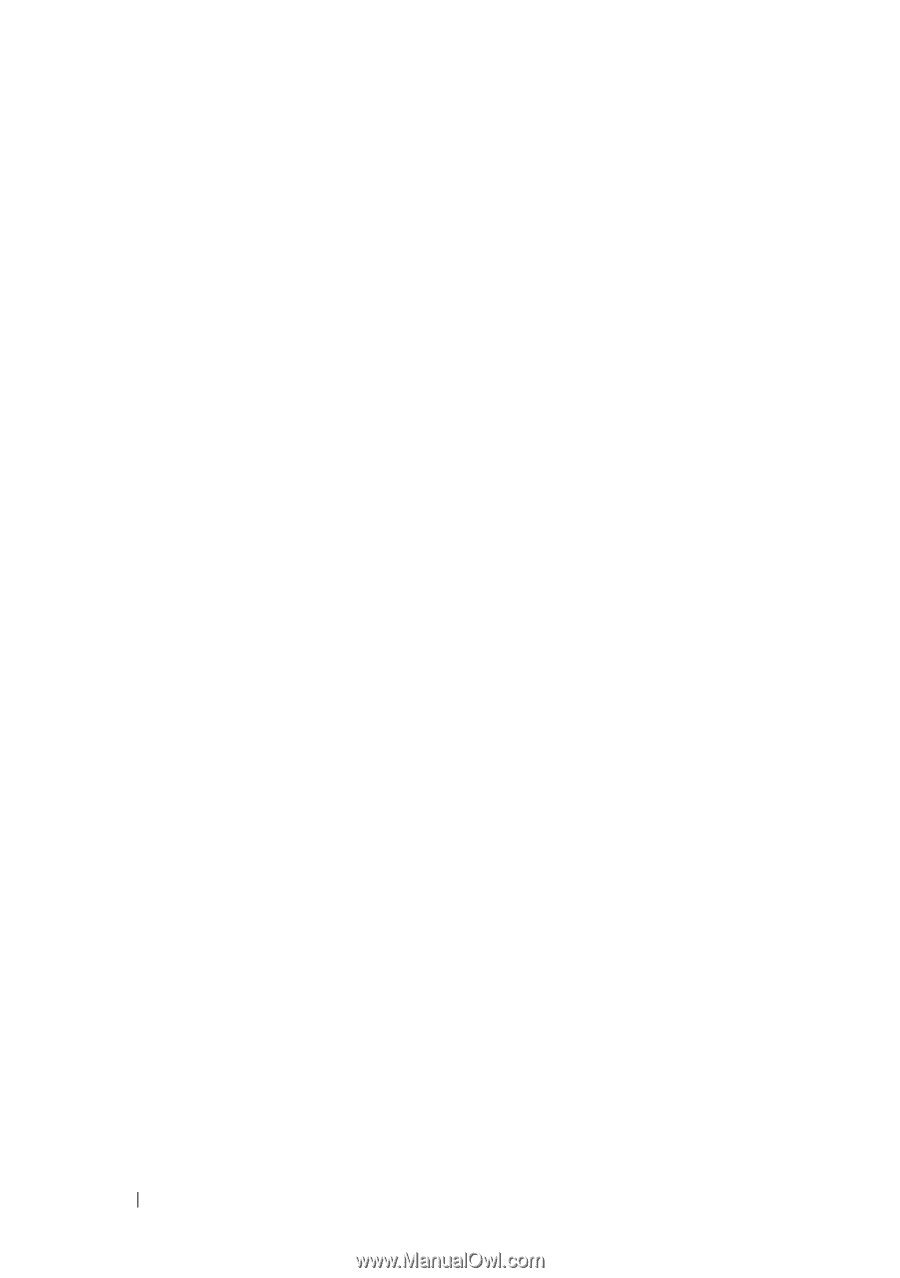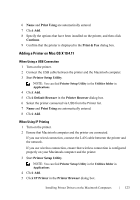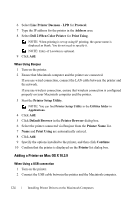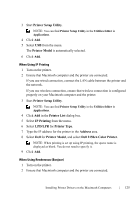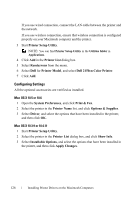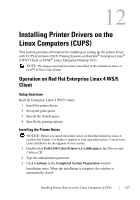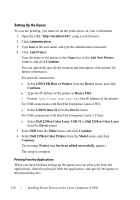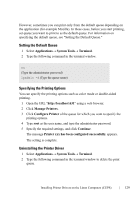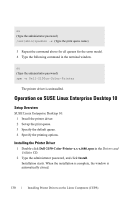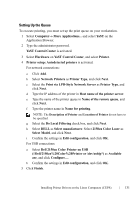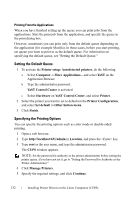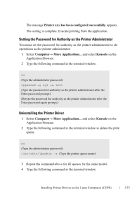Dell 2150cn User Manual - Page 130
Setting Up the Queue, Dell 2150cn Color Laser USB #1 - laser printer color laser
 |
UPC - 884116047919
View all Dell 2150cn manuals
Add to My Manuals
Save this manual to your list of manuals |
Page 130 highlights
FILE LOCATION: C:\Users\fxstdpcadmin\Desktop\0630_UG??\Mioga_SFP_UG_FM\Mioga_SFP_UG_FM\section12.fm Setting Up the Queue To execute printing, you must set up the print queue on your workstation. 1 Open the URL "http://localhost:631" using a web browser. 2 Click Administration. 3 Type root as the user name, and type the administrator password. 4 Click Add Printer. Type the name of the printer in the Name box in the Add New Printer window, and click Continue. You can optionally specify the location and description of the printer for further information. For network connections: a Select LPD/LPR Host or Printer from the Device menu, and click Continue. b Type the IP address of the printer in Device URI. c Format: lpd://xxx.xxx.xxx.xxx (the IP address of the printer) For USB connections with Red Hat Enterprise Linux 4 WS: a Select USB Printer #1 from the Device menu. For USB connections with Red Hat Enterprise Linux 5 Client: a Select Dell 2150cn Color Laser USB #1 or Dell 2150cn Color Laser from the Device menu. 5 Select Dell from the Make menu, and click Continue. 6 Select Dell 2150cn Color Printer from the Model menu, and click Continue. The message Printer xxx has been added successfully. appears. The setup is complete. Printing From the Applications When you have finished setting up the queue you can print jobs from the applications. Start the print job from the application, and specify the queue in the print dialog box. DE LL CONFIDENTIAL - PRE LIMINARY 9/13/10 - FOR PROOF ONLY 128 Installing Printer Drivers on the Linux Computers (CUPS)