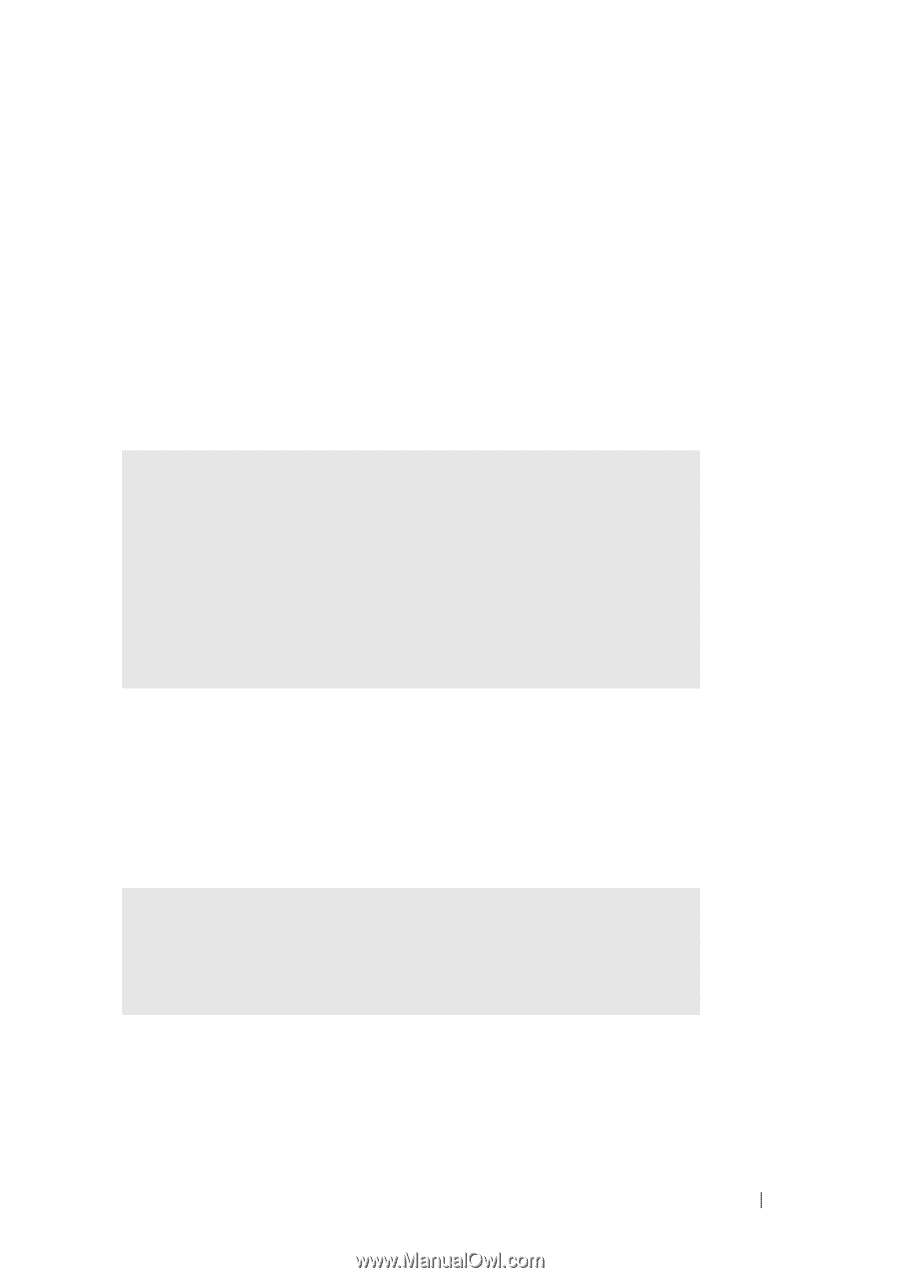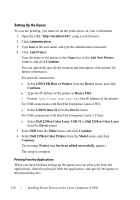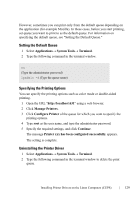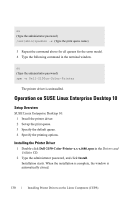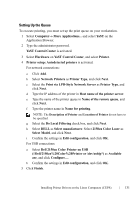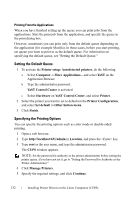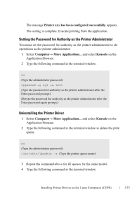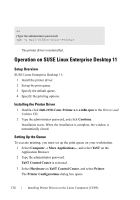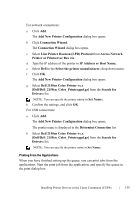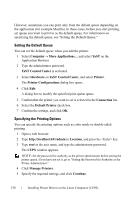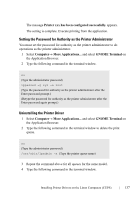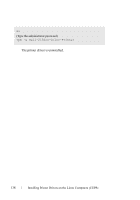Dell 2150cn User Manual - Page 135
Setting the Password for Authority as the Printer Administrator, Uninstalling the Printer Driver
 |
UPC - 884116047919
View all Dell 2150cn manuals
Add to My Manuals
Save this manual to your list of manuals |
Page 135 highlights
FILE LOCATION: C:\Users\fxstdpcadmin\Desktop\0630_UG??\Mioga_SFP_UG_FM\Mioga_SFP_UG_FM\section12.fm The message Printer xxx has been configured successfully. appears. The setting is complete. Execute printing from the application. Setting the Password for Authority as the Printer Administrator You must set the password for authority as the printer administrator to do operations as the printer administrator. 1 Select ComputerMore Applications... and select Konsole on the Application Browser. 2 Type the following command in the terminal window. su (Type the administrator password) lppasswd -g sys -a root (Type the password for authority as the printer administrator after the Enter password prompt.) (Retype the password for authority as the printer administrator after the Enter password again prompt.) Uninstalling the Printer Driver 1 Select Computer More Applications... and select Konsole on the Application Browser. 2 Type the following command in the terminal window to delete the print queue. su (Type the administrator password) /usr/sbin/lpadmin -x (Type the printer queue name) 3 Repeat the command above for all queues for the same model. 4 Type the following command in the terminal window. D E L L C ON F I D E N T I A L - P R E L I M I N A RY 9 / 1 3 / 1 0 - F O R P R O O F O N LY Installing Printer Drivers on the Linux Computers (CUPS) 133