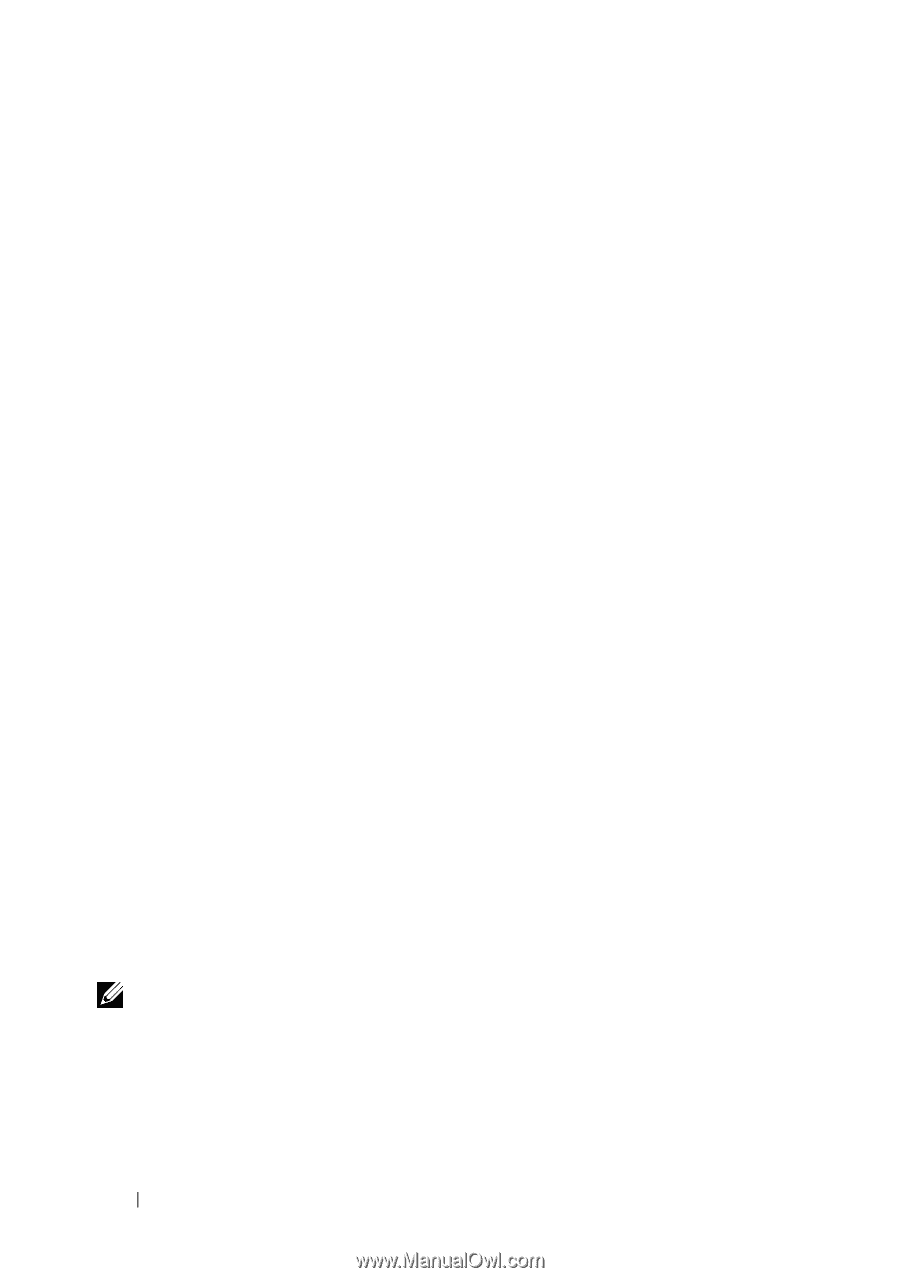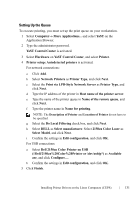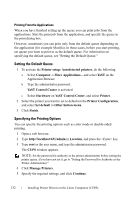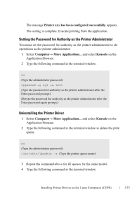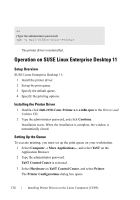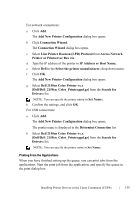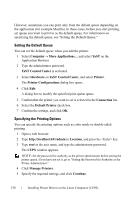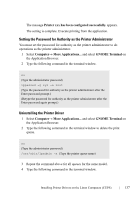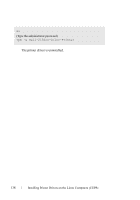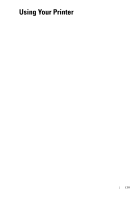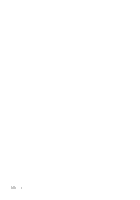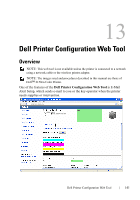Dell 2150cn User Manual - Page 138
Setting the Default Queue, Specifying the Printing Options, Application Browser.
 |
UPC - 884116047919
View all Dell 2150cn manuals
Add to My Manuals
Save this manual to your list of manuals |
Page 138 highlights
FILE LOCATION: C:\Users\fxstdpcadmin\Desktop\0630_UG??\Mioga_SFP_UG_FM\Mioga_SFP_UG_FM\section12.fm However, sometimes you can print only from the default queue depending on the application (for example Mozilla). In these cases, before you start printing, set queue you want to print to as the default queue. For information on specifying the default queue, see "Setting the Default Queue." Setting the Default Queue You can set the default queue when you add the printer. 1 Select Computer More Applications..., and select YaST on the Application Browser. 2 Type the administrator password. YaST Control Center is activated. 3 Select Hardware on YaST Control Center, and select Printer. The Printer Configurations dialog box opens. 4 Click Edit. A dialog box to modify the specified print queue opens. 5 Confirm that the printer you want to set is selected in the Connection list. 6 Select the Default Printer check box. 7 Confirm the settings, and click OK. Specifying the Printing Options You can specify the printing options such as color mode or double-sided printing. 1 Open a web browser. 2 Type http://localhost:631/admin in Location, and press the key. 3 Type root as the user name, and type the administrator password. The CUPS window appears. NOTE: Set the password for authority as the printer administrator before setting the printer queue. If you have not set it, go to "Setting the Password for Authority as the Printer Administrator." 4 Click Manage Printers. 5 Specify the required settings, and click Continue. DE LL CONFIDENTIAL - PRE LIMINARY 9/13/10 - FOR PROOF ONLY 136 Installing Printer Drivers on the Linux Computers (CUPS)