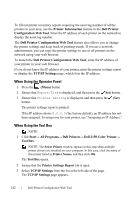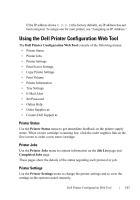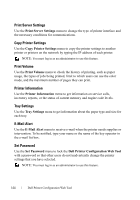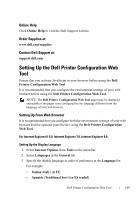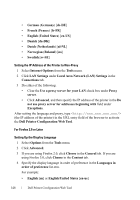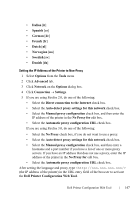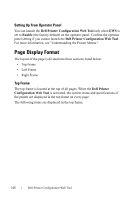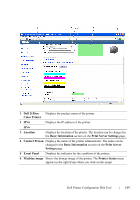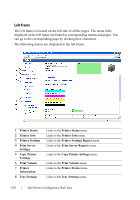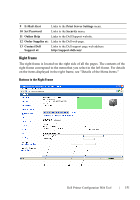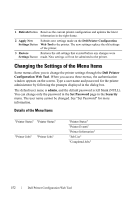Dell 2150cn User Manual - Page 149
No Proxy for, Direct connection to the Internet
 |
UPC - 884116047919
View all Dell 2150cn manuals
Add to My Manuals
Save this manual to your list of manuals |
Page 149 highlights
• Italian [it] • Spanish [es] • German [de] • French [fr] • Dutch [nl] • Norwegian [no] • Swedish [sv] • Danish [da] Setting the IP Address of the Printer to Non-Proxy 1 Select Options from the Tools menu 2 Click Advanced tab. 3 Click Network on the Options dialog box. 4 Click Connection Settings. 5 If you are using Firefox 2.0, do one of the following: • Select the Direct connection to the Internet check box. • Select the Auto-detect proxy settings for this network check box. • Select the Manual proxy configuration check box, and then enter the IP address of the printer in the No Proxy for edit box. • Select the Automatic proxy configuration URL check box. If you are using Firefox 3.0, do one of the following: • Select the No Proxy check box, if you do not want to use a proxy. • Select the Auto-detect proxy settings for this network check box. • Select the Manual proxy configuration check box, and then enter a hostname and a port number if you have a list of one or more proxy servers. If you have an IP address that does not use a proxy, enter the IP address of the printer in the No Proxy for edit box. • Select the Automatic proxy configuration URL check box. After setting the language and proxy, type (the IP address of the printer) in the URL entry field of the browser to activate the Dell Printer Configuration Web Tool. Dell Printer Configuration Web Tool 147