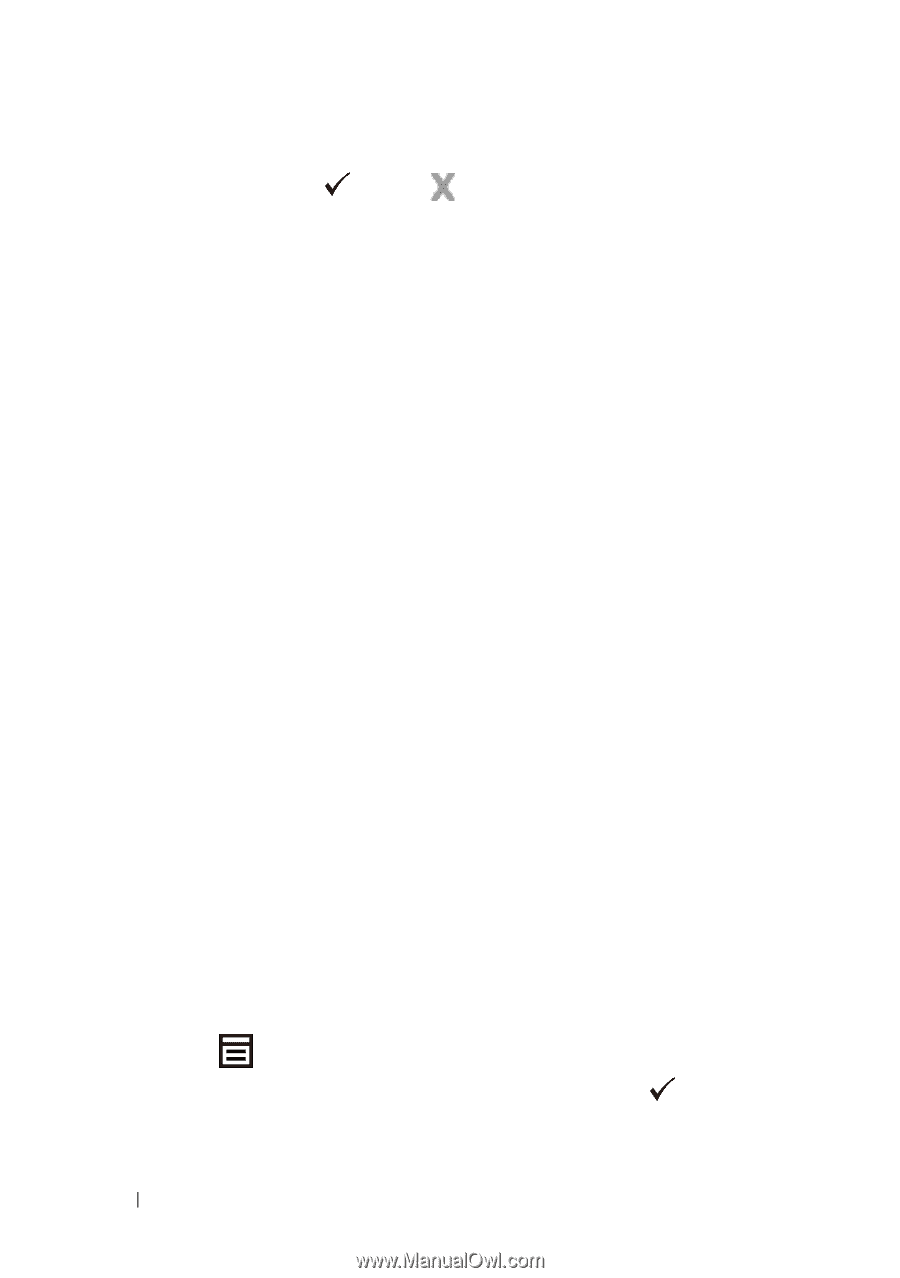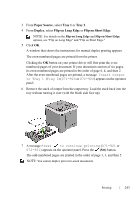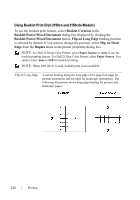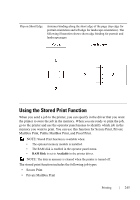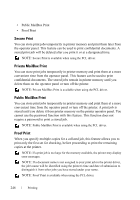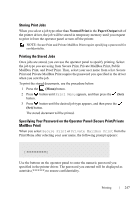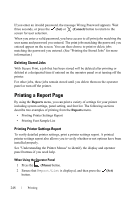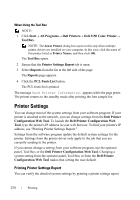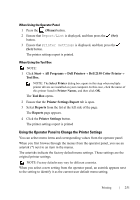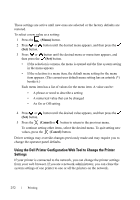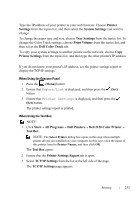Dell 2150cn User Manual - Page 250
Deleting Stored Jobs, Printing a Report Printing Printer Settings Report
 |
UPC - 884116047919
View all Dell 2150cn manuals
Add to My Manuals
Save this manual to your list of manuals |
Page 250 highlights
If you enter an invalid password, the message Wrong Password appears. Wait three seconds, or press the (Set) or (Cancel) button to return to the screen for user selection. When you enter a valid password, you have access to all print jobs matching the user name and password you entered. The print jobs matching the password you entered appear on the screen. You can then choose to print or delete jobs matching the password you entered. (See "Printing the Stored Jobs" for more information.) Deleting Stored Jobs With Secure Print, a job that has been stored will be deleted after printing or deleted at a designated time if entered on the operator panel or at turning off the printer. For other jobs, these jobs remain stored until you delete them on the operator panel or turn off the printer. Printing a Report Page By using the Reports menu, you can print a variety of settings for your printer including system settings, panel setting, and font list. The following sections describe two examples of printing from the Reports menu. • Printing Printer Settings Report • Printing Font Sample List Printing Printer Settings Report To verify detailed printer settings, print a printer settings report. A printed printer settings report also allows you to verify whether or not options have been installed properly. See "Understanding the Printer Menus" to identify the display and operator panel buttons if you need help. When Using the Operator Panel 1 Press the (Menu) button. 2 Ensure that Report/List is displayed, and then press the (Set) button. 248 Printing