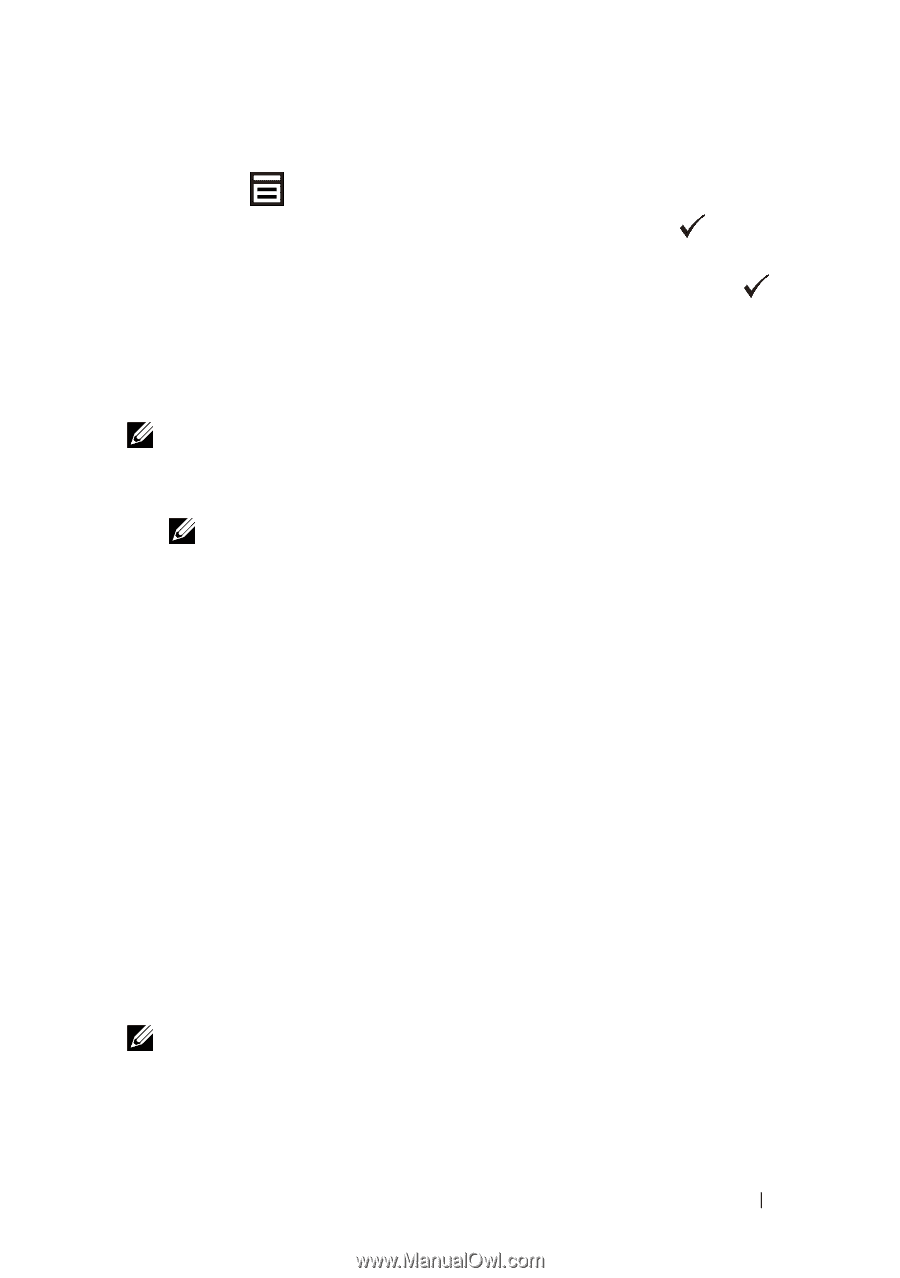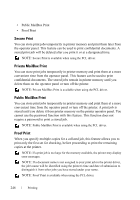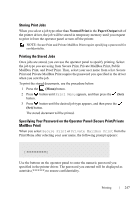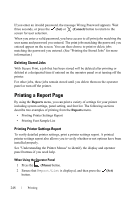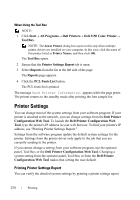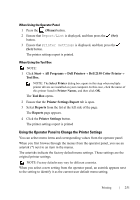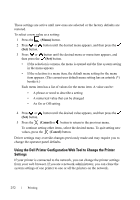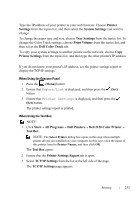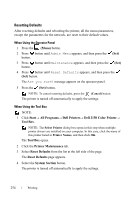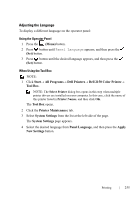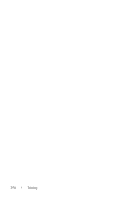Dell 2150cn User Manual - Page 253
Using the Operator Panel to Change the Printer Settings
 |
UPC - 884116047919
View all Dell 2150cn manuals
Add to My Manuals
Save this manual to your list of manuals |
Page 253 highlights
When Using the Operator Panel 1 Press the (Menu) button. 2 Ensure that Report/List is displayed, and then press the (Set) button. 3 Ensure that Printer Settings is displayed, and then press the (Set) button. The printer settings report is printed. When Using the Tool Box NOTE: 1 Click Start All Programs Dell Printers Dell 2150 Color Printer Tool Box. NOTE: The Select Printer dialog box opens in this step when multiple printer drivers are installed on your computer. In this case, click the name of this printer listed in Printer Names, and then click OK. The Tool Box opens. 2 Ensure that the Printer Settings Report tab is open. 3 Select Reports from the list at the left side of the page. The Reports page appears. 4 Click the Printer Settings button. The printer settings report is printed Using the Operator Panel to Change the Printer Settings You can select menu items and corresponding values from the operator panel. When you first browse through the menus from the operator panel, you see an asterisk (*) next to an item in the menus. The asterisks indicate the factory default menu settings. These settings are the original printer settings. NOTE: Factory defaults may vary for different countries. When you select a new setting from the operator panel, an asterisk appears next to the setting to identify it as the current user default menu setting. Printing 251