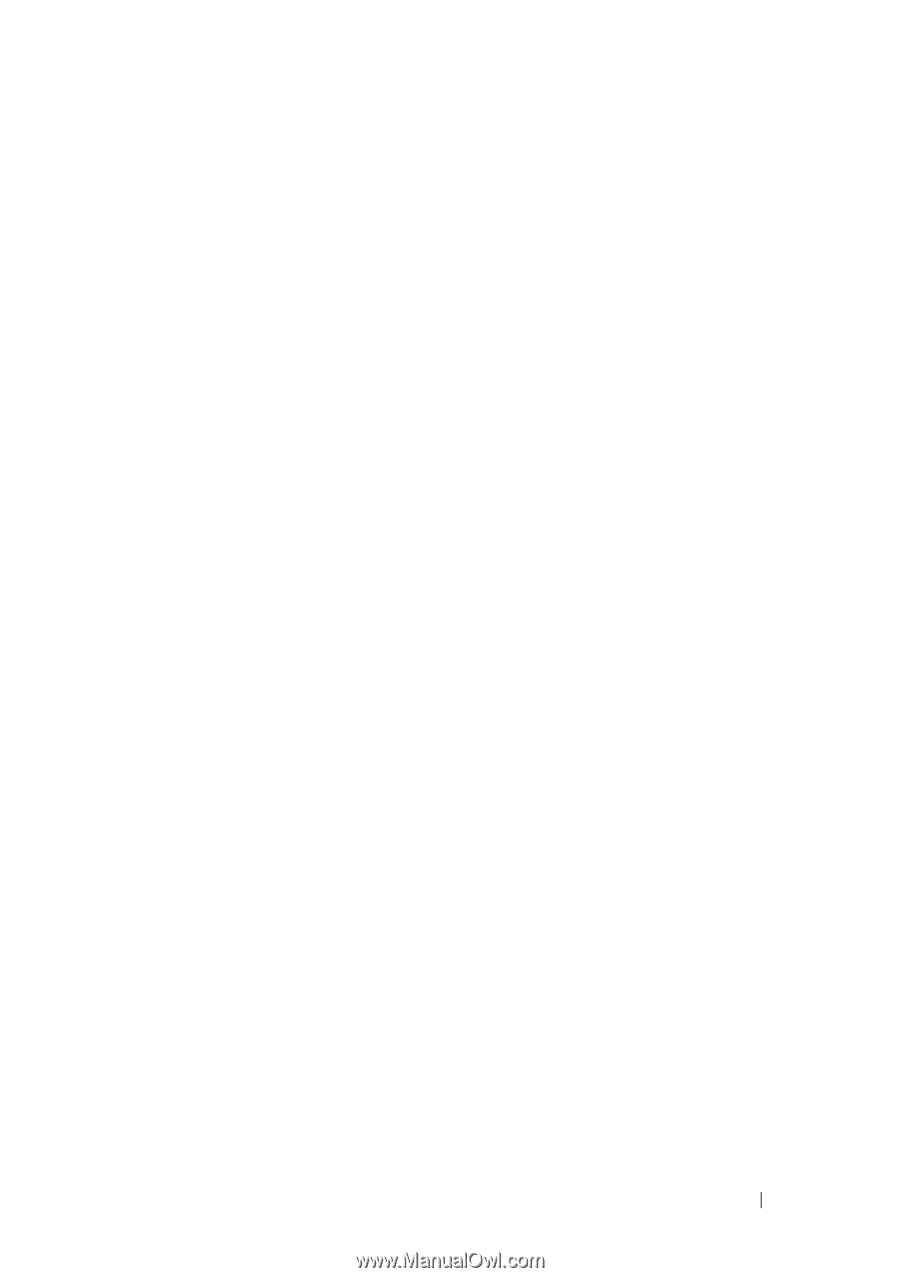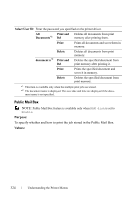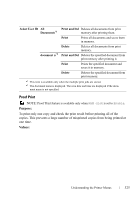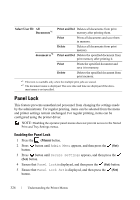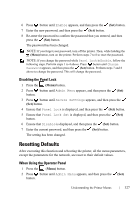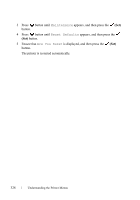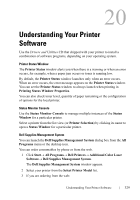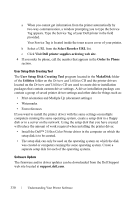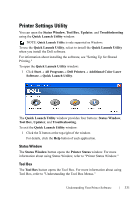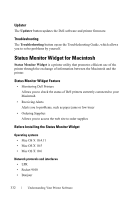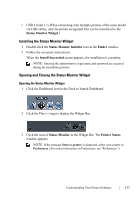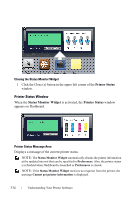Dell 2150cn User Manual - Page 331
Understanding Your Printer, Software
 |
UPC - 884116047919
View all Dell 2150cn manuals
Add to My Manuals
Save this manual to your list of manuals |
Page 331 highlights
20 Understanding Your Printer Software Use the Drivers and Utilities CD that shipped with your printer to install a combination of software programs, depending on your operating system. Printer Status Window The Printer Status window alerts you when there is a warning or when an error occurs, for example, when a paper jam occurs or toner is running low. By default, the Printer Status window launches only when an error occurs. When an error occurs, the error message appears on the Printer Status window. You can set the Printer Status window to always launch when printing in Printing Status Window Properties. You can also check toner level, quantity of paper remaining or the configuration of options for the local printer. Status Monitor Console Use the Status Monitor Console to manage multiple instances of the Status Window for a particular printer. Select a printer from the list view (or Printer Selection) by clicking its name to open a Status Window for a particular printer. Dell Supplies Management System You can launch the Dell Supplies Management System dialog box from the All Programs menu or the desktop icon. You can order consumables by phone or from the web. 1 Click Start All Programs Dell Printers Additional Color Laser Software Dell Supplies Management System. The Dell Supplies Management System window appears. 2 Select your printer from the Select Printer Model list. 3 If you are ordering from the web: D E L L C ON F I D E N T I A L - P R E L I M I N A RY 9 / 1 3 / 1 0 - F O R P R O O F O N LY Understanding Your Printer Software 329