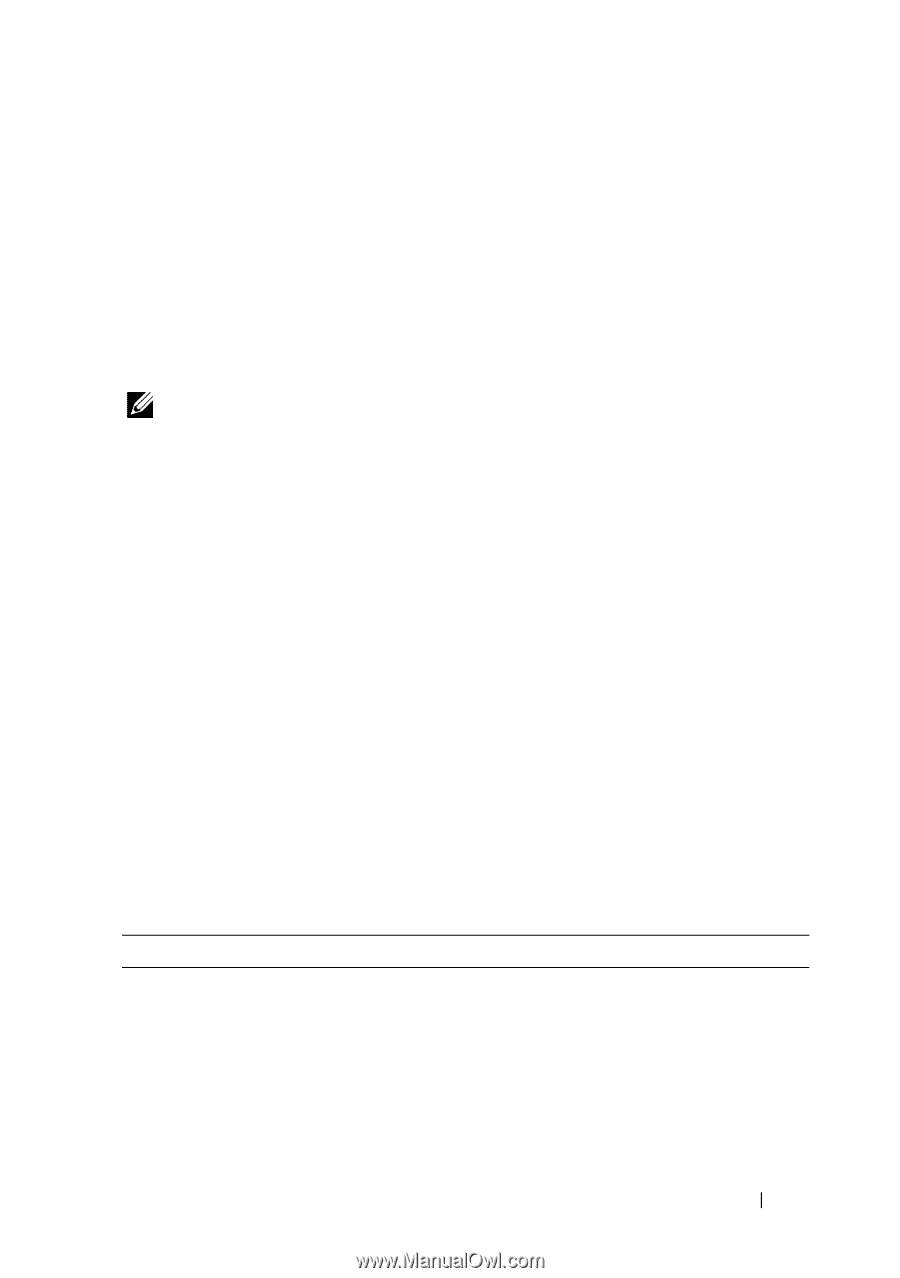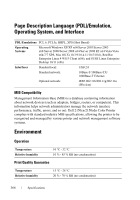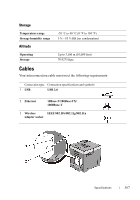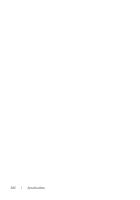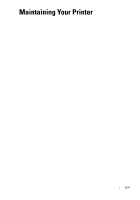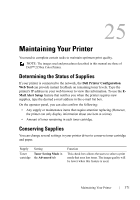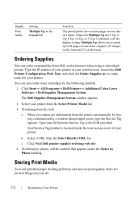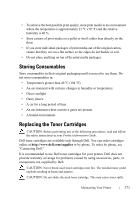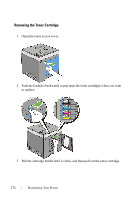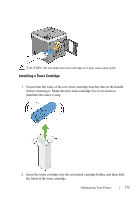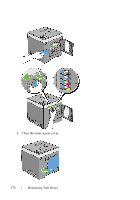Dell 2150cn User Manual - Page 373
Maintaining Your Printer, Determining the Status of Supplies, Conserving Supplies
 |
UPC - 884116047919
View all Dell 2150cn manuals
Add to My Manuals
Save this manual to your list of manuals |
Page 373 highlights
25 Maintaining Your Printer You need to complete certain tasks to maintain optimum print quality. NOTE: The images used and procedures described in this manual are those of Dell™ 2150cn Color Printer. Determining the Status of Supplies If your printer is connected to the network, the Dell Printer Configuration Web Tool can provide instant feedback on remaining toner levels. Type the printer's IP address in your web browser to view this information. To use the EMail Alert Setup feature that notifies you when the printer requires new supplies, type the desired e-mail address in the e-mail list box. On the operator panel, you can also confirm the following: • Any supply or maintenance items that require attention replacing (However, the printer can only display information about one item at a time). • Amount of toner remaining in each toner cartridge. Conserving Supplies You can change several settings in your printer driver to conserve toner cartridge and paper. Supply Toner cartridge Setting Toner Saving Mode in the Advanced tab Function This check box allows the users to select a print mode that uses less toner. The image quality will be lower when this feature is used. Maintaining Your Printer 371